Adjusting the dimmer 105, Switching the backlight on/off 105, Adjusting the dimmer – Pioneer DOUBLE-DIN DVD NAVIGATION SYSTEM AVIC-D2 User Manual
Page 107: Switching the backlight on/off
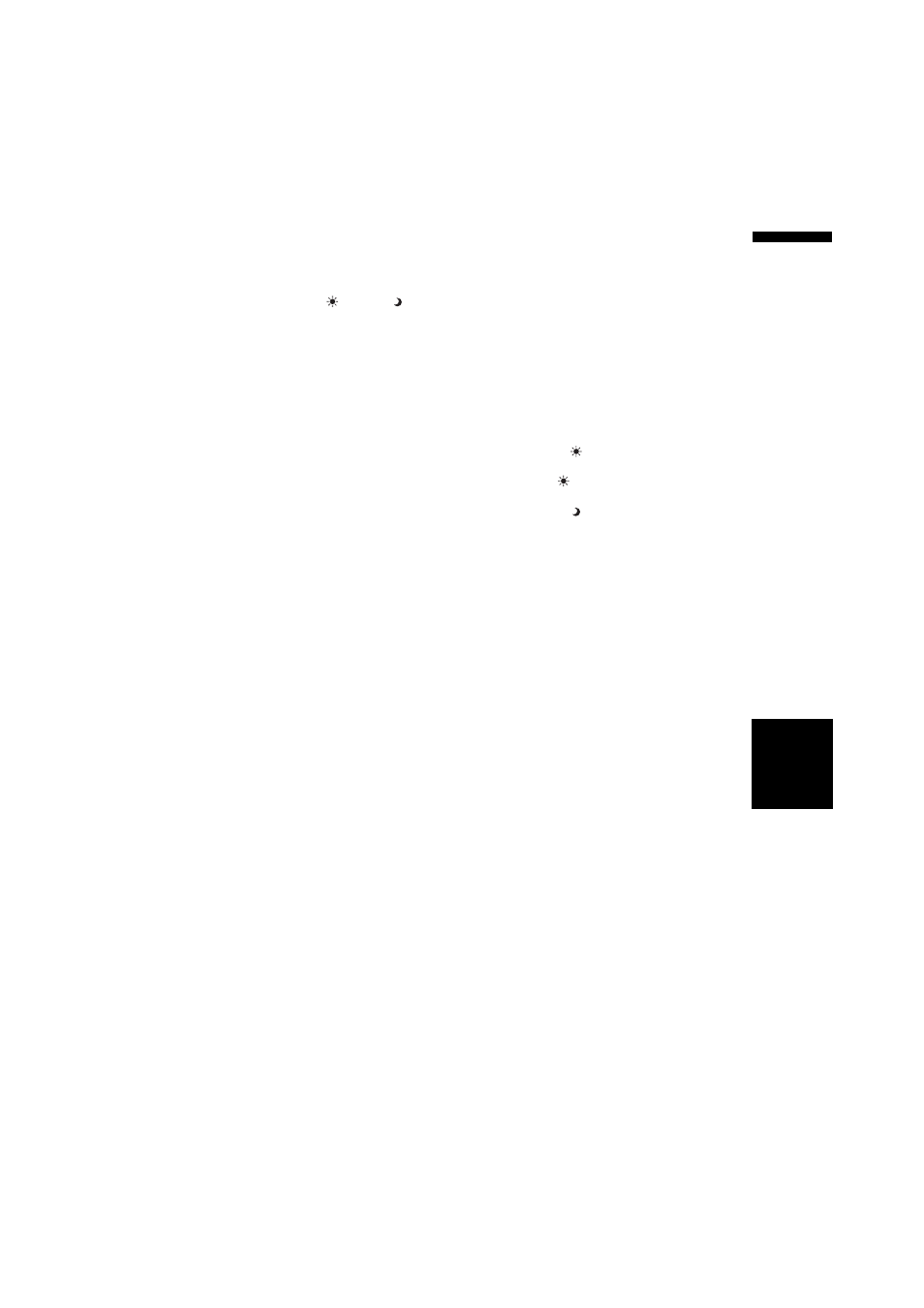
105
Chapter
8
Cu
st
om
izing t
h
e Audio Sour
ce S
etting
AV
❒ When the “DIMMER” is set to “AUTO”,
the adjustments of BRIGHTNESS and
CONTRAST are stored separately for
light ambient (daytime) and dark ambient
(nighttime). A sun
or moon is dis-
played to the left of BRIGHTNESS and
CONTRAST, respectively, as the ambient
light sensor determines brightness or
darkness.
❒ You cannot adjust COLOR and HUE for
the source without a video and navigation
map display.
❒ You can adjust the picture adjustment for
the rear view camera only when CAMERA
in SETUP menu is turned on.
➲ Setting for rear view camera ➞ Operation
Manual
❒ The picture adjustment may not be able to
be used with some rear view cameras.
❒ The same setting is selected for the normal
background picture and the navigation
map display.
❒ Because of the LCD screen characteris-
tics, you may not be able to adjust the
screen at low temperatures.
2
Touch “+” or “–” to adjust the desired
item.
Each time you touch “+” or “–” increases or
decreases the level of desired item. +24 to
–24 is displayed as the level is increased or
decreased.
3
Touch “ESC” to return to the previous
screen.
Adjusting the dimmer
When the “DIMMER” is set to “AUTO”, you can
set the display to dim as the surroundings
become darker.
The adjustment of DIMMER is stored separately
for each ambient light; daytime, evening and
nighttime. The brightness of the LCD screen
adjusts automatically to the optimum level in
accordance with the ambient light based on the
set values.
When the “DIMMER” is set to “ILLUMI”, the dis-
play is automatically dimmed only when the vehi-
cle’s headlights are turned on. The adjustment of
DIMMER is stored separately when the head-
light is turned on and turned off.
➲ Switching the dimmer setting ➞ Page 103
1
Press the P.ADJ/B.LIGHT button to dis-
play PICTURE ADJUSTMENT.
The ambient light level icon used as the stan-
dard for adjusting DIMMER appears above
the level bar.
The icons indicating the current ambient
brightness used for adjusting BRIGHTNESS
and CONTRAST may differ from DIMMER
slightly.
• Yellow sun
— bright ambient light (day-
time)
• Red sun
— intermediate brightness
(evening)
• Blue moon — dark ambient light (night-
time)
❒ The icons are not displayed when the
“DIMMER” is set to “ILLUMI”.
2
Touch or to adjust the brightness.
The level indicates the brightness of the
screen being adjusted. The further the level
indicator moves to the right, the brighter the
screen.
3
Touch “ESC” to hide the touch panel
keys.
❒ Because of the LCD screen characteristics,
you may not be able to adjust the screen at
low temperatures.
Switching the Backlight On/Off
By turning off the backlight of the LCD screen,
you can turn off the screen display without turn-
ing off the voice guidance.
1
Press and hold the P.ADJ/B.LIGHT
button.
The backlight turns off, and the screen turns
off.
❒ Press the P.ADJ/B.LIGHT button once
again to turn on the backlight, and the
screen is displayed.
Other Functions
