Help 85 – Panasonic KX-MB3020 User Manual
Page 85
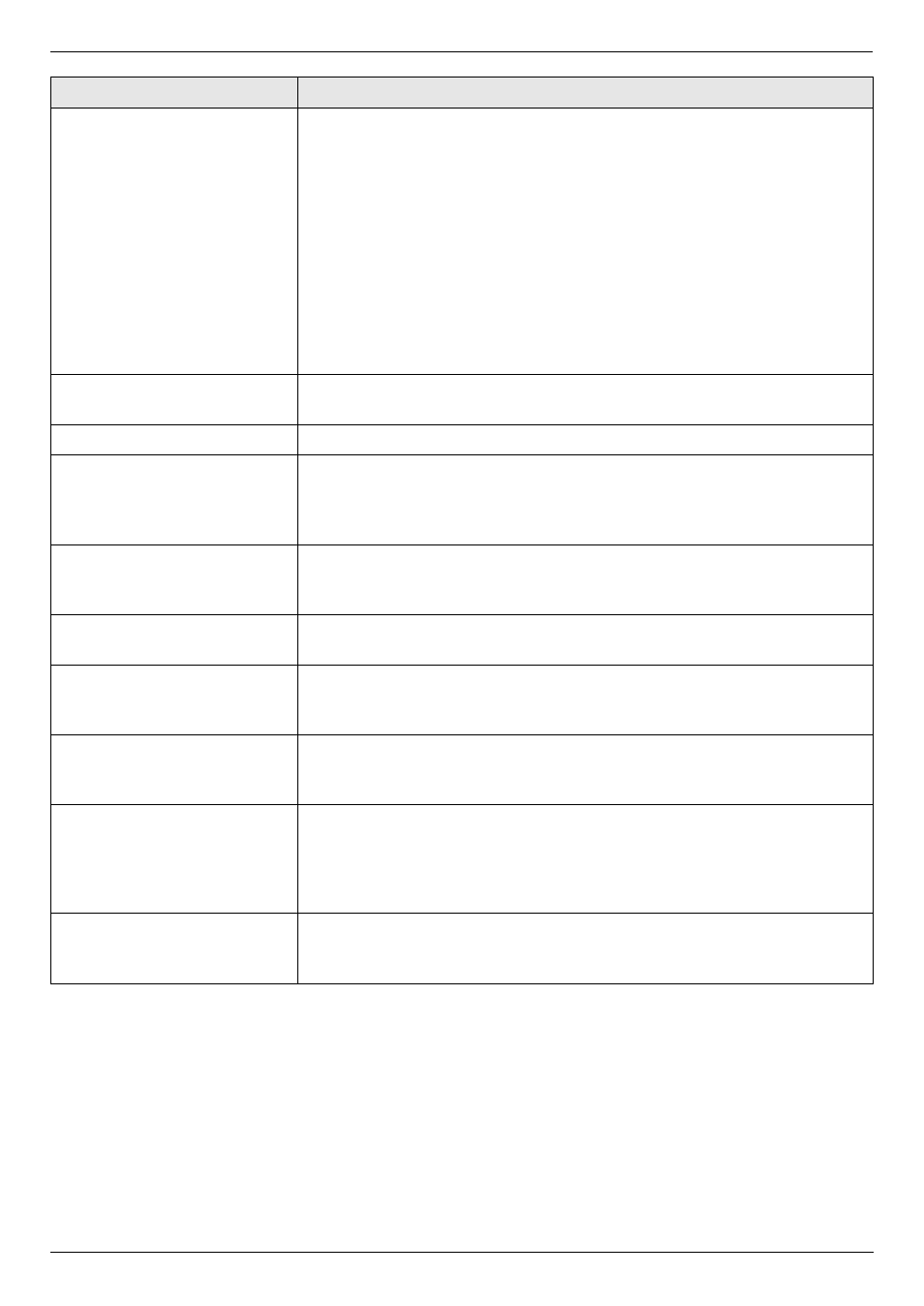
11. Help
85
For assistance, please visit http://www.panasonic.com/help
I cannot hear a dial tone.
L
The telephone line cord is connected to the [EXT] jack on the unit. Connect
to the [LINE] jack (page 15).
L
If you use a splitter/coupler to connect the unit, remove the splitter/coupler
and connect the unit to the wall jack directly. If the unit operates properly,
check the splitter/coupler.
L
Disconnect the unit from the telephone line and connect a known working
telephone. If the working telephone operates properly, contact our service
personnel to have the unit repaired. If the working telephone does not
operate properly, contact your telephone company.
L
The power cord or telephone line cord is not connected. Check the
connections (page 15).
L
If you connected the unit through a computer modem, connect the unit
directly to a telephone line jack.
I cannot make calls.
L
The dialing mode setting may be wrong. Change the setting (feature #120
on page 16).
The unit does not ring.
L
The ringer volume is turned OFF. Adjust it (page 19).
The other party complains
they only hear a fax tone and
cannot talk.
L
FAX ONLY mode is set (page 46). Tell the other party the number is only
used for faxes.
L
If you use a Distinctive Ring service, make sure you have set the same ring
pattern assigned by the telephone company (page 53).
The {Redial} or {Pause}
button does not function
properly.
L
If this button is pressed during dialing, a pause will be inserted. If pressed
immediately after a dial tone is obtained, the last number dialed will be
redialed.
The receiving mode does not
function properly.
L
Distinctive Ring is set (feature #430 on page 53).
Whenever I try to retrieve my
voice mail messages, I am
interrupted by the fax tone.
L
You are probably entering {*} {#} {9}. This is the default setting for the fax
activation code. If you use a voice mail service, turn the fax activation
feature OFF or reprogram the activation code (feature #434 on page 61).
I cannot receive a fax
document on the computer.
L
Make sure the following features are set beforehand.
–
PC fax reception (feature #442 on page 62)
–
Computer setting for the PC fax reception (feature #443 on page 22)
I cannot display a received
fax document on the web
browser.
L
Make sure the following features are set beforehand.
–
Fax preview mode (feature #448 on page 50)
–
Web fax preview access code (feature #450 on page 50)
L
You cannot display a received fax document on the web browser during
printing, copying or scanning. Try again after printing, copying or scanning.
I cannot erase a received fax
document on the web
browser.
L
View, print or save a received fax document before erasing (page 50).
Problem
Cause & Solution
