Help 82, 3 scanner – Panasonic KX-MB3020 User Manual
Page 82
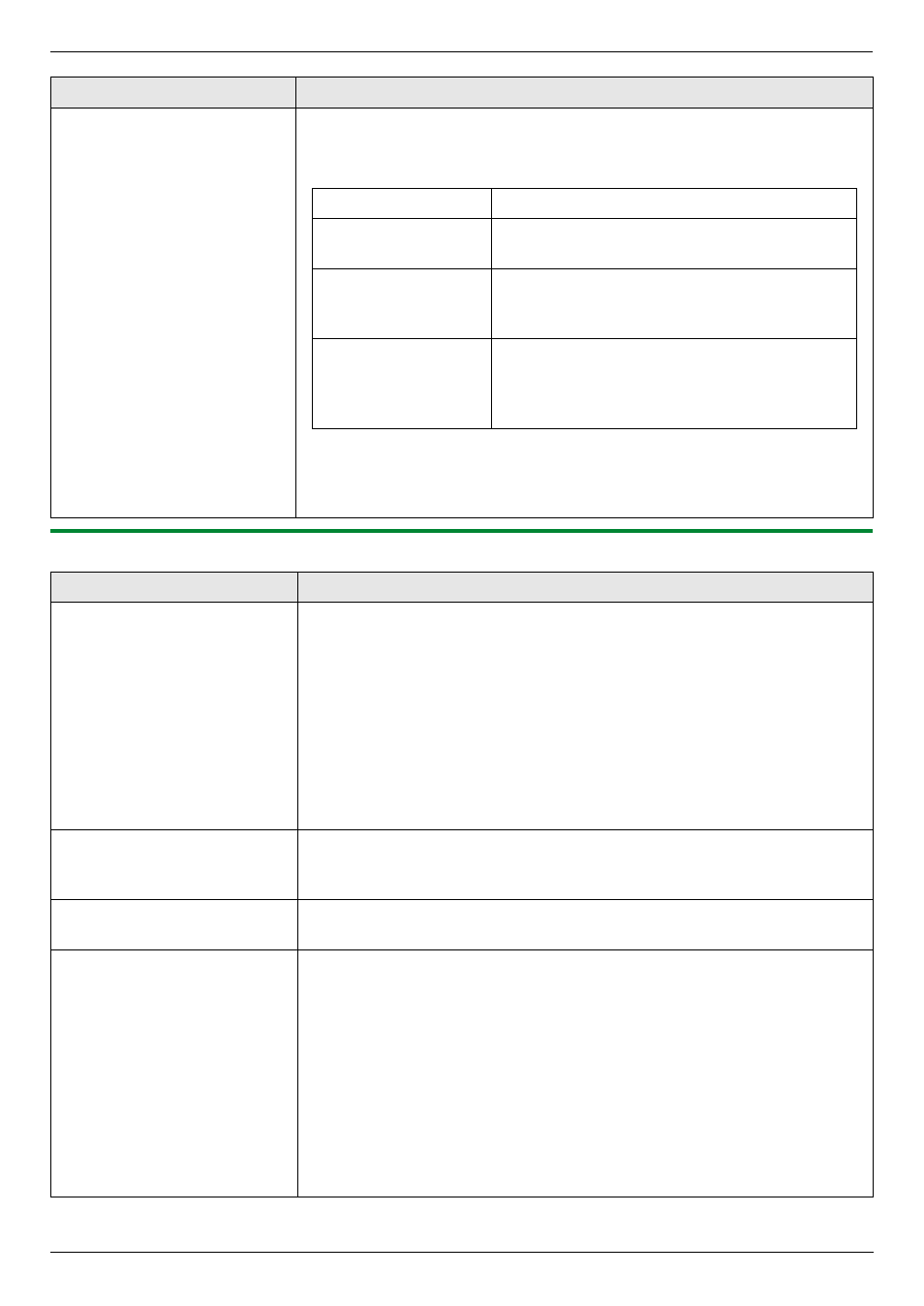
11. Help
82
For assistance, please visit http://www.panasonic.com/help
11.3.3 Scanner
I cannot find the PCL driver
(KX-MB3020 only).
L
The PCL driver can be found in the following folder on the supplied CD-
ROM.
Operating system
Folder path
Windows 98/
Windows Me
“D:\Drivers\Object\Printer\Win98Me\PCL”
Windows 2000/
Windows XP/
Windows Vista
“D:\Drivers\Object\Printer\WinVistaXp2k\PCL”
Windows XP
Professional x64
Edition/
Windows Vista x64
“D:\Drivers\Object\Printer\WinVistaXp_x64\PCL”
(where “D” is the drive letter of your CD-ROM drive)
For more details, refer to:
http://panasonic.net/pcc/support/fax/mfp-faq.htm
Problem
Cause & Solution
I cannot scan.
L
When scanning at a high resolution, a large amount of available memory is
required. If your computer warns that there is insufficient memory, close
other applications and try again.
L
The unit is in use. Try again later.
L
There is not enough space on the hard disk. Delete unnecessary files and
try again.
L
Check the connection between the computer and the unit (page 15, 24).
L
Restart the computer, and try again.
L
You attempted to scan a document longer than the paper size which you
set. Change the setting or divide the document into the appropriate paper
size, and try again.
The document is not fed into
the unit when using the unit
as a scanner.
L
Remove the document in the automatic document feeder and re-insert it.
Even after clicking [Cancel],
scanning continues.
L
Please wait. It may take a while for the cancel request to be accepted.
The name of the desired
computer is not displayed on
the unit when scanning
documents from the unit
(LAN connection only).
L
The printer driver has not been installed. Install it on your computer (page
23).
L
The PC name list up feature has been set to [Off]. Set [PC name list up
on device] to [On] (page 25).
L
The maximum number of computers on the LAN is connected to the unit (up
to 30 computers). Set [PC name list up on device] to [Off] on the other
computers (page 25).
L
The IP address of the unit may have changed. To detect the IP address,
proceed as follows.
[
Start] i [All Programs] or [Programs] i [Panasonic] i the
unit’s name i [IP Address Checker]
L
The IP address for the unit will be detected.
Problem
Cause & Solution
