Troubleshooting, The router is not functional, You cannot connect to the router – Paradyne 6218 User Manual
Page 71: Chapter 4, troubleshooting
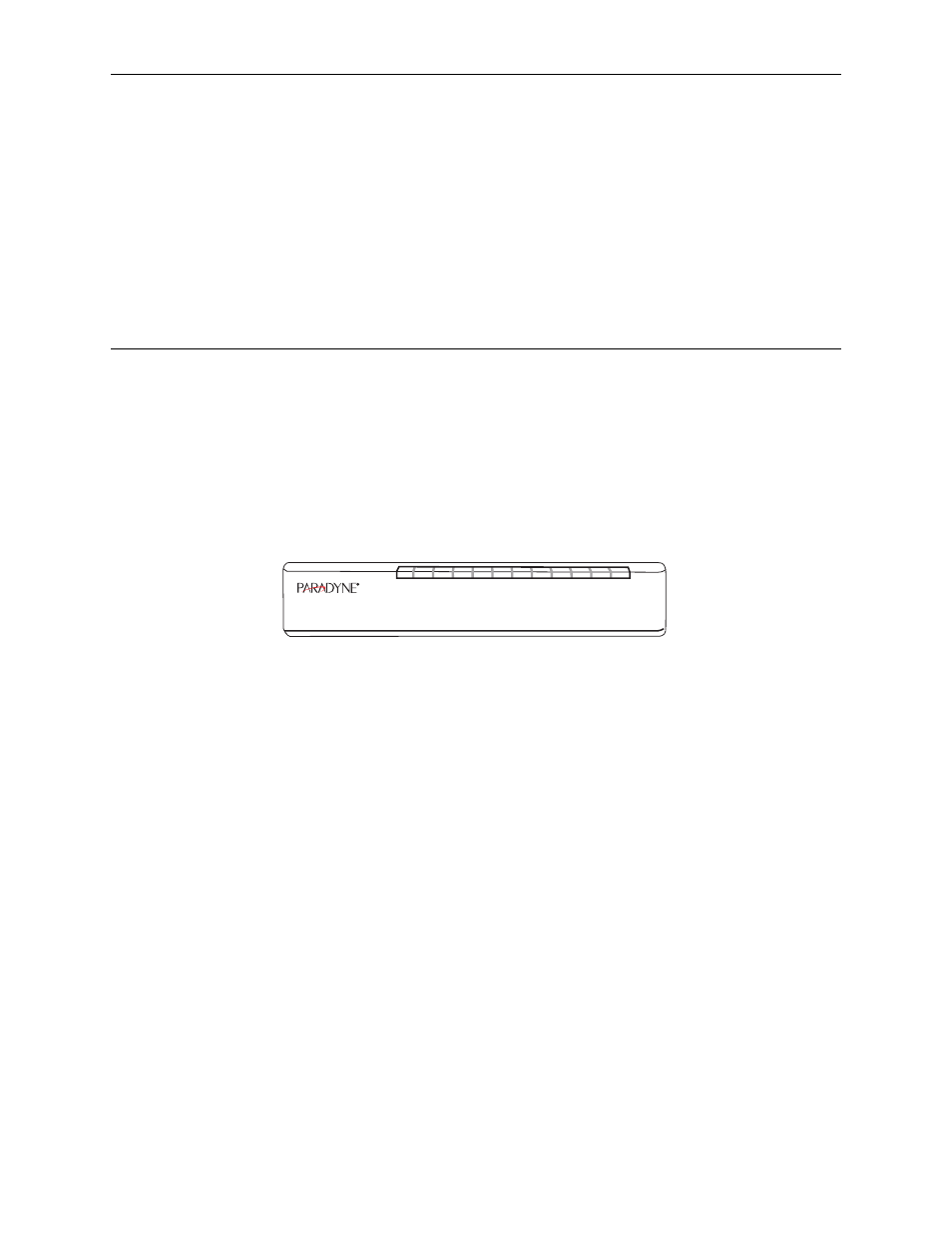
6218-A2-GB20-00
February 2005
4-1
4
Troubleshooting
The Router Is Not Functional
1. Check to see that the power LED is green and than the network cables are
installed correctly. Refer to
Installation and PC Setup for more details.
2. Check to see that the LAN and STATUS LEDs are green.
3. Check to see that the STATUS LED is green.
4. Check the settings on your PC. Again, refer to the quick start guide for more
details
5. Check the router's settings.
6. From your PC, can you ping the router? Assuming that the router has DHCP
enabled and your PC is on the same subnet as the router, you should be able
to ping the router.
7. Can you ping the WAN? Your ISP should have provided the IP address of their
server. If you can ping the router and your protocols are configured correctly,
you should be able to ping the ISP's network. If you cannot ping the ISP's
network, make sure you are using the correct protocols with the correct
VPI/VCI values.
8. Make sure NAT is enabled if you are using private addresses on the LAN
ports.
You Cannot Connect to the Router
1. Check to see that the power LED is green and that the network cables are
installed correctly.
2. Make sure that your PC and the router are on the same network segment. The
router's default IP address is 192.168.1.1. If you are running a Windows-based
WLAN
LAN1
LAN2
LAN3
LAN4
POWER
LINK
ST
ATUS
05-17613
