Dynamic routing – Paradyne 6218 User Manual
Page 52
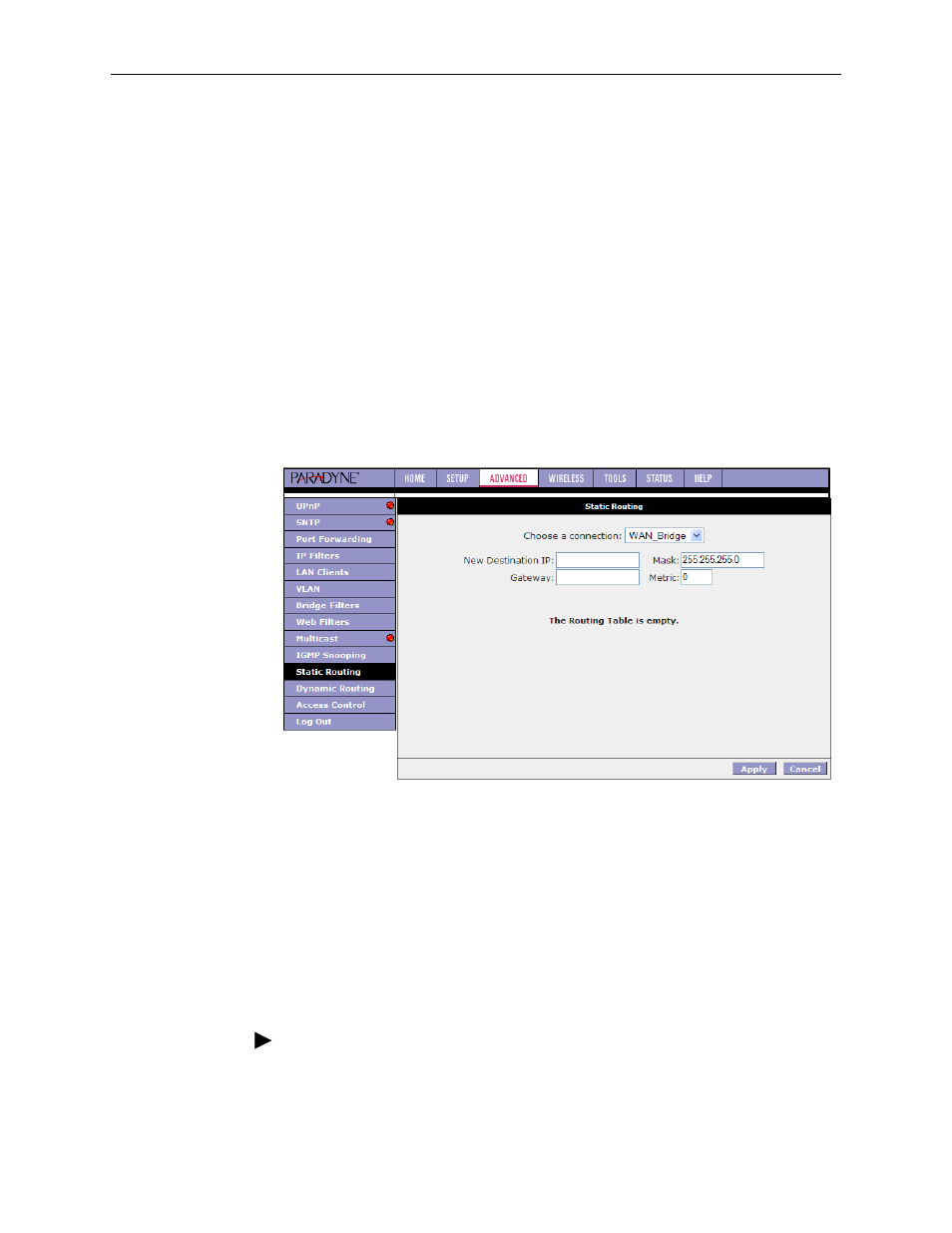
3. Using the Web Interface
3-28
February 2005
6218-A2-GB20-00
3. Specify the New Destination IP. This is the address of the remote LAN network
or host to which you want to assign a static route. Enter the IP address of the
host for which you wish to create a static route here. For a standard Class C IP
domain, the network address is the first three fields of the New Destination IP,
while the last field should be 0. The Subnet Mask identifies which portion of an
IP address is the network portion, and which portion is the host portion. For a
full Class C Subnet, the Subnet Mask is 255.255.255.0.
4. Specify the Gateway address. This is the IP address of the device that allows
contact between the router and the remote network or host.
5. Specify the Metric. This determines the maximum number of steps between
network nodes that data packets will travel. A node is any device on the
network (such as a router or switch).
6. The Apply button will temporarily save these settings. To make the change
permanent, click on Tools and select System Commands. On the System
Commands page, click on Save All.
Figure 3-23. Static Routing
Dynamic Routing
Dynamic Routing allows the CPE to automatically adjust to physical changes in
the network. The CPE, using the RIP protocol, determines the network packets'
route based on the fewest number of hops between the source and the
destination. The RIP protocol regularly broadcasts routing information to other
routers on the network.
To enable Dynamic Routing:
Procedure
1. From the Home screen, click on Advanced.
2. Under Advanced, select Dynamic Routing.
