Hardware installation and pc setup, Overview, Connecting the hardware – Paradyne 6218 User Manual
Page 17: Chapter 2, hardware installation and pc setup
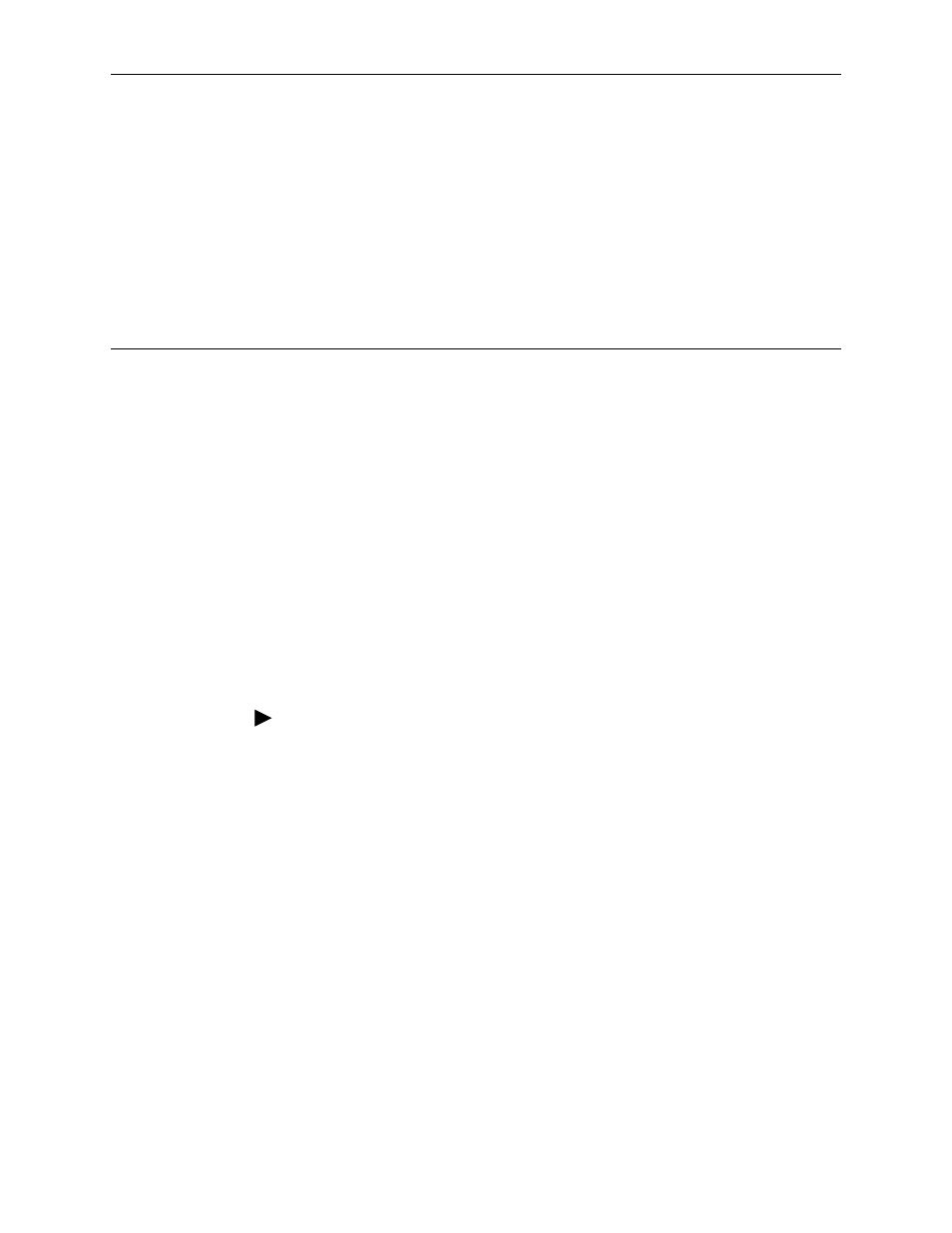
6218-A2-GB20-00
February 2005
2-1
2
Hardware Installation and
PC Setup
Overview
This chapter provides basic instructions for connecting the router to a computer or
a LAN and to the Internet using DSL. The first part provides instructions to set up
the hardware, and the second part describes how to prepare your PC for use with
the router. Refer to
Chapter 3, Using the Web Interface
for router configuration
instructions.
It is assumed that you have already subscribed to DSL service with your Internet
service provider (ISP).
Connecting the Hardware
Shut down your PC and any other equipment before connecting it to the router. To
connect your router:
Procedure
1. Connect the supplied modular phone cable to the LINE port, and connect the
other end of the cable to your phone jack.
2. If you would like to use a phone in the vicinity of the router, connect it to the
PHONE jack of the router using the cord that came with your telephone. The
router has an internal POTS filter, so you do not need to install one here.
3. Use the included Ethernet cable to connect your computer to the router. Attach
one end of the Ethernet cable to one of the LAN ports on the back of the router
and connect the other end to the Ethernet port or Network Interface Card
(NIC) in your PC.
Connect any other PCs, hubs, and switches to the remaining LAN ports. Either
a crossover or a straight-through Ethernet cable can be used: the router
determines and adjusts to the type of signal required.
4. Connect the cylindrical power plug into the POWER connector on the back of
the device. Next:
— If you have a wall-mount adapter, plug the AC adapter into a wall outlet or
a power strip.
