Polycom SpectraLink NetLink 72-1065-09 User Manual
Page 18
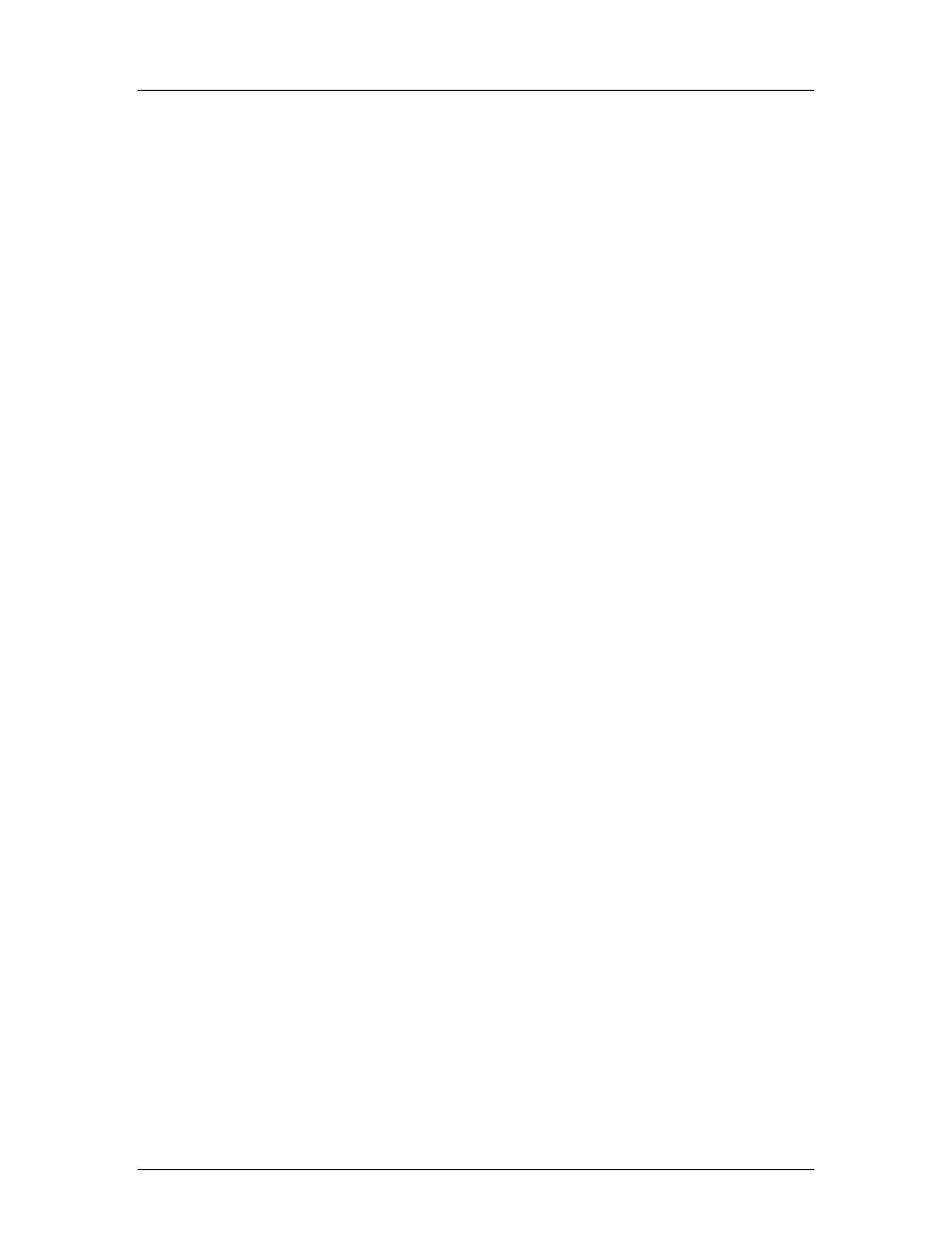
SpectraLink Corporation
Configuration and Administration–NetLink e340/h340/ i640 Wireless Telephone
NetLink Telephony Gateway and SpectraLink Radio Protocol
PN: 72-1065-09-K.doc
Page 18
components on a different subnet. If configured on the DHCP server, use
option 3 for the Default Gateway and option 1 for the Subnet Mask. Contact
your network administrator for the proper settings for your network.
NetLink Wireless Telephones cannot roam with uninterrupted service
between subnets unless specific LAN components are present. Certain
AP/Ethernet switch combinations establish a layer-2 tunnel across subnets
that enables the handsets to roam. Without this capability, any call in
progress will be dropped when the user moves out of range and the
handset must be power cycled in order to resume functionality in the new
subnet area.
Ensure that all your access points are attached to the same subnet for
proper operation. The handset can change subnets if DHCP is enabled
and the handset is powered off then back on when within range of access
points on the new subnet.
Please see Best Practices for Deploying Enterprise-Grade Wi-Fi Telephony for
detailed configuration information.
Subnets are not recommended in NetLink Telephony Gateway
environments.
Syslog Server IP
The IP address of the syslog server. See section 6 Diagnostic
Tools for more information.
ESSID
Select the option that will enable the handset to acquire APs with the correct ESSID
(Extended Service Set ID, aka SSID) each time it is turned on.
Note about Automatic Learn options: Broadcast ESSID must be enabled in the
access points for ESSID learning to function. Refer to the Configuration Guide for
your access point or call your access point vendor for specifics. Overlapping wireless
systems complicate the use of ESSID learning as the handset in an overlapping area
could receive conflicting signals. If this is the situation at your site, use
Static Entry
or
Learn Once
in an area without overlapping ESSIDs.
Static Entry
If your access points do not accept broadcast ESSID or if there are
overlapping wireless systems in use at the site, enter the correct ESSID manually.
* Learn Once
Allows the handset to scan all ESSIDs for a DHCP server and/or
the NetLink Telephony Gateway. Once either is found, the handset retains the
ESSID from whichever access point it associates with at that point. When
overlapping wireless systems exist, the Learn Once feature allows the handset to
use only the ESSID established at first learn at all subsequent power ons. This
ESSID is retained by the handset until the ESSID option is reselected.
Learn Always
Allows the handset to automatically learn the ESSID at each
power on or loss of contact with the wireless LAN (out of range). This may be
useful if the handset will be used at more than one site.
Security
*NONE
Disables any 802.11 encryption or security authentication mechanisms.
