Adjusting the print position – Paxar 9400 User Manual
Page 48
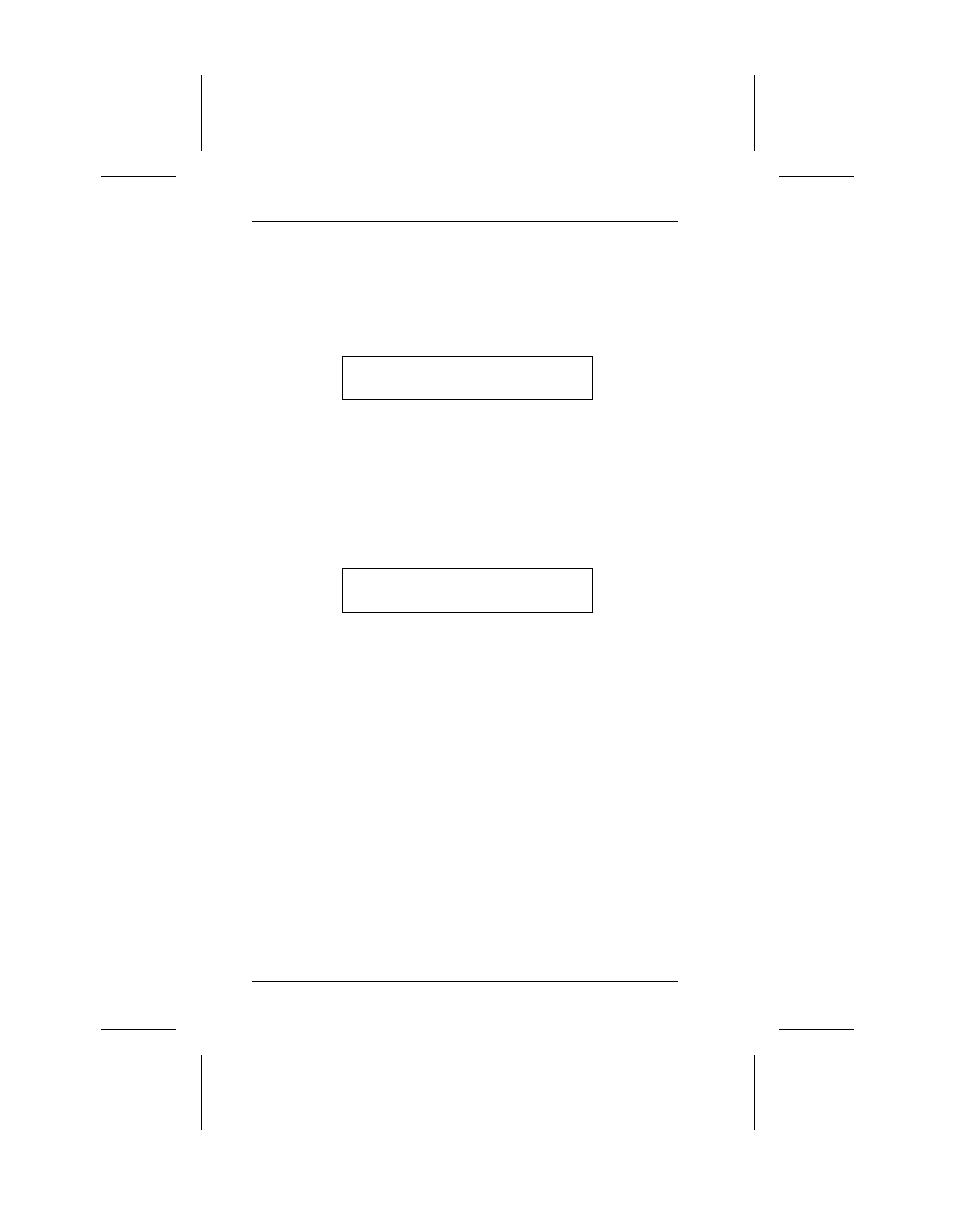
4. Now you can either:
Type I and press
E
to move the cut up.
You’ll see
Amount of Cut increase
[0-144]: 0___(Dots)
Enter a number form 0-144 for the amount of space to
move the cut and press
E
. For example, 10 moves
the cut .052 inches (there are .0052" per dot). The screen
then shows the Print Option menu.
Type D and press
E
to move the cut down.
You’ll see
Amount of Cut decrease
[0-144]: 0__(Dots)
Enter a number from 0-144 for the amount of space to
move the cut and press
E
. The screen then shows
the Print Option menu.
5. Select another print option, or press
!
to exit to the main
menu.
Adjusting the Print Position
This feature adjusts where the data prints on the supply. It is
only for slight adjustments. For example:
•
If the data overlaps the preprint on the supply, enter
steps to move the printing down.
•
If the data is too close to the bottom, enter steps to
move the data up.
9400 Series Operator’s Handbook
5-4
- Monarch 9855 (24 pages)
- Monarch 9860 (322 pages)
- 9855 RFID (24 pages)
- Monarch 9412 (184 pages)
- Sierra Sport2 9460 (62 pages)
- 9640 (12 pages)
- FreshMarx System Monarch 9416 (48 pages)
- Monarch Pathfinder Ultra Gold (216 pages)
- 4 (54 pages)
- Monarch 9433 (64 pages)
- 610 (63 pages)
- Mobile Work Station (MWS) Monarch 9878 (38 pages)
- 9430RX (55 pages)
- External Unwinder Monarch 945 (2 pages)
- MO 9742 (35 pages)
- Pathfinder Ultra Platinum 6039TM (2 pages)
- Pizza Hut TC941XPHSG (2 pages)
- Monarch TCMPCL2PR (217 pages)
- 6030 (58 pages)
- MPCL II (48 pages)
- TC6021OH (68 pages)
- Handi Print 6017 (30 pages)
- Wireless Ethernet Print Server Monarch 7411 (4 pages)
- Monarch 917 (82 pages)
- Monarch 9805 (20 pages)
- Model 9416 (30 pages)
- 9856 (51 pages)
- Freshmarx 9415 (38 pages)
- 9474 (188 pages)
- Mobile Work Station (MWS) Monarch 9876 (38 pages)
- Monarch 6015TM (2 pages)
- Monarch TC6039SA (64 pages)
- J640 (2 pages)
- 9430R (52 pages)
- Gold 6037EX (230 pages)
- Monarch DOS-based Pathfinder Ultra System 6035 (210 pages)
- Monarch Pathfinder Ultra Silver (26 pages)
- 656 / 636 (115 pages)
- Monarch AAFES (42 pages)
- 9844 (56 pages)
- Labelers 1159 Series (4 pages)
- 1140 Series (4 pages)
- Bar Code Ticketing System Monarch 9860 (2 pages)
- 9840CL (59 pages)
