PC Concepts Full-Rated Router ADSL2+ User Manual
Page 98
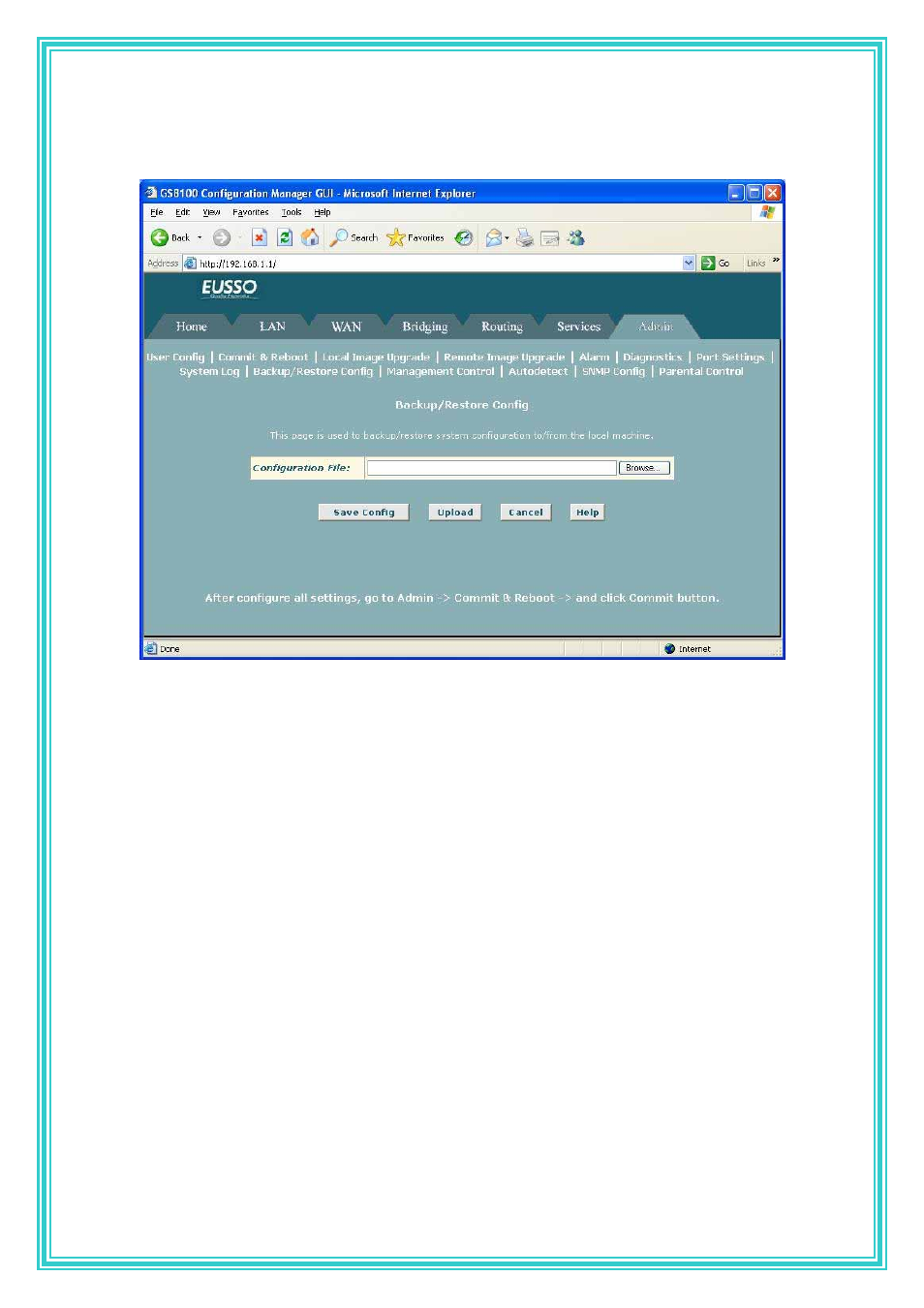
97
settings with default values. Before you load the new image, you can store the configuration
settings. Then, after you load the image, you can restore your previous configuration.
Follow these instructions to save and restore the configuration file:
(1) Ensure that any changes you have made in the current session have been
committed (click the Admin tab, click Commit & Reboot in the task bar, and
then click Commit).
(2) In the Admin tab, click Backup/Restore Config in the task bar.
(3) On the Backup/Restore Configuration page, perform either of the following:
To save the current configuration, click Save Config. A Windows
dialog box will display to enable you to choose where to save the file.
The file is named commitedcfg.cfg and can be opened with any text
editor.
You can change the file name to identify the date or characteristics of the configuration;
however, you must change it back to commitedcfg.cfg before restoring it.
To restore a saved configuration file, click Browse. A Windows dialog
box will display to enable you to select the file, which must be named
commitedcfg.cfg, from your PC or network. Double-click the file and
then click Upload. The following message displays while the file is
being uploaded:
