Pioneer BDP-320 User Manual
Page 58
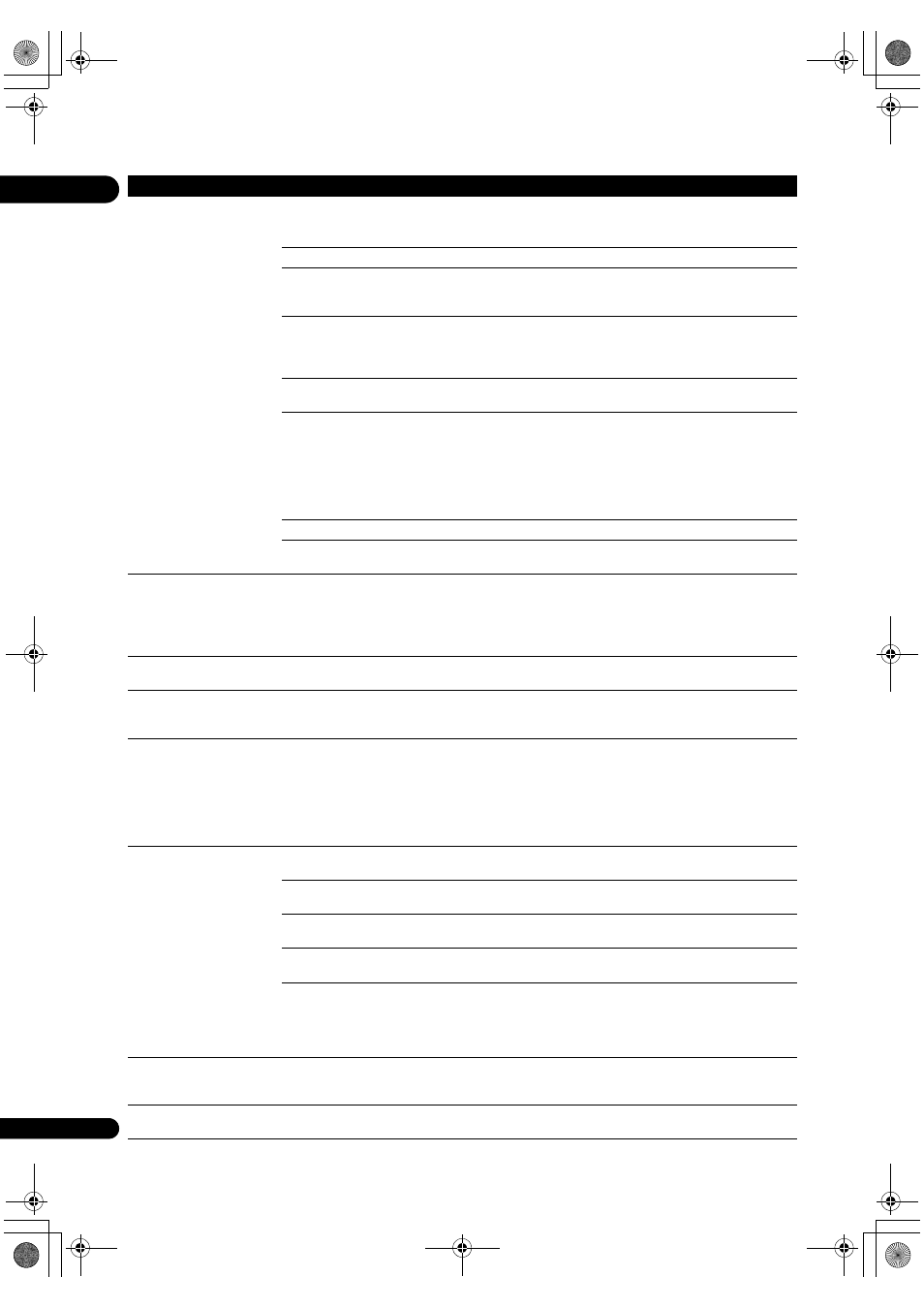
07
58
En
No
picture is displayed or the
picture is not displayed
properly.
Is the video cable
properly
connected?
• Connect the cable
properly according to the connected devices
(
• Inse
rt the cable firmly and all the way in.
Is the video cable damaged?
If the cable is damaged,
replace it with a new one.
Is the in
put setting on the
connected TV o
r AV receiver
o
r amplifier right?
Read the o
perating instructions of the connected components and
switch to the
proper input.
A
re you viewing the picture
f
rom the video output
te
rminal selected with
VIDEO
SELECT?
P
ress
VIDEO SELECT to switch the video output terminal to be viewed
(
Is the out
put video resolution
properly set?
Use
OUTPUT RESOLUTION to switch to a resolution at which the video
and audio signals a
re output (page 22).
• Is the
player connected
with an HDMI cable othe
r
than a High S
peed HDMI™
cable (with a Standa
rd
HDMI™ cable)?
• A
re you using an HDMI
cable with built-in equalize
r?
1080
p or Deep Color video signals may not be output properly,
de
pending on the HDMI cable being used or the player’s settings.
P
ress
while pressing on the player’s front panel to restore the
video out
puts to the factory default settings. After this, if you wish to
out
put the video signals with 1080p or Deep Color, connect the TV
using a High S
peed HDMI™ cable without built-in equalizer, then reset
the
player using the
Setup Navigator (page 19).
Is a DVI device connected?
The
picture may not be displayed properly if a DVI device is connected.
Is
HDMI Color Space
properly set?
Change the
HDMI Color Space setting (page 39).
Pictu
re freezes and the front
panel and remote control
buttons sto
p working.
• P
ress
STOP to stop playback, then restart playback.
• If the
playback cannot be stopped, press
STANDBY/ON on the
player’s front panel to turn off the power, then turn the power back on.
• If the
power cannot be turned off, press and hold
STANDBY/ON
on the
player’s front panel for over 5 seconds. The power will turn off.
Motion is unnatu
ral or
picture is not clear.
Change the
Pure Cinema setting (page 34).
No
picture is displayed or
picture is not output in high
definition when
playing BDs.
With some discs, it may not be
possible to output the video signals from
the
VIDEO output terminal or the COMPONENT VIDEO output
te
rminals. In this case, connect using an HDMI cable (page 14).
• Pictu
re is disturbed during
playback.
• Pictu
re is dark.
• This
player supports Macrovision analog copy protection technology.
With some TVs (such as with built-in video deck), the
picture will not be
dis
played properly when the copy protected DVD title is played. This is
not a malfunction.
• If the
player and TV are connected via a DVD recorder/video deck,
etc., the
picture will not be displayed properly due to analog copy
protection. Connect the player and TV directly.
• Pictu
re is stretched.
• Pictu
re is cropped.
• As
pect ratio cannot be
switched.
Is the TV’s as
pect ratio
properly set?
Read the TV’s o
perating instructions and set the TV’s aspect ratio
properly.
Is
TV Aspect Ratio properly
set?
Set
TV Aspect Ratio properly (page 37).
Is
4:3 Video Out properly
set?
Set
4:3 Video Out properly (page 37).
Is
DVD 16:9 Video Out
properly set?
Set
DVD 16:9 Video Out properly (page 37).
When video signals with a
resolution of 1080/24p, 1080/60i, 1080/60p or
720/60
p are being output from the
HDMI OUT terminal or the
COMPONENT VIDEO output terminals, they may be output with an
as
pect ratio of 16:9 even if
TV Aspect Ratio is set to 4:3 (Standard)
(
Pictu
re is interrupted.
The
picture may be interrupted when the resolution of the recorded
video signal switches. P
ress
OUTPUT RESOLUTION to select a setting
othe
r than
Auto or Source Direct (page 22).
The subtitles cannot be
switched.
The subtitles cannot be switched fo
r discs recorded on a DVD or BD
recorder.
Problem
Check
Remedy
320_UXJCA_EN.book 58 ページ 2009年2月13日 金曜日 午後4時26分
