Playing audio files, Playing in the desired order (hmg playlist), Playing audio files playing in the desi – Pioneer BDP-320 User Manual
Page 32: Red order (hmg playlist)
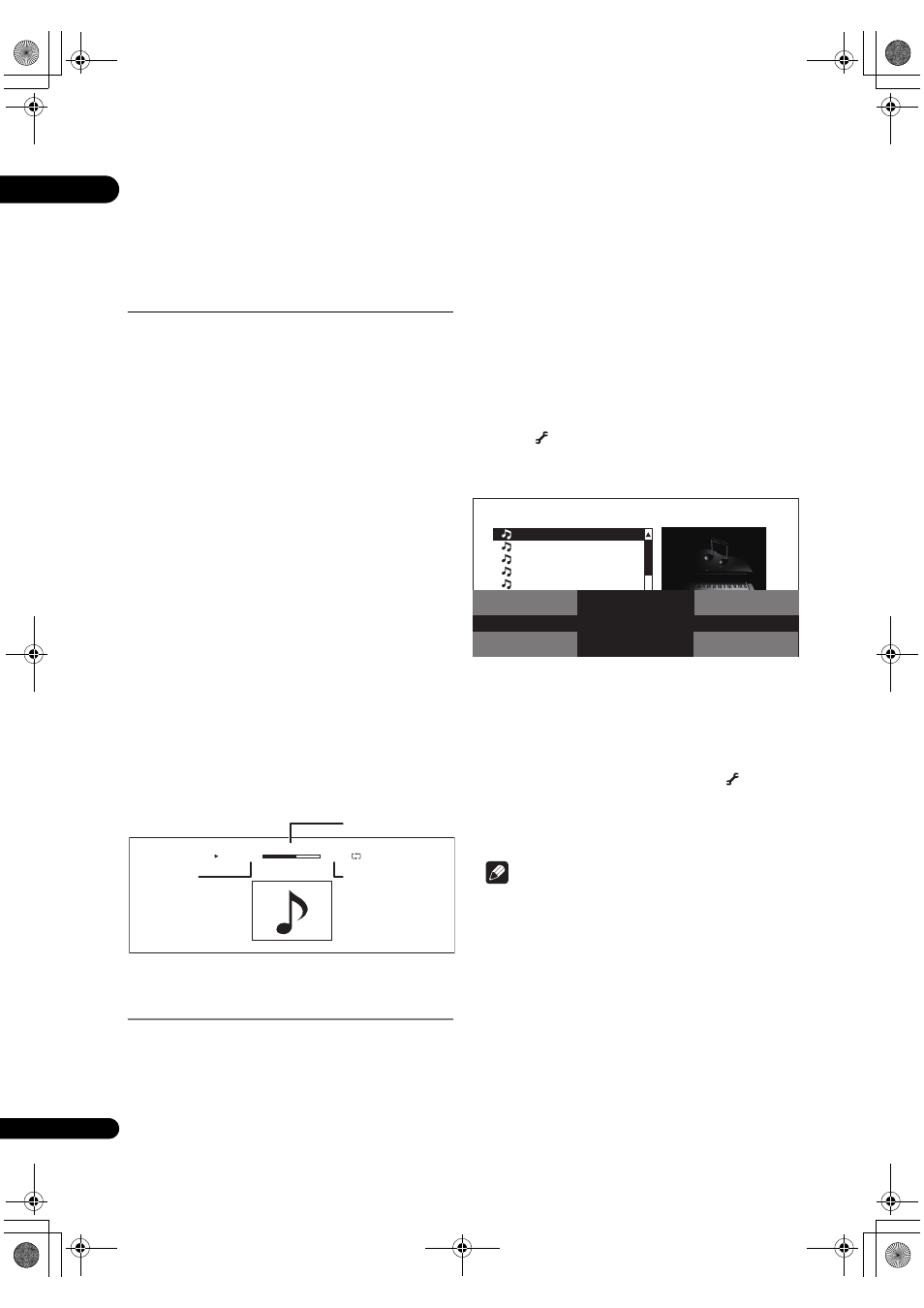
04
32
En
Rotating images
Press ANGLE while playing a slideshow.
•
The image rotates each time the button is pressed
(90°
180° 270° 0° ... ).
The image can also be
rotated by selecting
Rotate from
the
TOOLS menu.
Playing audio files
1
Press HOME MEDIA GALLERY to display the
Home Media Gallery.
The Home Media Galle
ry can also be displayed by
selecting
Home Media Gallery from the Home Menu
then
pressing
ENTER.
2
Select the disc.
Use
/ to select, then press ENTER.
3
Select Music.
Use
/ to select Music, then press ENTER.
4
Select Folders or All Songs.
Use
/ to select, then press ENTER.
•
Folders – The files in the selected folder are
dis
played.
•
All Songs – All the recorded files are displayed.
If you have selected
All Songs, proceed to step 6.
5
Select the folder containing the file you want to
play.
Use
/ to select, then press ENTER.
A list of the files and folde
rs in the selected folder is
dis
played.
6
Select and set the file you want to play.
Use
/ to select, then press ENTER.
Playback sta
rts from the selected file, and continues until
the end of the list is
reached. Use
/ to play the
previous or next file. The Now Playing screen (shown
below) is dis
played.
Playing in the desired order
(HMG Playlist)
The discs that can add t
racks and files to the HMG (Home
Media Galle
ry) Playlist are as shown below.
• Audio CDs (CD-DAs and DTS-CDs)
• DVDs/CDs on which audio files a
re recorded
Adding tracks/files
Use this
procedure to add tracks and files, and create the
HMG Playlist.
1
Press HOME MEDIA GALLERY to display the
Home Media Gallery.
The Home Media Galle
ry can also be displayed by
selecting
Home Media Gallery from the Home Menu
pressing
ENTER.
2
Select the disc.
Load the disc befo
rehand.
Use
/ to select, then press ENTER.
3
Select the track/file to be added.
Use
/ to select.
4
Press
TOOLS to display the TOOLS menu.
5
Select Add to HMG Playlist.
Use
/ to select, then press ENTER.
The t
rack or file selected in step 3 is added to the HMG Playlist.
To add mo
re tracks or files, repeat steps 3 to 5.
To add the currently playing track/
file to the HMG Playlist
1
While the track/file is playing, press
TOOLS
to display the TOOLS menu.
2
Use
/ to select Add to HMG Playlist, then
press ENTER.
Note
• A maximum of 24 t
racks/files can be added to the
HMG Playlist.
• The HMG Playlist is clea
red in the following cases:
– When the
power is turned off.
– When the disc t
ray is opened.
Music 001.mp3
DATA DISC
0.05.34
0.02.33
Play
Cu
rrently playing
file
Total file
playing
time
Ela
psed time
Folders
CD-ROM/Music
15Items
Music001.mp3
Music002.mp3
Music003.mp3
Music004.mp3
Music005.mp3
Music006.mp3
Music007.mp3
Music008.mp3
Play from Beginning
Add to HMG Playlist
Now Playing
BD PLAYER
TOOLS
320_UXJCA_EN.book 32 ページ 2009年2月13日 金曜日 午後4時26分
