Connecting the usb (external storage) device, Network connection, Connecting via an ethernet hub – Pioneer BDP-320 User Manual
Page 18: Connecting the power cord, Connecting the usb (exte, Rnal storage) device, Netwo, Rk connection, Connecting via an ethe, Rnet hub
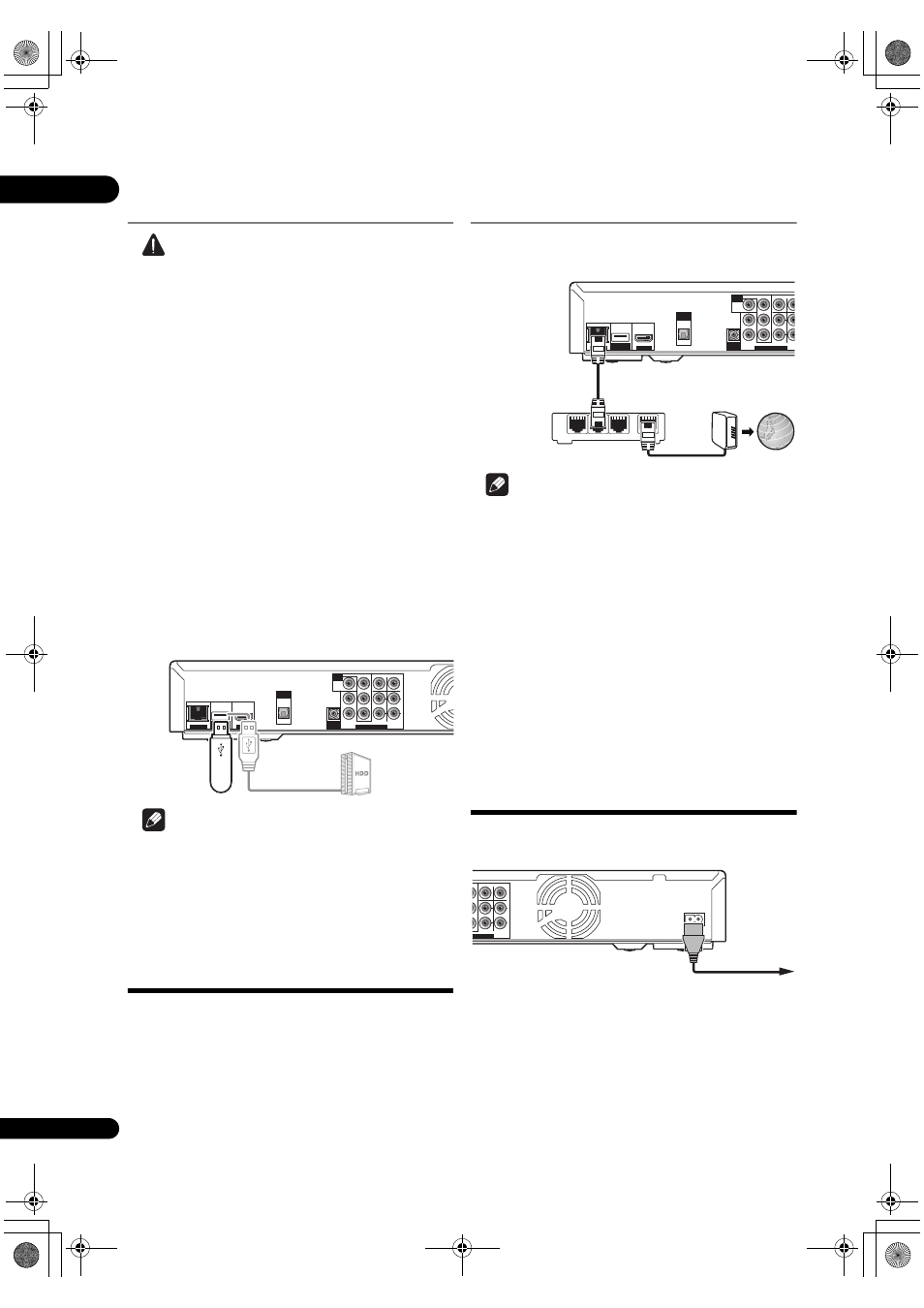
02
18
En
Connecting the USB
(external storage) device
Caution
• Be su
re to turn the player’s power off before
connecting o
r disconnecting external storage
devices.
• Use em
pty external storage devices (on which
nothing is sto
red).
• When using an exte
rnal hard disk as the external
sto
rage device, be sure to turn on the hard disk’s
power before turning on the player’s power.
• If the exte
rnal storage device is write-protected, be
su
re to disable the write-protection.
• When connecting the USB cable, hold onto the
plug,
set the
plug in the proper direction for the port and
inse
rt it horizontally.
• Placing excessive loads on the
plug may result in
poor contact, making it impossible to write data on
the exte
rnal storage device.
• The
player is equipped with an internal storage. This
inte
rnal storage cannot be used when an external
sto
rage device is connected.
• When a USB memo
ry device or external hard disk is
connected and the
player’s power is turned on, do not
un
plug the power cord.
Note
• The
EXT indicator on the player’s front panel display
lights when data can be sto
red on the external
sto
rage (page 12).
• Devices may not wo
rk if connected to the
USB port via
a memo
ry card reader or USB hub.
• Use a USB cable with a length of 2 mete
rs or less.
Network connection
BD-LIVE functions such as downloading movie t
railers or
additional audio and subtitle languages and
playing
on-line games can be enjoyed ove
r the Internet. The
player’s software can also be updated over the Internet
(
page 46). Connect an Ethernet hub (or a router with hub
functionality) that is connected to the Inte
rnet to the
player.
Be su
re to use a 100BASE-TX compatible Ethernet hub or
router.
Connecting via an Ethernet
hub
The
player can be connected to an Ethernet hub using a
LAN cable.
Note
•
LAN on the player’s front panel display lights when
the
re is an active local area network (LAN) connection
• If the
re is an available DHCP server in your local area
netwo
rk, the IP address is obtained automatically.
Othe
rwise, set IP address manually (page 43).
• Fo
r some Internet service providers, you may have to
set the individual netwo
rk configuration manually. In
this case, see
• Pionee
r is not responsible for any malfunction of the
player due to communication error/malfunctions
associated with you
r network connection and/or your
connected equi
pment. Please contact your Internet
se
rvice provider or network device manufacturer.
Connecting the power
cord
Connect the
power cord after all the connections between
devices have been com
pleted.
AUDIO OUT(7.1 ch)
CONTROL
IN
VIDEO
OUT
VIDEO
FRONT
SURROUND
SURROUND
BACK
COMPONENT VIDEO
CENTER
SUB WOOFER
L
Y
P
B
P
R
R
L
R
LAN (100)
USB
HDMI OUT
DIGITAL
OUT
OPTICAL
LAN (100)
USB
(BD STORAGE)
HDMI OUT
DIGITAL
OUT
OPTICAL
AUDIO OUT(7.1 ch)
CONTROL
IN
VIDEO
OUT
VIDEO
FRONT
SURROUND
SURROUND
BACK
COMPONENT VIDEO
CENTER
SUB WOOFER
L
Y
P
B
P
R
R
L
R
USB memo
ry
device, etc.
USB cable
(comme
rcially
available)
Ha
rd disk, etc.
Playe
r’s rear panel
AUDIO OUT(7.1 ch)
CONTROL
IN
VIDEO
OUT
VIDEO
FRONT
SURROUND
SURR
COMPONENT VIDEO
CENTER
SUB W
L
Y
P
B
P
R
R
LAN (100)
USB
HDMI OUT
DIGITAL
OUT
OPTICAL
LAN (100)
USB
(BD STORAGE)
HDMI OUT
DIGITAL
OUT
OPTICAL
AUDIO OUT(7.1 ch)
CONTROL
IN
VIDEO
OUT
VIDEO
FRONT
SURROUND
SURR
COMPONENT VIDEO
CENTER
SUB W
L
Y
P
B
P
R
R
1
LAN
2
3
WAN
LAN cable
(comme
rcially
available)
Ethe
rnet hub
(
router with hub
functionality)
Modem
Inte
rnet
Playe
r’s rear panel
O OUT(7.1 ch)
SURROUND
SURROUND
BACK
O
CENTER
SUB WOOFER
Y
P
B
P
R
L
R
AC IN
O OUT(7.1 ch)
SURROUND
SURROUND
BACK
O
CENTER
SUB WOOFER
Y
P
B
P
R
L
R
AC IN
Playe
r’s rear panel
Powe
r cord (included)
To wall outlet
320_UXJCA_EN.book 18 ページ 2009年2月13日 金曜日 午後4時26分
