Pioneer BDP-320 User Manual
Page 44
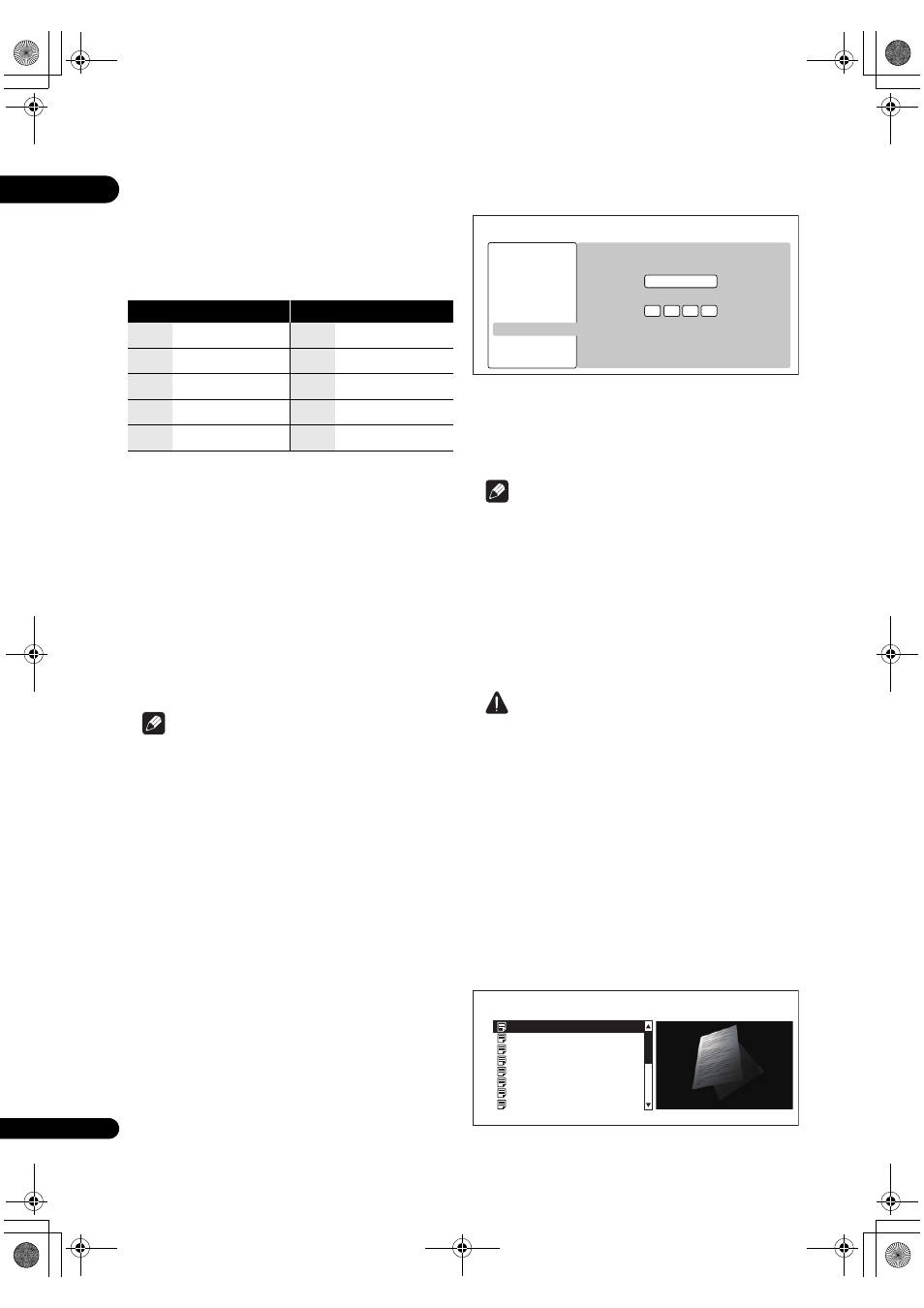
06
44
En
• If you want to ente
r two characters in succession that
a
re both on the same button (for example a
P and an
R), press
after inputting the first character then
in
put the second character.
• Use
CLEAR to delete the last character.
• Use
/ to move the displayed characters when all
the in
put characters cannot be displayed.
5
Input Port Number.
P
ress
, use the number buttons (0 to 9) to input the
numbe
r.
6
Press ENTER to set.
Displaying the network settings
Select and set Network Display Network
Configuration
Next Screen.
Use
/ to select, then press ENTER.
The MAC add
ress, IP address, subnet mask, default
gateway and DNS se
rver (primary and secondary)
settings a
re displayed.
When
Auto Set IP Address is set to On, the values
obtained automatically a
re displayed.
Note
• “0.0.0.0” is dis
played when each IP address has not
been set.
Testing the network connection
Select and set Network Connection Test
Start.
Use
/ to select, then press ENTER.
“Netwo
rk connection test completed successfully.” is
dis
played once the test is completed. If any other
message is dis
played, check the connections and/or
settings (
Changing to other language at
language setting
1
Select and set Language.
Use
/ to select, then press ENTER.
2
Select and set Audio Language, Subtitle
Language or BDMV/DVD-Video Menu Lang.
Use
/ to select, then press ENTER.
3
Select and set Other.
Use
/ to select, then press ENTER.
4
Change the language.
Use
/ to change, then press ENTER.
• The language can also be changed using the numbe
r
buttons. Use
/ to move the cursor to Number,
use the numbe
r buttons (0 to 9) to input the number,
then
press
ENTER. Refer to Language Code Table and
Country/Area Code Table on page 49.
Note
• If a language not
recorded on the BD/DVD is set, one
of the
recorded languages is automatically selected
and
played.
Erasing data that has been added to
BDs and application data
Use this
procedure to erase data that has been added to
BDs (data downloaded with the BD-LIVE function and
data used with the BONUSVIEW function) and
a
pplication data.
Caution
• Some time is
required to erase the data.
• Do not un
plug the power cord while data is being
e
rased.
• This o
peration does not work when a disc is loaded.
1
Select and set Data Management.
Use
/ to select, then press ENTER.
2
Select and set the erase menu.
Use
/ to select, then press ENTER.
• Individual/Shared Data Erase
Use this
procedure to select and erase data
downloaded with the BD-LIVE function and data used
with the BONUSVIEW function (
page 9).
Select
Next Screen, then press ENTER. The list
sc
reen appears.
Key
Characters
Key
Characters
1
1 . –
6
m n o 6
2
a b c 2
7
p q r s 7
3
d e f 3
8
t u v 8
4
g h i 4
9
w x y z 9
5
j k l 5
0
0
Number
Audio Language
Initial Setup
BD PLAYER
Language
Video Out
Audio Out
Speakers
HDMI
Network
Language
Data Management
Setup Navigator
English
0
5
1
4
Individual/Shared Data Erase
BD PLAYER
15 items
Shared Data
Disc Name 1
Disc Name 2
Disc Name 3
Disc Name 4
Disc Name 5
Disc Name 6
Disc Name 7
320_UXJCA_EN.book 44 ページ 2009年2月13日 金曜日 午後4時26分
