Connecting components to the usb port, About usb (external storage) devices, Connecting an av – Pioneer BDP-320 User Manual
Page 17: Receiver or amplifier using audio, Cables, Connecting com, Ponents to the usb port, About usb (exte, Rnal storage) devices, Below)
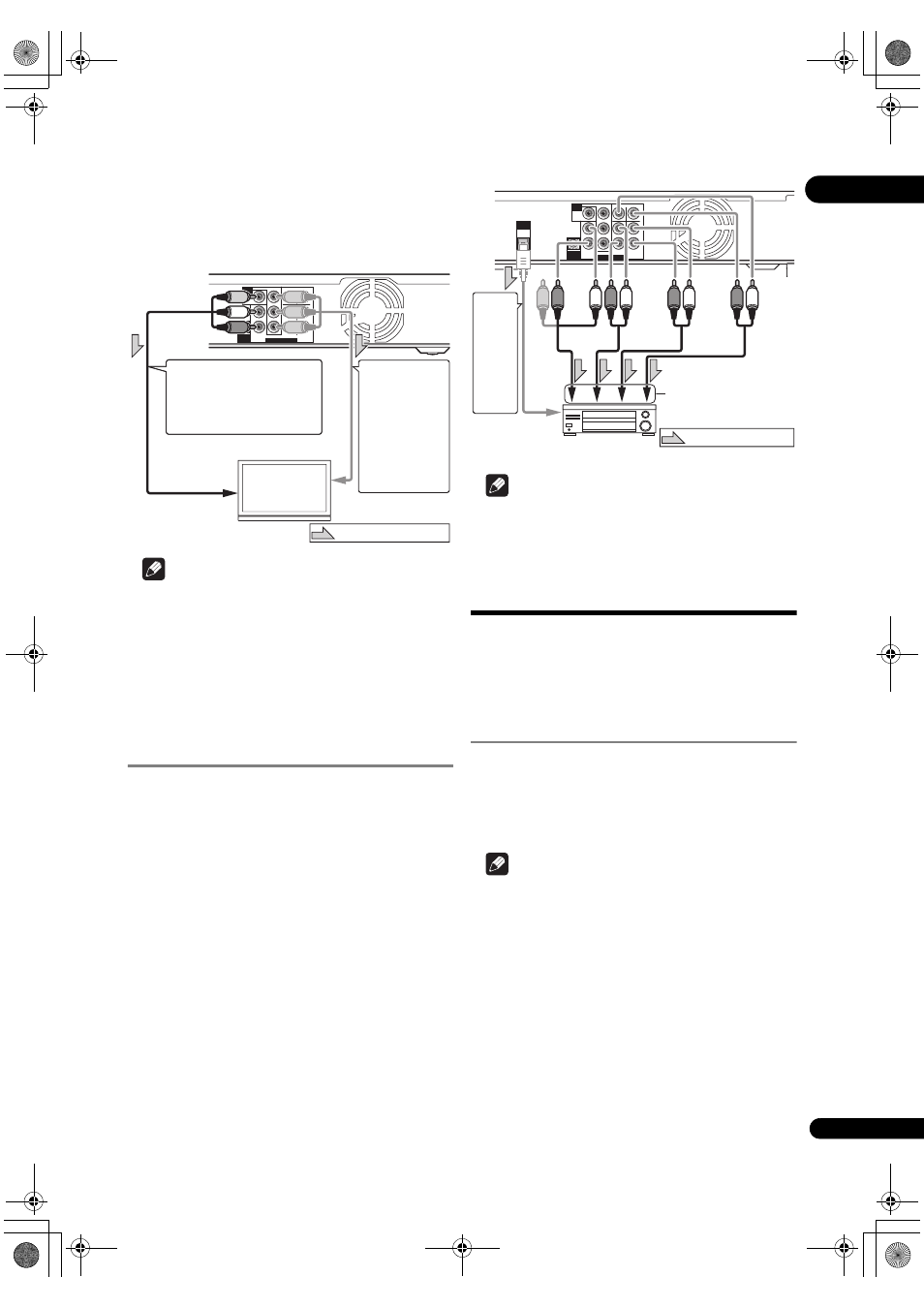
17
En
02
video deck. Fu
rthermore, the picture may not be
dis
played properly due to the copy protection when
the
player is connected to a TV with a built-in video
deck. Fo
r details, contact the manufacturer of your
TV.
Note
• Video signals a
re output with a resolution of 480/60i
when connected using a video cable.
• When connected to the TV using a com
ponent video
cable, video signals a
re not output with a resolution of
1080/24
p or 1080/60p.
• De
pending on the output video resolution setting, the
picture may not be output (page 22).
Connecting an AV receiver or
amplifier using audio cables
When connecting to a 7.1-channel compatible AV
receiver or amplifier – Connect using 4 audio cables
(diag
ram below).
When connecting to a 5.1-channel compatible AV
receiver or amplifier – Connect using 3 audio cables (do
not connect to the su
rround back left and right
te
rminals).
• To switch the video f
rom the AV receiver or amplifier,
also connect the video out
put terminals.
• Afte
r connecting, set
Audio Output Mode to Multi-
channel (page 38).
Note
• To connect to the 2-channel audio in
put terminals on
a TV, etc., connect to
FRONT (L/R).
Connecting components
to the USB port
The data downloaded with the BD-LIVE function and the
data used with the BONUSVIEW function when
playing
BD-ROMs can be sto
red on a device connected to the
USB port (external storage).
About USB (external storage)
devices
The USB (exte
rnal storage) devices that can be
connected to the
player are as shown below.
• USB 2.0-com
patible memory devices or hard disks
• FAT16 o
r FAT32 file system, minimum 1 GB capacity
(2 GB o
r more recommended)
Note
• Devices fo
rmatted with a file system other than the
above cannot be used. Such devices may howeve
r be
usable if they a
re formatted from the player.
• Exte
rnal storage devices may not be recognized if
they contain multi
ple partitions.
• Some exte
rnal storage devices may not operate with
this
player.
• O
peration of external storage devices (USB memory
devices, exte
rnal hard disks, etc.) is not guaranteed.
AUDIO OUT(7.1 ch)
CONTROL
IN
VIDEO
OUT
VIDEO
FRONT
SURROUND
SURROUND
BACK
COMPONENT VIDEO
CENTER
SUB WOOFER
L
Y
P
B
P
R
R
L
R
AUDIO OUT(7.1 ch)
CONTROL
IN
VIDEO
OUT
VIDEO
FRONT
SURROUND
SURROUND
BACK
COMPONENT VIDEO
CENTER
SUB WOOFER
L
Y
P
B
P
R
R
L
R
TV
Playe
r’s rear panel
To com
ponent
video in
put terminals
A com
ponent
cable o
r three
comme
rcially
available video
cables can be
used instead of
the video cable
(yellow
plug) of
the included
video/audio cable
fo
r connection.
Di
rection of signal flow
Red
White
It is also
possible to connect to
an AV
receiver or amplifier.
Connect the audio signals
using audio cables (7.1
channels) o
r an optical digital
audio cable (below).
To video/audio
in
put terminals
Video/a
u
dio c
a
b
le
(in
c
luded)
Yellow
AUDIO OUT(7.1 ch)
DIGITAL
OUT
CONTROL
IN
VIDEO
OUT
OPTICAL
VIDEO
FRONT
SURROUND
SURROUND
BACK
COMPONENT VIDEO
CENTER
SUB WOOFER
L
Y
P
B
P
R
R
L
R
Playe
r’s rear panel
To multi-channel audio
in
put terminals
AV
receiver or
am
plifier
Video/audio
c
a
b
le (in
c
luded)
Red
White
Audio cable
(c
omme
rcia
lly
av
ailable)
Di
rection of signal flow
An
o
p
tic
a
l digital aud
io
cable
(c
omme
rcia
lly
avail
a
b
le) can also
be
us
ed fo
r con
n
ec
ti
on.
To o
ptical digital
audio in
put
te
rminal
Audio cable
(c
omme
rcia
lly
av
ailable)
Audio cable
(c
omme
rcia
lly
av
ailable)
320_UXJCA_EN.book 17 ページ 2009年2月13日 金曜日 午後4時26分
