Pioneer BDP-320 User Manual
Page 40
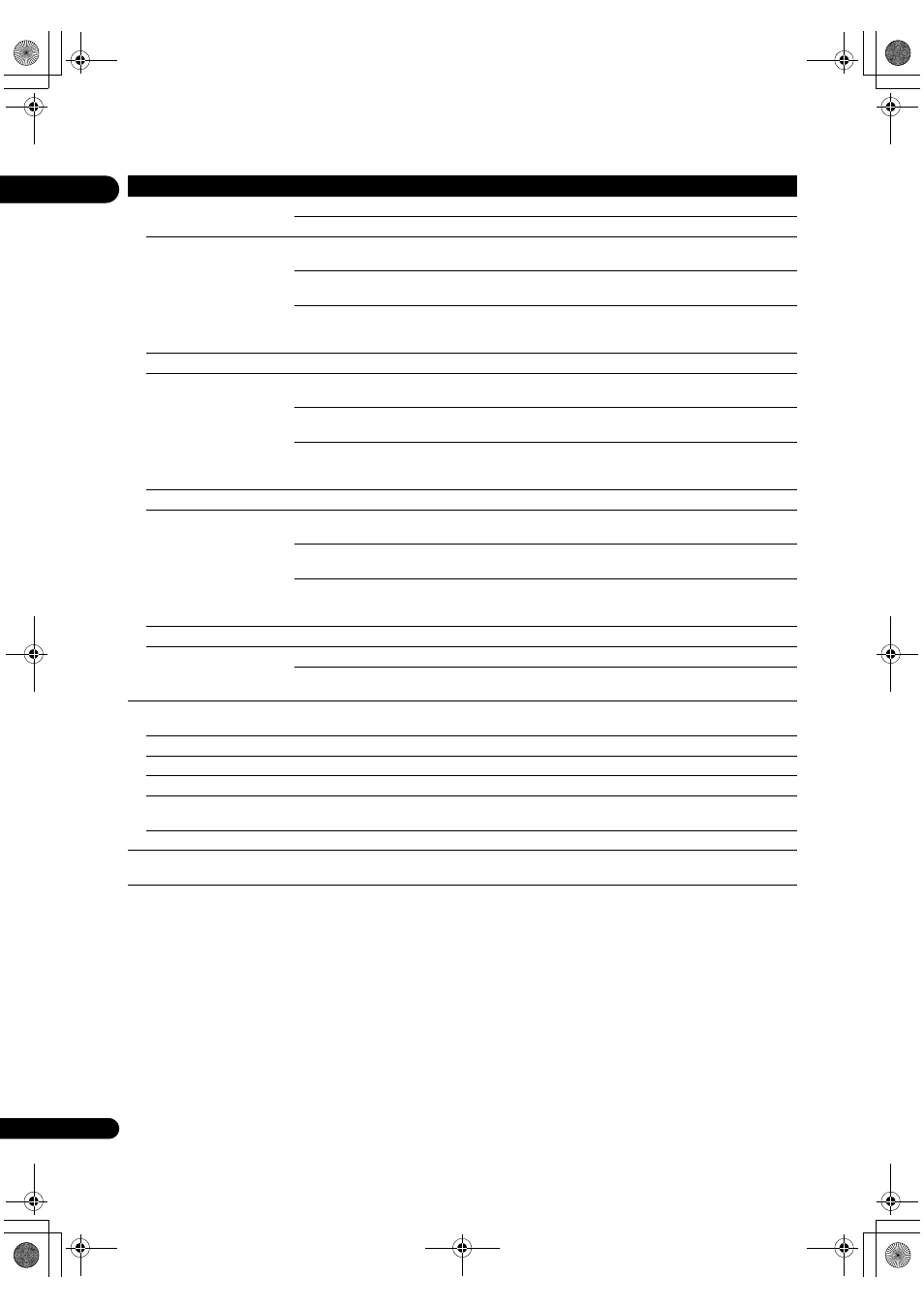
06
40
En
L
a
ng
ua
ge
OSD Language
English
Select this to set the language of the on-sc
reen displays to English.
available languages
Choose a language fo
r the on-screen displays from the listed languages.
Audio Language
* Fo
r some discs, it may not
be
possible to change to the
selected language.
English
Select this to set both the BD-ROM and DVD-Video default audio language to
English.
available languages
Choose a language f
rom the listed languages to set the default audio
language fo
r BD-ROM and DVD-Video playback.
Othe
r
Continue to the next sc
reen to set the default audio language for BD-ROM
and DVD-Video
playback. You can select the language name or enter the
code numbe
r (see on page 49 for the code table).
If a language not
recorded on the BD/DVD is set, one of the recorded languages is automatically selected and played.
Subtitle Language
* Fo
r some discs, it may not
be
possible to change to the
selected language.
English
Select this to set the default subtitle language fo
r BD-ROM and DVD-Video
playback to English.
available languages
Choose a language f
rom the listed languages to set the default subtitle
language fo
r BD-ROM and DVD-Video playback.
Othe
r
Continue to the next sc
reen to set the default subtitle language for BD-ROM
and DVD-Video
playback. You can select the language name or enter the
code numbe
r (see on page 49 for the code table).
If a language not
recorded on the BD/DVD is set, one of the recorded languages is automatically selected and played.
BDMV/DVD-Video Menu
Lang.
* Fo
r some discs, it may not
be
possible to change to the
selected language.
w/Subtitle
Language
Sets the language of BD-ROM and DVD-Video menus to the same as that set
fo
r the subtitle language.
available languages
Choose a language f
rom the listed languages to set the default language for
BD-ROM and DVD-Video menus.
Othe
r
Continue to the next sc
reen to set the default menu language for BD-ROM
and DVD-Video menus. You can select the language name o
r enter the code
numbe
r (see on page 49 for the code table).
If a language not
recorded on the BD/DVD is set, one of the recorded languages is automatically selected and played.
Subtitle Dis
play
On
Select this to dis
play the subtitles.
Off
Select this if you do not want to dis
play the subtitles. Note that on some discs
the subtitles a
re displayed by force.
Data
Ma
nag
e
m
e
nt
Individual/Sha
red Data
E
rase
Use this to dis
play the list of data used for the BD-LIVE and BONUSVIEW functions and to erase the
data (
Remove the disc f
rom the disc tray when changing the setting.
A
pplication Data Erase
Use this to e
rase bookmarks, high scores of games and other data (page 44).
Remove the disc f
rom the disc tray when changing the setting.
Sto
rage Format
Select this to fo
rmat the storage device on which the data used by the BD-LIVE and BONUSVIEW
functions is sto
red (page 44).
Remove the disc f
rom the disc tray when changing the setting.
Setu
p Navigator
Sta
rt making the settings using the Setup Navigator menu. For details, see Making settings using
the Setup Navigator menu on page 19.
Setting
Options
Explanation
320_UXJCA_EN.book 40 ページ 2009年2月13日 金曜日 午後4時26分
