Defining custom presets, 5 • normal and custom presets – Pitney Bowes DM400C User Manual
Page 62
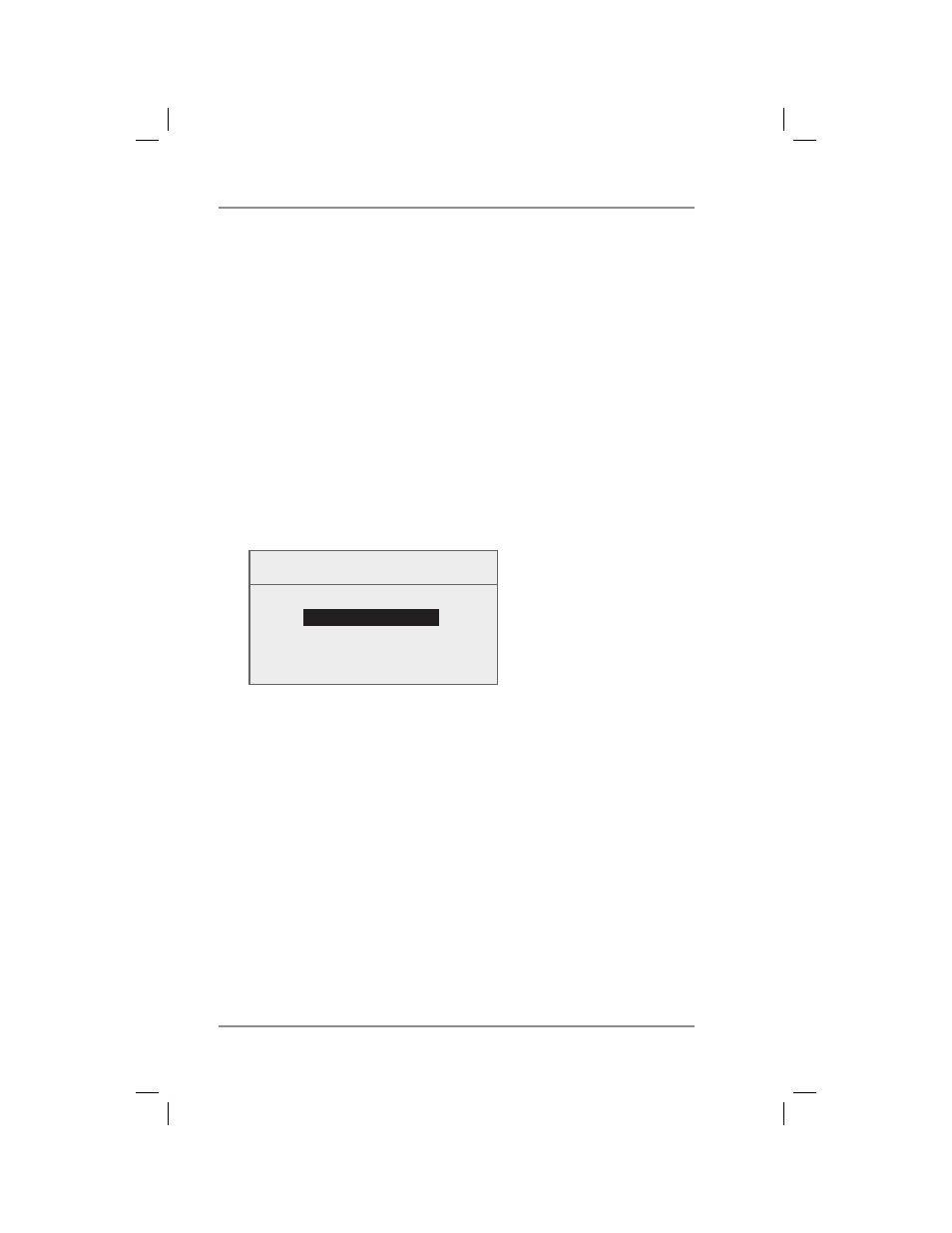
5-6
5 • Normal and Custom Presets
SV62261 Rev. A
Defining Custom Presets
To define (create) a new Custom Preset:
1. Establish the proper settings on the machine (such as No Ad, a
class, a specific departmental account, etc.) that you want the
preset to contain.
2. Press
Menu
.
3. Press the green down arrow key to scroll through the menu
screens.
4. Select "Preset Options."
5. Select "Create New Custom Preset". The system will prompt for
the name of this preset. Type in a name for the pre set. It can be
up to 16 alpha/nu mer ic char ac ters long. When finished, select
"Accept".
Preset Name
Enter Name:
Custom 1_
◄ Accept
6. You will be prompted if all current settings are correct.
A. If you select "Yes" the new settings are saved and you return
to the preset options screen.
B. If you select "Not Sure, View Settings", the system will
display the preset name and the current settings. Press the
down arrow key to see the remainder of the defined settings.
Custom Presets (cont'd)
