Renaming mcacc presets, Copying mcacc preset data, Clearing mcacc presets – Pioneer Elite VSX-23TXH User Manual
Page 89: The advanced mcacc menu 10
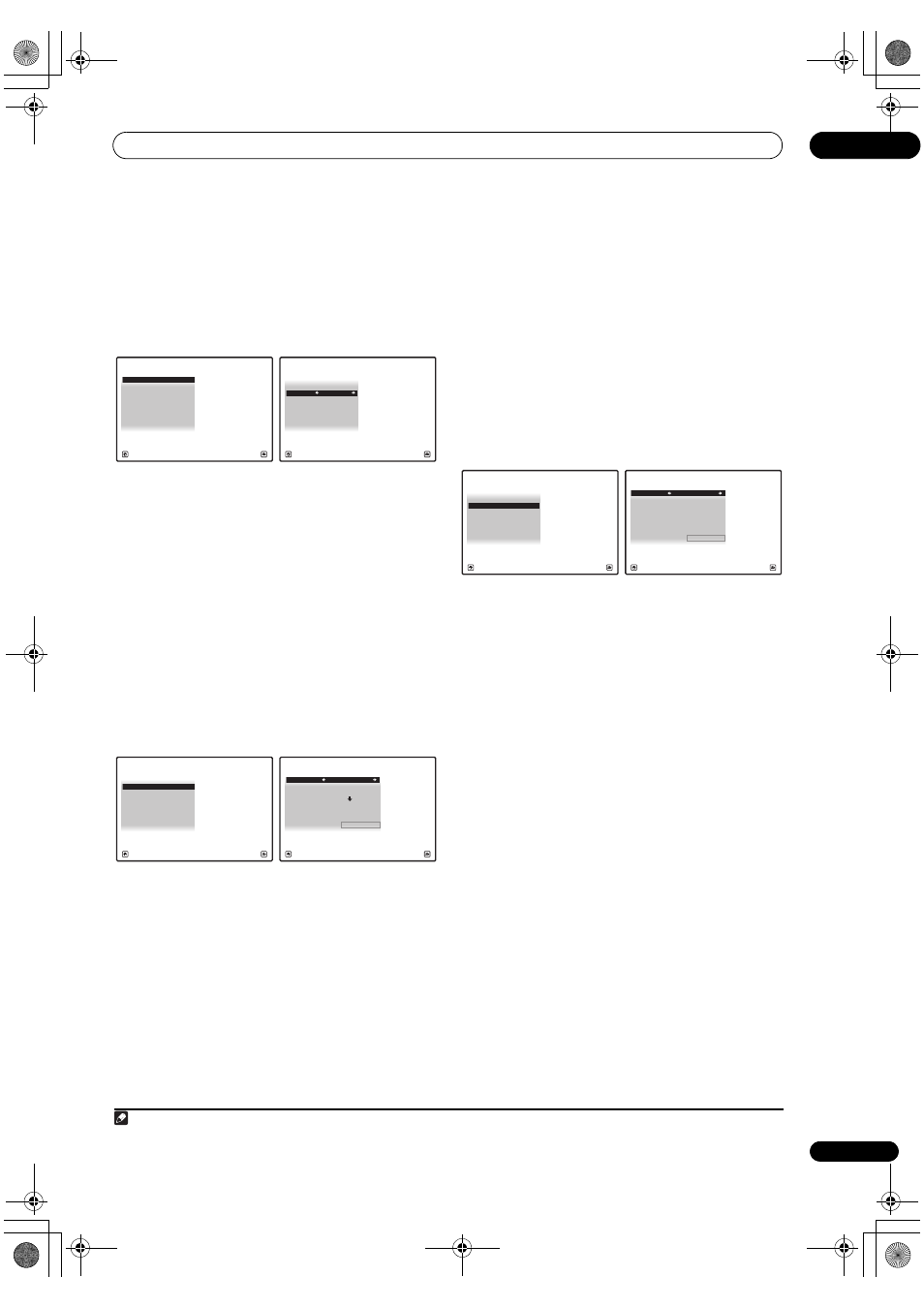
The Advanced MCACC menu
10
89
En
Renaming MCACC presets
If you have several different MCACC presets that you’re
using, you may want to rename them for easier
identification.
1
Select ‘Memory Rename’ from the Data
Management setup menu.
2
Select the MCACC preset you want to rename, then
select an appropriate preset name.
Use
/ to select the preset, then / to select a
preset name.
3
Repeat for as many MCACC presets as necessary,
then press RETURN when you’re finished.
You will return to the Data Management setup menu.
Copying MCACC preset data
If you want to manually adjust the Acoustic Calibration
EQ (see Manual MCACC setup on page 80), we
recommend copying your current settings
1
to an unused
MCACC preset. Instead of just a flat EQ curve, this will
give you a reference point from which to start.
1
Select ‘MCACC Memory Copy’ from the Data
Management setup menu.
2
Select the setting you want to copy.
• All Data – Copies all the settings of the selected
MCACC preset memory.
• Level & Distance – Copies only the channel level and
speaker distance settings of the selected MCACC
preset memory.
3
Select the MCACC preset you’ll be copying the
settings ‘From’, then specify where you want to copy
them (‘To’).
Make sure you don’t overwrite an MCACC preset you’re
currently using (this can’t be undone).
4
Select ‘OK’ to confirm and copy the settings.
When MCACC Memory Copy? is displayed, select YES.
If NO is selected, the memory is not copied.
Completed! shows in the GUI screen to confirm the
MCACC preset has been copied, then you automatically
return to the Data Management setup menu.
Clearing MCACC presets
If you are no longer using one of the MCACC presets
stored in memory, you can choose to clear the calibration
settings of that preset.
1
Select ‘MCACC Memory Clear’ from the Data
Management setup menu.
2
Select the MCACC preset you want to clear.
Make sure you don’t clear an MCACC preset you’re
currently using (this can’t be undone).
3
Select ‘OK’ to confirm and clear the preset.
When MCACC Memory Clear? is displayed, select YES.
If NO is selected, the memory is not cleared.
Completed! shows in the GUI screen to confirm the
MCACC preset has been cleared, then you automatically
return to the Data Management setup menu.
Note
1 The settings made in Automatically setting up for surround sound (Auto MCACC) on page 41 or Automatic MCACC (Expert) on page 78.
a. Memory Rename
b. MCACC Memory Copy
c. MCACC Memory Clear
3.Data Management
A/V RECEIVER
Exit
Return
MCACC Position Rename
M1 :
MEMORY
1
3a.Memory Rename
M2 :
MEMORY
2
M3 :
MEMORY
3
M4 :
MEMORY
4
M5 :
MEMORY
5
M6 :
MEMORY
6
A/V RECEIVER
Exit
Finish
a. Memory Rename
b. MCACC Memory Copy
c. MCACC Memory Clear
3.Data Management
A/V RECEIVER
Exit
Return
Copy :
All
Data
From : M1.MEMORY
1
3b.MCACC Memory Copy
To :
M1.MEMORY
1
OK
A/V RECEIVER
Exit
Cancel
a. Memory Rename
b. MCACC Memory Copy
c. MCACC Memory Clear
3.Data Management
A/V RECEIVER
Exit
Return
Clear : M1.MEMORY
1
3c.MCACC Memory Clear
OK
A/V RECEIVER
Exit
Cancel
VSX-23TXH_CUXJ.book 89 ページ 2009年5月8日 金曜日 午前10時45分
