The advanced mcacc menu 10 – Pioneer Elite VSX-23TXH User Manual
Page 85
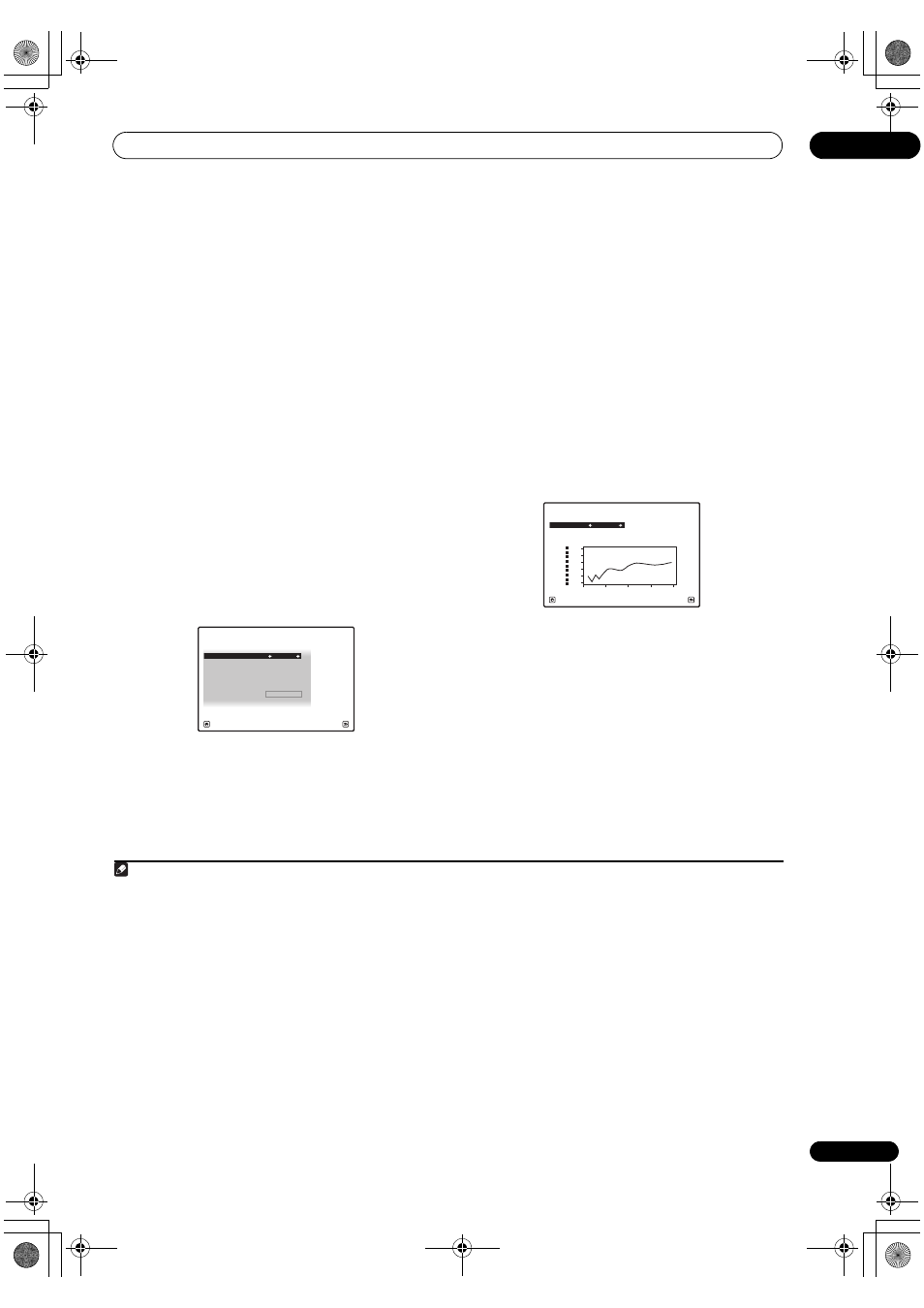
The Advanced MCACC menu
10
85
En
2
Select an option and press ENTER.
• Reverb Measurement – Use this to measure the
reverb characteristics before and after calibration.
(For graphical output using a PC, see Connecting a
PC for Advanced MCACC output on page 36 to
connect an RS-232C cable before selecting this
option.)
• Reverb View – You can check the reverb
measurements made for specified frequency ranges
in each channel.
1
This can also be used to compare
the reverb characteristics before and after
calibration.
2
• Advanced EQ Setup – Use this to select the time
period that will be used for frequency adjustment and
calibration, based on the reverb measurement of
your listening area. Note that customizing system
calibration using this setup will alter the settings you
made in Automatically setting up for surround sound
(Auto MCACC) on page 41 or Automatic MCACC
(Expert) on page 78 and is not necessary if you’re
satisfied with these settings.
3
If you selected ‘Reverb Measurement’, select EQ
ON or OFF, and then START.
The following options determine how the reverb
characteristics of your listening area are displayed in
Reverb View and Output PC (see Connecting a PC for
Advanced MCACC output on page 36):
• EQ OFF – You will see the reverb characteristics of
your listening area without the equalization
performed by this receiver (before calibration).
• EQ ON – You will see the reverb characteristics of
your listening area with the equalization performed
by this receiver (after calibration).
3
Note that the EQ
response may not appear entirely flat due to
adjustments necessary for your listening area.
4
When the reverb measurement is finished, you can select
Reverb View to see the results on-screen. See
Professional Calibration EQ graphical output on page 102
for troubleshooting information.
4
If you selected ‘Reverb View’, you can check the
reverb characteristics for each channel. Press RETURN
when you’re done.
The reverb characteristics are displayed when the Full
Auto MCACC or Reverb Measurement measurements
are conducted.
5
Use
/ to select the channel, frequency and
calibration setting you want to check. Use
/ to go
back and forth between the three. The reverb
characteristics graph before and after EQ calibration can
be displayed by selecting Calibration : Before / After.
6
Note that the markers on the vertical axis indicate
decibels in 2 dB steps.
Note
1 If the Reverb View procedure is performed after the Automatically setting up for surround sound (Auto MCACC) on page 41 or Reverb
Measurement operation, depending on the standing wave control setting, differences may appear on the reverb graph. With the Auto MCACC
function, the reverberations are measured with the standing waves controlled, so the reverb characteristics graph shows the characteristics
with the effect of the standing waves eliminated. By contrast, the Reverb Measurement function measures the reverberations without
controlling the standing waves, so the graph indicates the reverb characteristics including the effect of the standing waves. If you wish to
check the reverb characteristics of the room itself (with the standing waves as such), we recommend using the Reverb Measurement
function.
2 The reverb characteristics after calibration can be displayed even after performing the Full Auto MCACC function (Automatically setting up
for surround sound (Auto MCACC) on page 41). In this case, the display shows the predicted reverb characteristics after calibration. If the
measurements are taken using the Reverb Measurement command (page 85) with the equalizer on, the actually measured reverb
characteristics after calibration are displayed.
MCACC :
M1.MEMORY 1
1c5a.Reverb Measurement
A/V RECEIVER
Exit
Cancel
START
Reverb Measure with :
EQ OFF
3 • The calibration corresponding to the currently selected MCACC preset will be used when EQ ON is selected. To use another MCACC preset,
exit the HOME MENU and press MCACC to select it before pressing HOME MENU.
• The predicted reverb characteristics after calibration can be acquired with the Full Auto MCACC function (Automatically setting up for
surround sound (Auto MCACC) on page 41), but here the actually measured reverb characteristics after calibration can be acquired.
4 After auto calibration with EQ Type : SYMMETRY (Full Auto MCACC, etc.), the graph for the inferred reverb characteristics can be displayed
by selecting Reverb View. To display the actually measured reverb characteristics after EQ calibration, measure with EQ ON.
5 The After display when measurements have been made using the Full Auto MCACC or Auto MCACC (ALL) function shows the graph for the
inferred reverb characteristics after EQ Type : SYMMETRY calibration.
6 The reverb characteristics graph is overwritten each time the reverberations are measured. No Data is displayed if there is no reverb
characteristic data, for example before measurements have been taken.
1c5b.Reverb View
Exit
Return
Channel : Front
M1.MEMORY 1
Calibration :
After
Frequency :
63Hz
SYMMETRY
A/V RECEIVER
dB
53.0
55.0
57.0
59.0
61.0
63.0
16 kHz
8 kHz
4 kHz
2 kHz
1 kHz
500 Hz
250 Hz
125 Hz
63 Hz
0
40
80
120
160 ms
VSX-23TXH_CUXJ.book 85 ページ 2009年5月8日 金曜日 午前10時45分
