Paxar 9430R User Manual
Page 33
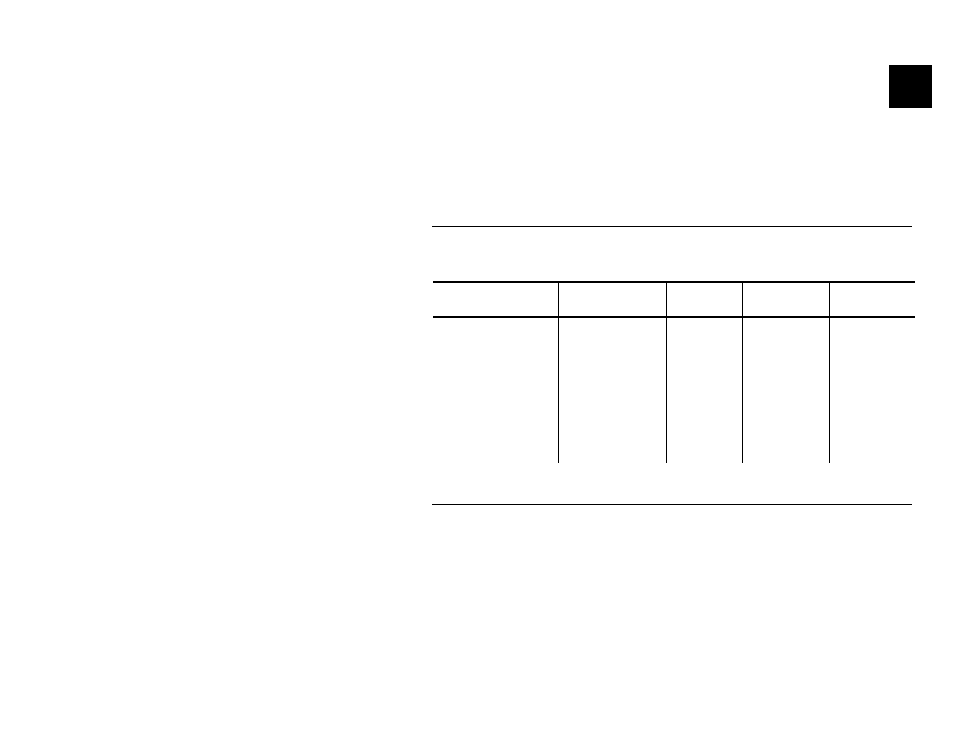
Modifying Resident Fonts 4-1
M O D I F Y I N G R E S I D E N T F O N T S
You can modify the printer’s resident fonts by redefining the characters.
To modify a font, perform the tasks in the following sections (in the order
the sections are listed).
NOTE: Each time you modify a font, it replaces the current font definition.
The only way to return to the default font is to reload the original
definition.
R e s i d e n t F o n t S i z e s
Following are the resident fonts. Standard bold is the default. Before you
start any modifications, take note of the maximum size of characters in the
font you want to use.
Font Name
Pitch
Columns
per Line
Character
Size (WxH)
Software
Command
Reduced Normal
24 CPI normal
72
8x23
ESC+'k'+'5'
Reduced Bold
21 CPI normal
63 9x23 ESC+'k'+'4'
Standard Normal
19 CPI normal
57 10x23
ESC+'k'+'3'
Standard Bold
16 CPI normal
48 12x23
ESC+'k'+'2'
Large Normal
12 CPI normal
32 16x23
ESC+'k'+'1'
Large Rotated
(90 degrees
clockwise)
13 CPI rotated
32 (rows
per line)
14x16 ESC+'k'+'0'
M o d i f i c a t i o n P r o c e d u r e
To modify a font:
1 . Define a new character.
2 . Select a character set to modify.
3 . Load the new character.
4 . Save the modified font.
These steps are described in this section.
4
