Recording from a video cassette recorder, Press [rec mode] to select the recording mode, Start play on the other equipment – Panasonic DMR-ES20 EN User Manual
Page 30: Press [ * rec, Press [functions, Press [ w , q ] to select “rec” and press [enter, Manual recording, Dv automatic recording (dv auto rec)
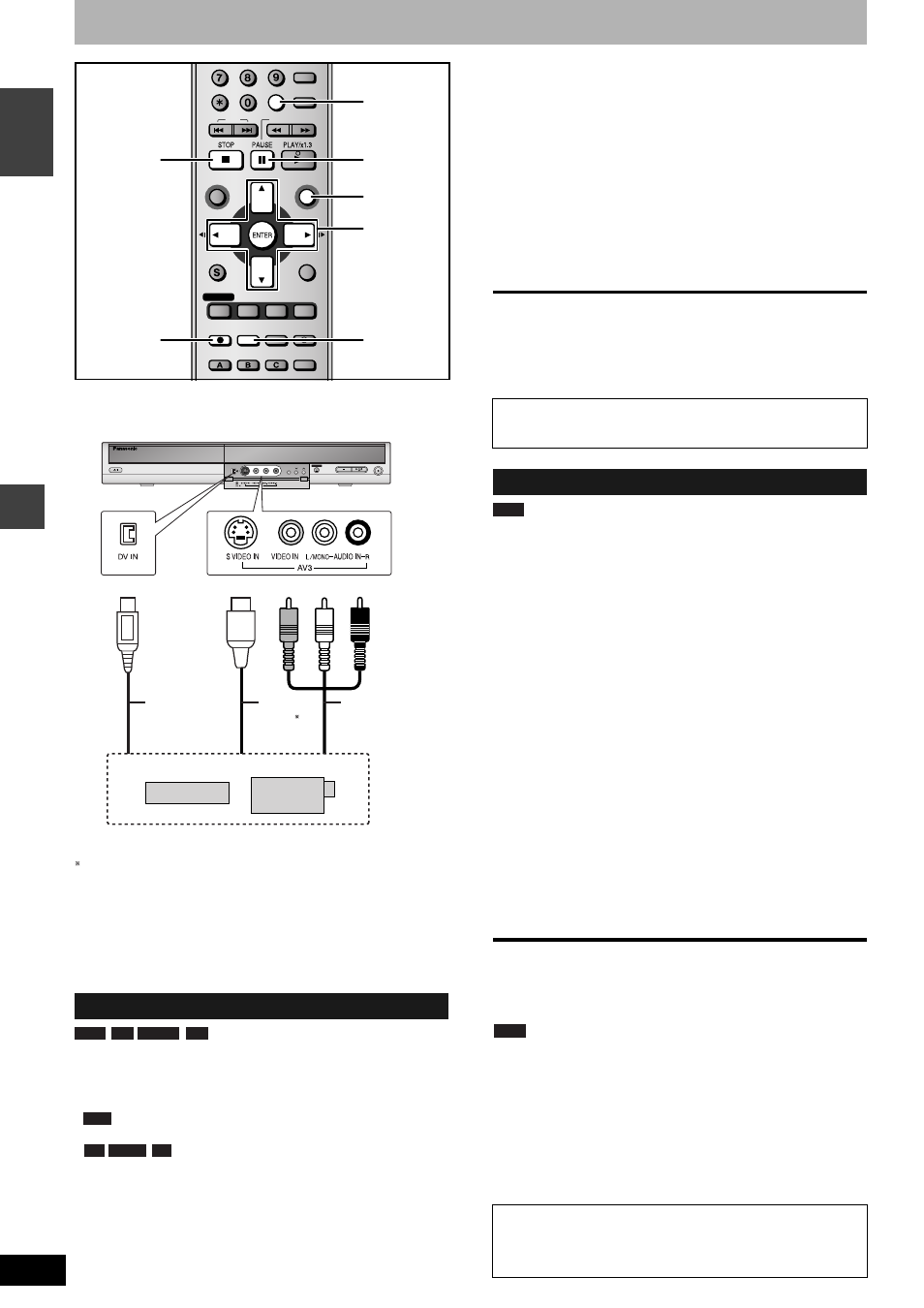
RQT8212
30
Tra
n
sf
er (
D
u
bbing)
EN
GL
IS
H
Recording from a video cassette recorder
e.g., Connecting other video equipment to the AV3 or DV input
terminals
•
Turn off the unit and other video equipment before connecting.
If the audio output of the other equipment is monaural, connect to
L/MONO.
The S VIDEO terminal achieves a more vivid picture than the
VIDEO terminal.
When recording from the unit’s DV terminal
Select the type of audio recording from “Audio Mode for DV Input” in
the SETUP menu (
➔ page 35).
When recording from DV equipment (e.g., digital video camcorder),
you can record audio/video recordings from DV tape only.
Preparation
•
Connect a video cassette recorder, etc. to this unit’s input
terminals.
•
When recording bilingual programmes
When both M 1 and M 2 is selected on the connected
equipment, you can select the audio type in playback.
Select either M 1 or M 2 on the connected
equipment. (The selected audio only is
recorded.)
•
When the output signal from the external equipment is NTSC,
change the “TV System” to “NTSC” in the SETUP menu
(
➔ page 38).
•
To reduce noise in input from external equipment (e.g., video
casette recorder), set “AV-in NR” to “On” (
➔ page 25).
•
Check the time on the unit is correct.
1
While stopped
Press [INPUT SELECT] to select the
input channel for the equipment you
have connected.
e.g., If you have connected to AV3 input terminals, select “AV3”.
2
Press [REC MODE] to select the
recording mode.
3
Start play on the other equipment.
4
Press [
* REC].
Recording starts.
To skip unwanted parts
Press [
h] to pause recording. (Press again to restart recording.)
To stop recording
Press [
g].
To record programmes to fill up the remaining space on the disc
➔ page 16, Flexible Recording
When the “DV AUTO REC” function is used, programmes are
recorded as a title while at the same time chapters are created at
each break in the images and the playlist is created automatically.
Preparation
1 Turn off the main unit and DV equipment, then connect the
equipment with the unit’s DV input terminal (
➔ left).
2 Turn on the main unit and DV equipment.
3 Pause play of the DV equipment at the point you want recording
to start.
•
When the output signal from the external equipment is NTSC,
change the “TV System” to “NTSC” in the SETUP menu (
➔ page 38).
1
While stopped
Press [REC MODE] to select the
recording mode.
2
Press [FUNCTIONS].
3
Press [
e, r] to select “To Others” and
press [ENTER].
4
Press [
e, r] to select “DV AUTO REC”
and press [ENTER].
5
Press [
w, q] to select “Rec” and press
[ENTER].
Recording starts.
When recording finishes
The confirmation screen appears. Press [ENTER] to finish DV
automatic recording.
To stop recording
Press [
g].
Note
•
Only one piece of DV equipment (e.g., digital video camcorder) can
be connected to the unit via the DV input terminal.
•
It is not possible to operate the unit from the connected DV equipment.
•
The DV input on this unit is for use with DV equipment only. (It
cannot be connected to a computer, etc.)
•
The DV equipment name may not be shown correctly.
•
Depending on the DV equipment, the images or audio may not be
input properly.
•
The date and time information on the tape of the DV equipment will
not be recorded.
•
You cannot record and play simultaneously.
Manual recording
SKIP
SLOW/SEARCH
REC MODE
REC
F Rec
TIME SLIP
FUNCTIONS
DIRECT NAVIGATOR
TOP MENU
RETURN
STATUS
DISPLAY
SUB MENU
CANCEL
MANUAL SKIP
INPUT SELECT
AUDIO
ERASE
EXT LINK
CREATE
CHAPTER
PROG/CHECK
TIMER
ShowView
REC MODE
e, r, w, q
ENTER
h
INPUT
SELECT
g
* REC
FUNCTIONS
REC
OPEN/CLOSE
CH
EXT LINK
Yellow White Red
S Video
cable
Audio/Video
cable
Other video equipment
This unit
DV cable
(IEEE 1394,
4-pin)
RAM
-R
-RW(V)
+R
RAM
-R
-RW(V)
+R
Almost all videos and DVD software on sale have been treated
to prevent illegal copying. Any software that has been so
treated cannot be recorded using this unit.
DV automatic recording (DV AUTO REC)
If the DV automatic recording function does not work properly,
check the connections and DV equipment settings, and turn the
unit off and back on.
If that does not work, follow the instructions for manual
recording (
➔ left).
RAM
