Press [prog/check, Press [enter, Press [ z timer – Panasonic DMR-ES20 EN User Manual
Page 18: Check, change or delete a programme, Recording, Timer recording
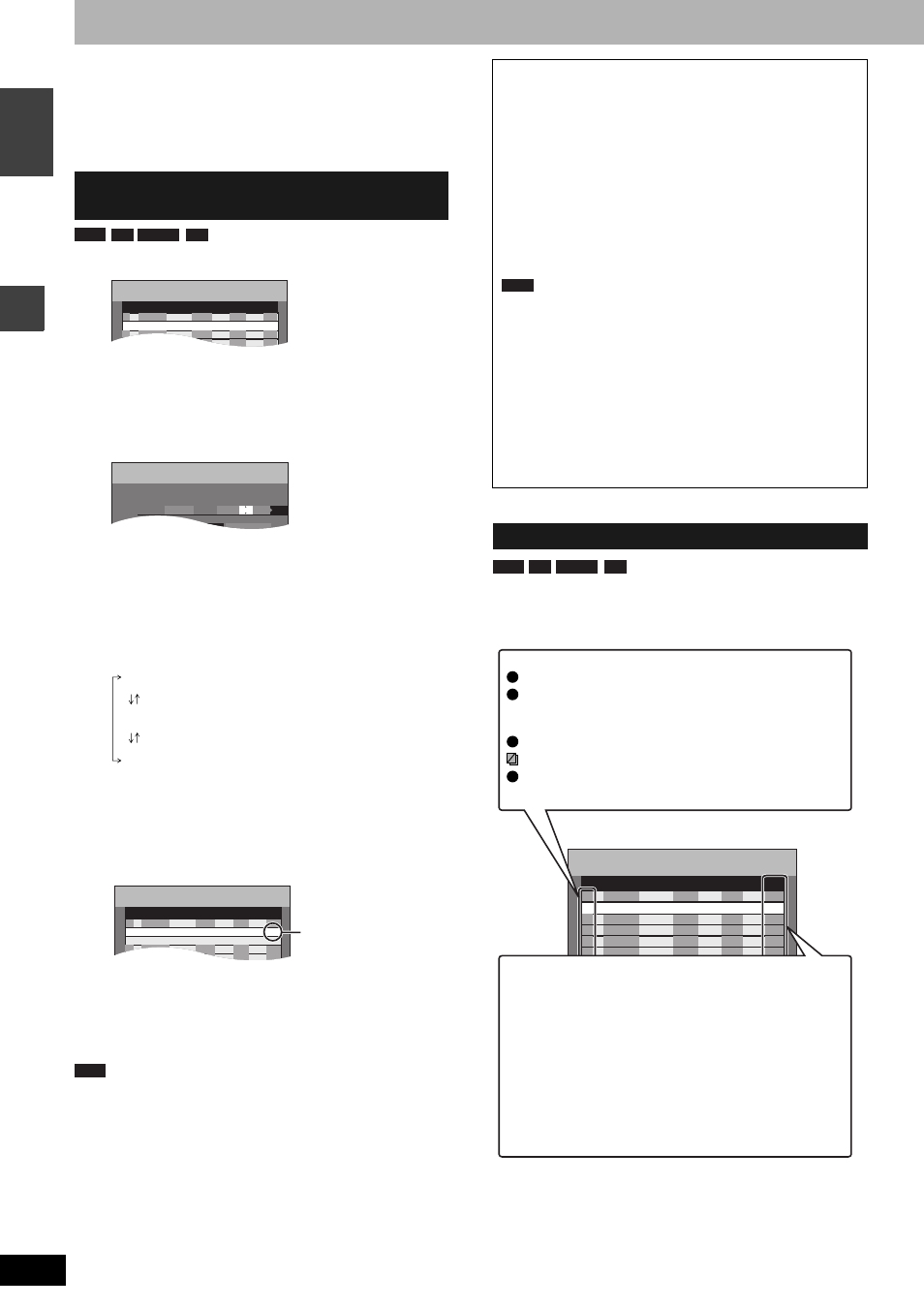
RQT8212
18
Recording
EN
GL
IS
H
Timer recording
Refer to the control reference on page 17.
You can enter up to 16 programmes up to a month in advance. (Each
daily or weekly programme is counted as one programme.)
Preparation
•
Turn on the television and select the appropriate video input to suit
the connections to this unit.
•
Check the time on the unit is correct.
1
Press [PROG/CHECK].
2
Press [
e, r] to select “New Timer
Programme” and press [ENTER].
3
Press [
q] to move through the items
and change the items with [
e, r].
•
Press and hold [
e, r] to alter Start (Start time) and Stop
(Finish time) in 30-minute increments.
•
You can also set Name (Programme position/TV Station
Name), Date, Start (Start time), and Stop (Finish time) with
the numbered buttons.
•
You can also press [REC MODE] to change the recording
mode.
•
Date
•
VPS/PDC (
➔ page 17)
ON
←→
OFF (---)
•
Programme Name
Press [
w, q] to select “Programme Name” and press
[ENTER] (
➔ page 33).
4
Press [ENTER].
Repeat steps 2–4 to programme other recordings.
5
Press [
z TIMER].
The unit turns off and “
z” lights on the unit’s display to
indicate timer recording standby has been activated.
Even if the unit is in timer recording standby, play starts when you
press [
q] (PLAY) or [DIRECT NAVIGATOR]. Timer recording works
even during play.
Even when the unit is turned off, you can display the timer recording
list by pressing [PROG/CHECK].
Press [PROG/CHECK].
Manually programming timer
recordings
RAM
-R
-RW(V)
+R
TIMER
RECORDING
Remain
SP
OK
20:00
19:00
ARD
15. 7. TUE
01
Mode
Disc
space
Stop
Start
No.
Name
Date
New Timer Programme
1:58 SP
12:56:00 15. 7. TUE
- - -
VPS
PDC
Mode
Stop
Start
Name
Date
Programme Name
TIMER
RECORDING
Remain
SP
- - -
20:00
19:00
15. 7. TUE
1:58 SP
12:57:00 15. 7. TUE
VPS
PDC
1 ARD
Date:
Current date up to one month later minus
one day
Daily timer:
SUN-SAT
→
MON-SAT
→
MON-FRI
Weekly timer: SUN
→
---
→
SAT
1:58 SP
TIMER
RECORDING
Remain
12:58:00 15. 7. TUE
SP
OK
20:00
19:00
ARD
15. 7. TUE
01
Mode
Disc
space
Stop
Start
No.
Name
Date
- - -
SP
OK
22:30
22:00
ARD
15. 7. TUE
02
- - -
New Timer Programme
New Timer Programme
VPS
PDC
Check to make sure “OK”
is displayed.
RAM
■ To release the unit from recording standby
Press [
z TIMER].
The unit turns on and “
z” goes out.
•
Be sure to press [
z TIMER] before the programme start time to
put the unit on recording standby. Timer recording will work only
if “
z” is displayed.
■ To cancel recording when recording has
already begun
Press [
z TIMER].
•
You can also press and hold [
g] on the main unit for more than 3
seconds to stop recording.
Note
•
“
z” flashes for about 5 seconds when the unit cannot go to timer
recording standby (e.g., a recordable disc is not in the disc tray).
•
If the unit is not put in the timer recording standby mode at the
latest 10 minutes before the programmed timer recording
starting time, the “
z” flashes on the unit display. In this case,
press [
z TIMER] to put the unit in the timer recording standby
mode.
•
When you programme successive timer recordings to start
immediately one after the other, the unit cannot record the part at
the beginning of the later programmes (a few seconds when
recording with DVD-RAM and approximately 30 seconds when
recording with DVD-R, DVD-RW (DVD-Video format) and +R).
Check, change or delete a programme
RAM
-R
-RW(V)
+R
Cancel
ENTER
RETURN
TIMER
RECORDING
Remain
SP
OK
20:00
19:00
ARD
15. 7. TUE
01
Mode
Disc
space
Stop
Start
No.
Name
Date
New Timer Programme
1:58 SP
12:56:00 15. 7. TUE
- - -
VPS
PDC
Icons
This programme is currently recording.
The times overlap those in another programme. Recording
of the programme with the later start time starts when the
earlier programme finishes recording.
The disc was full so the programme failed to record.
The material was copy-protected so it was not recorded.
The programme did not complete recording because the
disc is dirty or some other reason.
W
F
X
Message displayed in the “Disc space” line
Displayed if the recording can fit in the remaining
space.
For recordings made daily or weekly, the display
will show until when recordings can be made (up
to a maximum of one month from the present
time) based on the time remaining on the disc.
It may not be possible to record because:
•
the disc is write-protected
•
there is no more space left
•
the number of possible titles has reached its
maximum.
OK:
→ (Date):
! :
