Step, Set up to match your television and remote control, Press [functions – Panasonic DMR-ES20 EN User Manual
Page 12: Press [ e , r ] to select “setup” and press [enter, Press [ e , r ] to select “on” and press [enter, Selecting television type and aspect
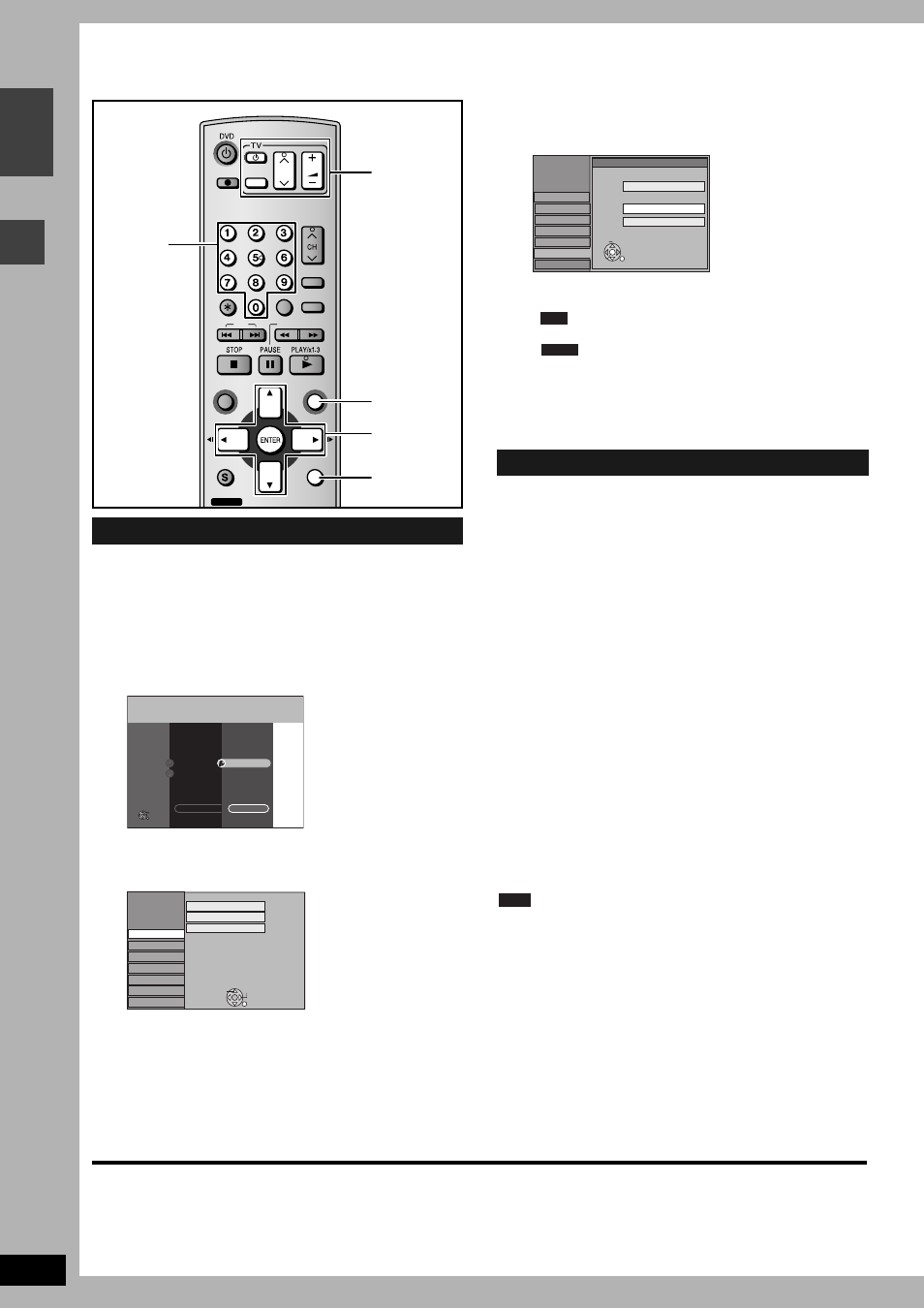
RQT8212
12
G
e
tti
n
g
st
art
e
d
EN
GL
IS
H
STEP
3
Set up to match your television and remote control
Choose the setting to suit your television and preference.
1
While stopped
Press [FUNCTIONS].
2
Press [
e, r] to select “To Others”
and press [ENTER].
3
Press [
e, r] to select “SETUP” and
press [ENTER].
4
Press [
e, r] to select “Connection”
and press [
q].
5
Press [
e, r] to select “TV Aspect”
and press [ENTER].
6
Press [
e, r] to select the TV aspect
and press [ENTER].
You can enjoy progressive video by connecting this unit’s
COMPONENT VIDEO OUT terminals to an LCD/plasma television
or LCD projector compatible with progressive scan (
➔ page 41).
1
While stopped
Press [FUNCTIONS].
2
Press [
e, r] to select “To Others”
and press [ENTER].
3
Press [
e, r] to select “SETUP” and
press [ENTER].
4
Press [
e, r] to select “Connection”
and press [
q].
5
Press [
e, r] to select “Progressive”
and press [ENTER].
6
Press [
e, r] to select “On” and press
[ENTER].
Output becomes progressive.
Note
•
When connected to a CRT (Cathode ray tube) television, even if it
is progressive compatible, progressive output can cause some
flickering. Turn off “Progressive” if this occurs (
➔ page 25).
•
Picture will not be displayed correctly if connected to an
incompatible television.
•
There is no output from the COMPONENT VIDEO OUT terminals
if “AV1 Output” in the SETUP menu is set to “RGB ( without
component )”. Set this item to either “Video ( with component )” or
“S Video ( with component )” (
➔ page 35).
•
If the unit is connected to the television through VIDEO OUT,
S VIDEO OUT or AV1 terminal, output will be interlace
irrespective of the settings.
To exit the screen
Press [RETURN] several times.
To return to the previous screen
Press [RETURN].
Selecting television type and aspect
SKIP
SLOW/SEARCH
TIME SLIP
FUNCTIONS
DIRECT NAVIGATOR
TOP MENU
RETURN
VOLUME
CH
STATUS
DISPLAY
SUB MENU
DIRECT TV REC
AV
CANCEL
MANUAL SKIP
INPUT SELECT
PROG/CHECK
ShowView
Numbered
buttons
RETURN
e, r, w, q
ENTER
TV operation
buttons
FUNCTIONS
FUNCTIONS
No Disc
DVD
Playback
ENTER
RETURN
To Others
Return
Recording
TIMER RECORDING
ShowView
SETUP
SETUP
Disc
Picture
Sound
Display
Connection
Others
Tuning
Manual
Auto-Setup Restart
Download from TV
TAB
SELECT
RETURN
To enjoy progressive video
SETUP
Disc
Picture
Sound
Display
Tuning
TV Aspect
16:9
4:3
Letterbox
Others
16:9 WIDE TV
4:3 TV
Connection
SELECT
ENTER
RETURN
•
16:9: 16:9 widescreen television
•
4:3: 4:3 standard aspect television
Even if it records and plays, the aspect does not
change.
Video recorded for a widescreen is played as Pan &
Scan (unless prohibited by the producer of the
disc) (
➔ page 41).
•
Letterbox: 4:3 standard aspect television
Widescreen picture is shown in the letterbox style
(
➔ page 41).
RAM
DVD-V
