Editing images, Copying the image – Pentax 330RS User Manual
Page 55
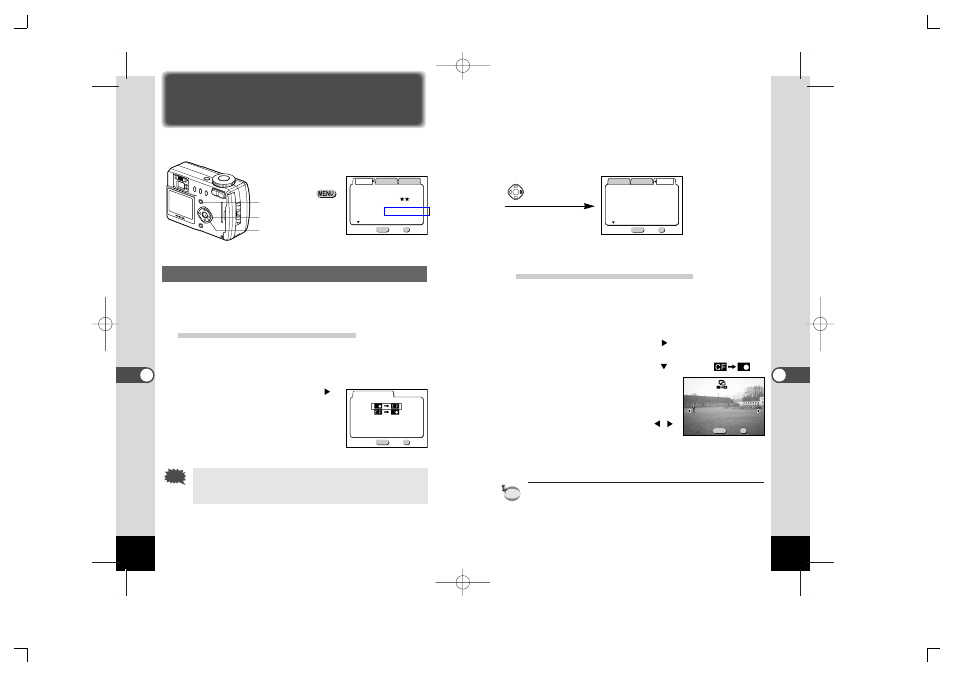
Copying from CF card to built-in memory
The images saved in the CF card are copied to the built-in memo-
ry one image at a time.
z
Select [Copy Image] on the [Set-up] menu.
x
Press the four-way controller (
).
The Copy Image screen will be displayed.
c
Press the four-way controller (
) to select [
].
v
Press the Playback/OK button.
The image that can be copied will be
displayed.
b
Use the four-way controller (
)
to select the image to copy.
n
Press the Playback/OK button.
Copy of the image starts. When it is finished, the screen will
return to the previous screen.
When you want to copy images continuously, repeat steps
b and
n. To go back to the Capture mode, press the shutter release but-
ton half-way (or fully).
memo
106
Editing Images/Settings
107
Editing Images/Settings
MENU
OK
Exit
Copy Image
Ok
Cancel
MENU
OK
Exit
Exit
Ok
Ok
Exit
Ok
100-0020
100-0020
Cop
Copy
y This Ima
This Image
Copy This Image
Twice
2048
×1536
MENU
OK
Rec.Mode
Memory
Set-up
Recorded Pixels
Quality Level
White Balance
Multiple
On
Exit
Focusing Area
Digital Zoom
Ok
AWB
(1/3)
MENU
OK
Memory
On
Off
Exit
Beep
Copy Image
Resize
Trimming
Alarm
Ok
Rec.Mode
Set-up
(1/3)
Format
Editing Images/Settings
Editing Images
How to recall the [Set-up] menu
Copying the Image
Images can be copied between the built-in memory and the CF
card and vice versa.
Copying from built-in memory to CF card
All images saved in the built-in memory are copied to the CF card.
z
Select [Copy Image] on the [Set-up] menu.
x
Press the four-way controller (
).
The Copy Image screen will be dis-
played.
c
Press the Playback/OK button.
Copying of images starts. When it is
finished the Capture or Playback
mode is enabled.
If the CF card memory is insufficient [Memory card full.
Cannot Copy] appears on the LCD monitor. Replace the CF
card with new one, or erase unnecessary images.
Caution
Menu button
Playback/OK button
Four-way controller
e06KB335_33e.qk 6/6/02 4:40 PM Page 106 (1,1)
