Advanced installation using axis netpilot, Netware network environment window – Philips AXIS 5900 User Manual
Page 71
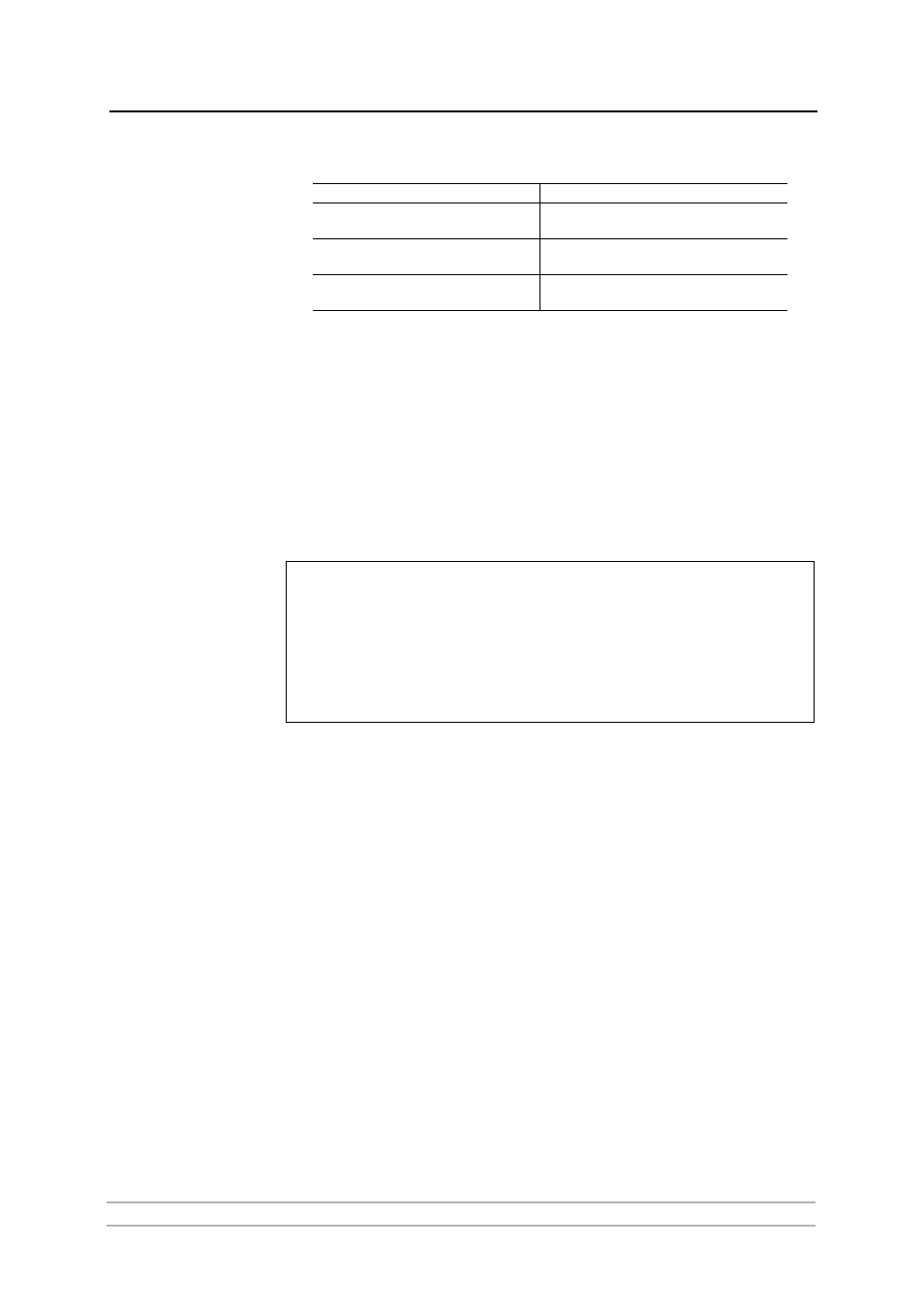
Adding Printers in NetWare
AXIS 5900 User’s Manual
71
AXIS 5900
Default Print Queue Names and Print Server Port Names
for each of the operating environments.
Test Page
The final user prompt in the Installation Wizard allows you to print a test
page through NetWare. The test page displays the name of all the
NetWare servers the Axis Network Print Server is connected to and shows
the status of each connection.
Unless you want to connect or create additional printing queues, the
installation for the NetWare environment is now completed.
Notes:
Advanced Installation using AXIS NetPilot
Having installed your Axis Network Print Server in accordance with the
basic installation procedures described in Basic Setup with AXIS NetPilot,
on page 70, your Axis Network Print Server should now feature in the
Network Print Servers folder located in the AXIS NetPilot main window.
NetWare Network
Environment Window
The NetWare Network Environment window allows you to connect
additional print queues to your Axis Network Print Server as well as
create new ones.
Follow the steps below to gain access to the NetWare Network
Environment window:
1. Select the required Network print server from the ‘Network Print Server’
folder.
2. Choose
Network from the Setup menu or click on the Network icon on the
AXIS NetPilot’s toolbar.
Environment
Default Names
NetWare
AXIS1A0003_LPT1_Q
AXIS1A0003_LPT2_Q
Windows & OS/2
AX1A0003.LP1
AX1A0003.LP2
AppleTalk
AXIS1A0003_LPT1
AXIS1A0003_LPT2
• The parameters entered during installation are not permanent; they can be altered at any
time according to your network printing requirements.
• No serious or permanent damage will be caused if you make a mistake during installation.
If you find, at any time, that printing is not satisfactory, the parameters can easily be
changed to tune the system to your requirements.
• For information on advanced functions, please refer to the AXIS Network Print Server Tech-
nical Reference. You can download this or other technical information over the Internet by
accessing www.axis.com
