Philips AXIS 5900 User Manual
Page 39
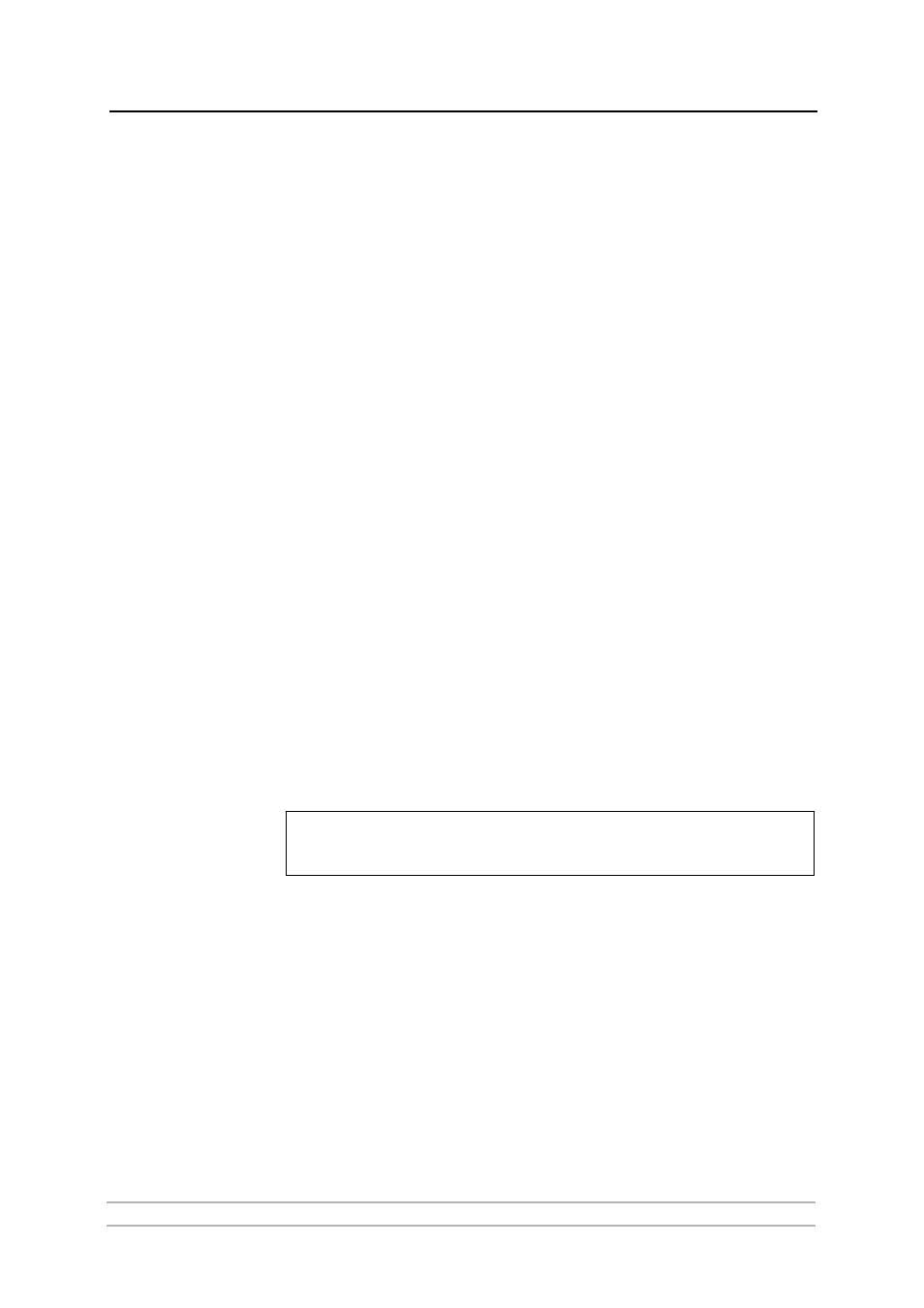
Adding Printers in Windows
AXIS 5900 User’s Manual
39
Adding Printers over NetBIOS/NetBEUI in Windows NT using AXIS Print Monitor
See to it that the NetBEUI protocol is installed on your client. Follow the
procedure below to install Axis Printer Ports from a Windows NT
workstation:
1. Install AXIS Print Monitor on all workstations that will print via the print
server.
2. To start the Add Printer Wizard, select
Settings | Printers from the Start
menu and double-click the
Add Printer icon.
3. The Wizard asks you to select
My Computer or Network printer server.
Select
My Computer. Click Next.
4. Click
Add Port... In the Available Ports dialog, select AXIS Port and click New
Port...
5. Select
NetBIOS/NetBEUI as your choice of network protocol and click OK.
6. Select the AXIS Port you want to add from the list of available ports. The
port appears as
LP1 for LPT1 or LP2 for LPT2.
7. Close the Printer Ports window.
8. Click the
Configure Port... button. Choose whether error condition pop-up
messages are to be displayed by checking the box in the Configure Axis Ports
dialog. Define the frequency at which the error messages should be
displayed after retry. Click
OK. Continue the installation by clicking Next.
9. Choose the appropriate printer driver for your printer. Click
Next and
proceed directly to step 12. It is only necessary to perform steps 10-11 if
your printer does not appear in the list.
Note:
10. Click the
Have Disk... button. Insert the printer driver diskette/CD that was
provided with your printer, select the appropriate diskette/CD drive and click
OK.
11. Select the printer driver you want to install and click
Next.
12. Enter an appropriate name for your printer and click
Next.
13. Choose whether you want to share the printer with other network users and
click
Next.
14. Choose whether you want to print a test page and then click
Finish.
Even if the desired printer is available in the
Manufacturers and Printers lists, you are
advised to use the printer driver provided with the printer. This assures you of the latest driver
software.
