Laserwriter 8.0 printer driver, Bi-directional support, Verifying the setup – Philips AXIS 5900 User Manual
Page 46
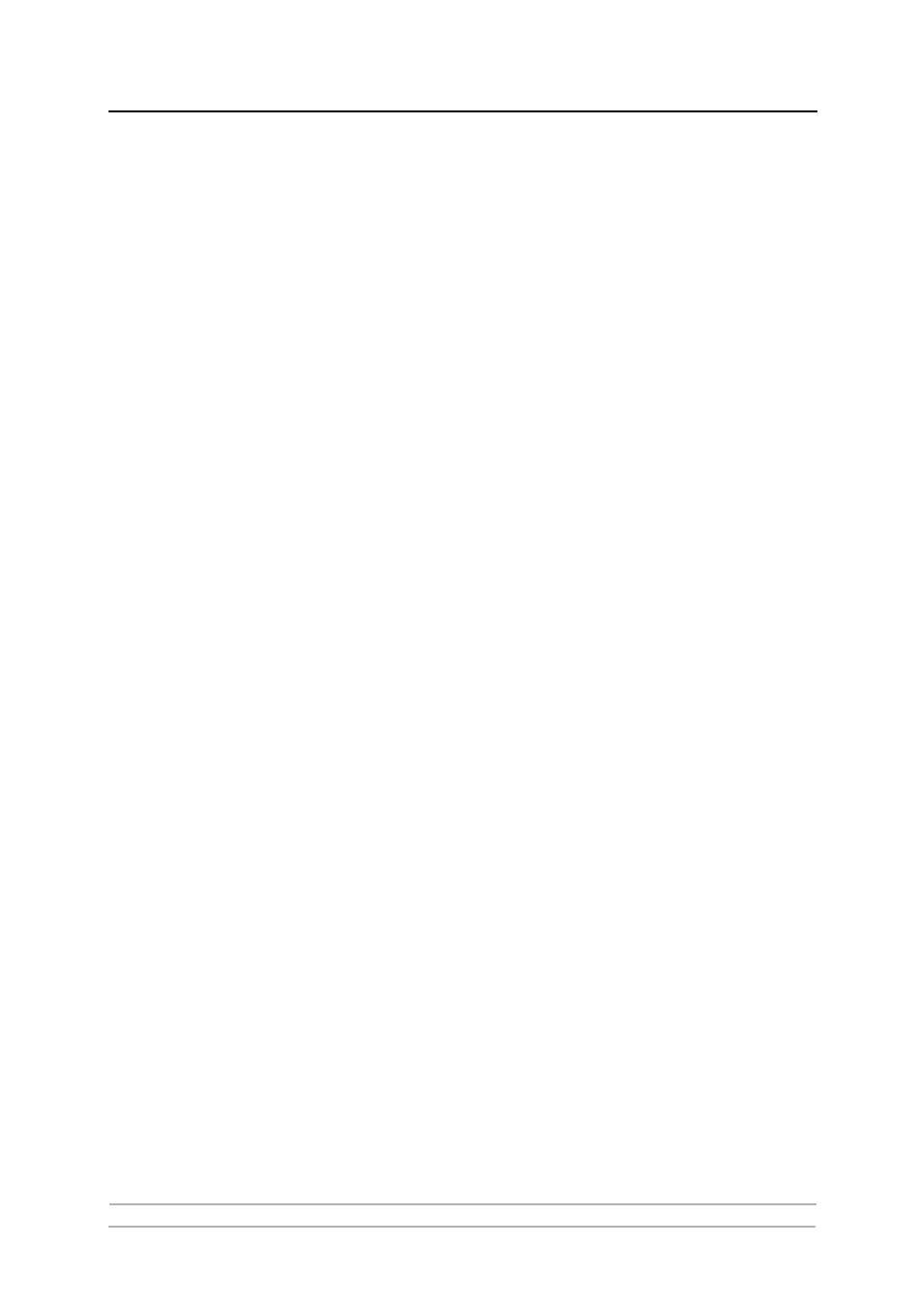
Adding Printers in Macintosh
46
AXIS 5900 User’s Manual
4. Click the name of the printer you want — the ports are shown as name>_ Example: AXIS100086_LPT1. 5. Click the Close box. This completes the configuration and closes the Chooser. Repeat this procedure for each Macintosh computer on the network using the print server. LaserWriter 8.0 Printer Driver Follow the instructions below to choose a printer: 1. Select Chooser from the Apple menu. 2. Click the LaserWriter 8.0 icon. 3. If your network has more than one zone click on the zone you want. (If your network does not have any zones, this box will not appear.) 4. Click the name of the printer you want — the ports are shown as name>_ Example: AXIS100086_LPT1. 5. Click Setup... and then Auto Setup. If the selected printer supports bi- directional printing and the appropriate PPD file is available, the installation 6. Choose the PPD file matching your printer, and click OK. If your printer does not appear in the PPD file list, please contact your printer 7. Click OK, and then click the Close box. This completes the configuration and closes the Chooser. Repeat this procedure for each Macintosh computer on the network using the print server. Bi-directional Support The AXIS 5900 allows the printer driver to communicate directly with the printer and consequently facilitates complete functional control over print jobs, e.g. automatic downloading of fonts not resident in the printer. This functionality has backward compatibility with older printers and Macintosh computers, which means that the AXIS 5900 can generate appropriate responses to Macintosh printer queries when the connected printer does not support bi-directional communication. Verifying the Setup You simply need to print a document from the Macintosh computer to verify communication to the chosen printer. The basic installation can be considered complete if the print test is satisfactory. The AXIS 5900 is now ready for use.
is performed automatically and you can therefore proceed directly to step
7 (if this is not the case, the PPD file must be selected manually, as described
in step 6).
vendor. Use the Generic PPD if you do not need any printer specific features.
