Basic configuration, Choosing a printer, Selecting a printer – Philips AXIS 5900 User Manual
Page 45: Autodetect printer type, Laserwriter 7.0 printer driver
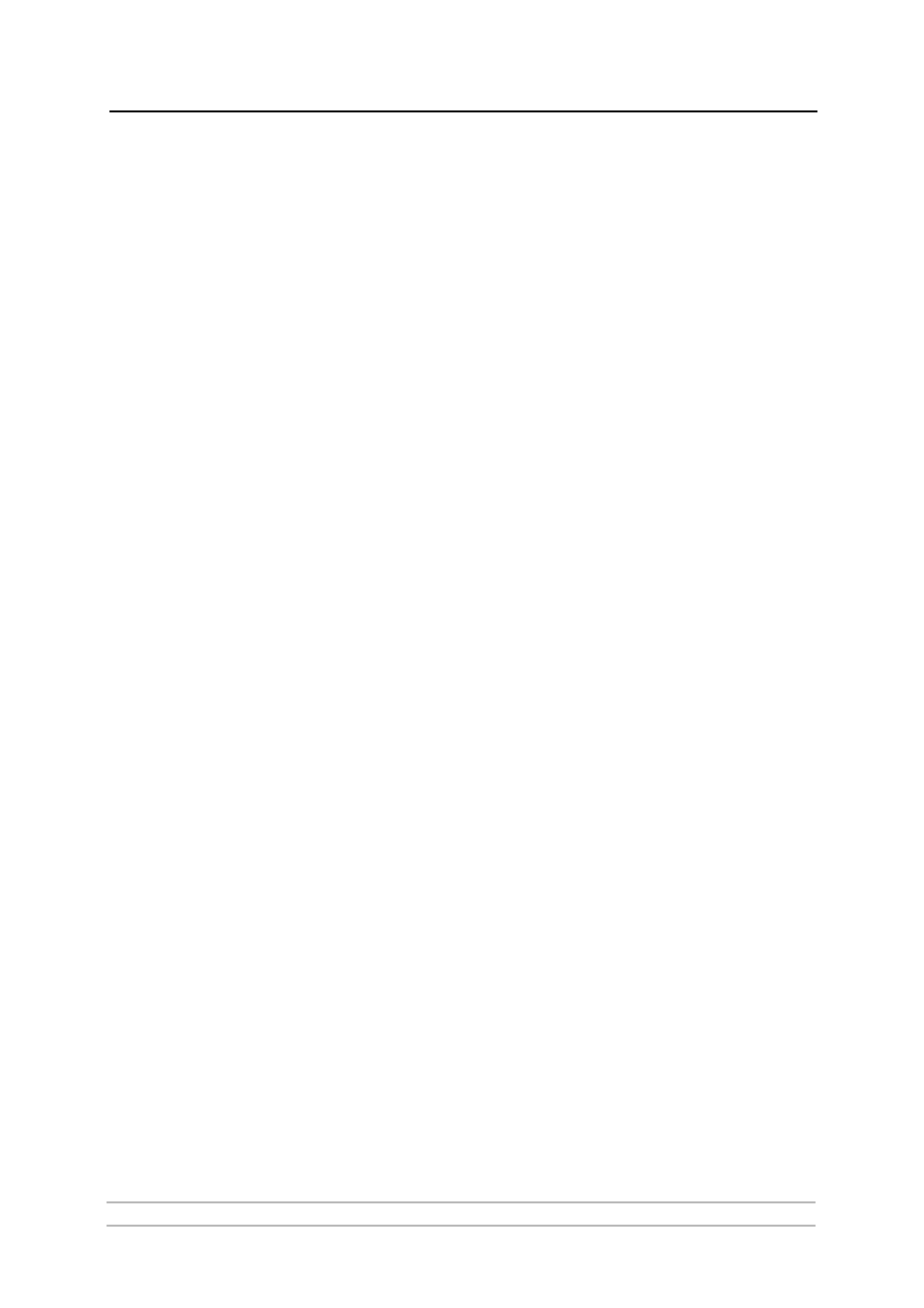
Adding Printers in Macintosh
AXIS 5900 User’s Manual
45
Installation on Mac OS 9.1 or older, using AppleTalk
Basic Configuration
On Mac OS 9.1 or older, basic configuration in AppleTalk is performed
simply by opening the Chooser window and selecting a printer.
You can change the default name of your print server or any of default
parameters by editing the print server’s config file. To access the config
file from a Macintosh, you can use:
•
any Web browser with Javascript enabled
•
FTP using MacTCP, Fetch or Anarchie
In order to use any of these methods, you must assign an IP address to the
print server as described in “Setting Parameters” on page 47.
Choosing a Printer
Selecting a Printer
The method for choosing a printer varies depending on which version of
LaserWriter printer driver you are using.
•
The LaserWriter 7.0 driver assumes that you use a standard PostScript
driver, and cannot take advantage of any printer specific features.
•
The LaserWriter 8.0 driver uses PPD files that contain printer
descriptions. This gives you full control over any features your printer
might have.
Autodetect Printer
Type
The print server can automatically detect the type of printer you are using
if you enable Autodetect Printer Type. The print server can then
recognize Epson and Hewlett Packard InkJet printers. Most Epson and
Hewlett Packard InkJet printers that have Mac OS printer drivers for
network printing are supported. Without the Autodetect Printer Type
function, the AppleTalk printer type has to be specified manually in the
print server. For Epson InkJets it would be "EPSONLQ2" and for HP
InkJets it would be "DeskWriter". If the print server does not recognize
the connected printer, the default setting "LaserWriter" will be used as
printer type. "LaserWriter" is the recommended setting to be used with all
PostScript printers.
To enable Autodetect Printer Type, log in to your print server’s Web
interface and select Admin | Network Settings | Detailed View |
Macintosh | Auto Detect Printer Type | Yes.
See the Help pages in the print server’s Web interface for details.
LaserWriter 7.0
Printer Driver
Follow the instructions below to choose a printer:
1. Select
Chooser from the Apple menu.
2. Click the
LaserWriter icon.
3. If your network has more than one zone, click on the zone you want. (If your
network does not have any zones, this box will not appear.)
