12 checking system memory use, 1 what happens when system memory is full, 2 additional memory and programs – Psion Teklogix Netbook Pro none User Manual
Page 92: Checking system memory use
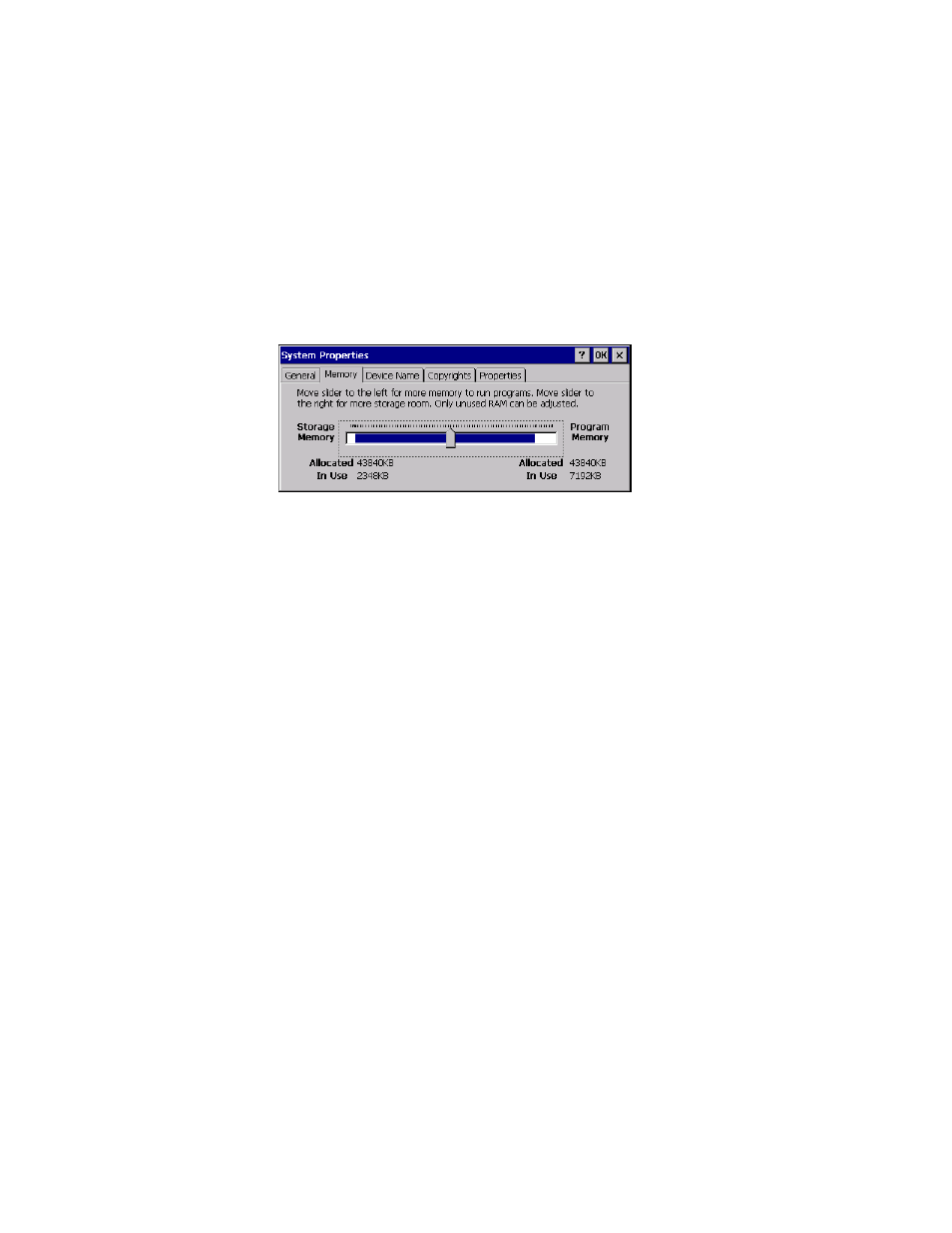
Chapter 5: Files, Folders, and Programs
Checking System Memory Use
72
Psion Teklogix NETBOOK PRO User Manual
5.12 Checking System Memory Use
To display the amount of system memory (RAM) remaining:
double-click the System icon in the Control Panel and select the Memory tab.
You can see the amount of free memory in the slider bar.
5.12.1 What Happens When System Memory Is Full?
When the system memory is nearly full, you will see warning dialogues when
running programs to indicate that the NETBOOK PRO’s memory is almost full, and
there is not enough memory to perform some tasks. Many actions need just a little
free memory in order to work—displaying dialogues, menus, etc. These can fail
with a message like ‘Memory full’. The NETBOOK PRO will not allow you to use
all of the available memory; it will always set aside enough memory for you to close
a program or save an open file to a multimedia card.
Files saved on the internal flash memory, files saved on memory cards, and ‘open’
programs do not use system memory.
Applications running from RAM, or files stored outside the Flash folder or memory
cards, do use system memory. To free memory, close these files, delete any
unwanted files, or move files to a multimedia card or your PC.
5.12.2 Additional Memory And Programs
You can insert memory cards into the slots of the NETBOOK PRO. You might use
them as additional memory for storing files, or to add more programs to the
NETBOOK PRO. For details, please refer to “Memory Cards” on page 27.
If a memory card contains additional programs:
their icons will be available in the card’s folder.
