2 setting the time, date, and time zone, 2 things to do next, 1 setting up activesync – Psion Teklogix Netbook Pro none User Manual
Page 72: 1 partnerships, Setting the time, date, and time zone, Things to do next, Setting up activesync, Partnerships
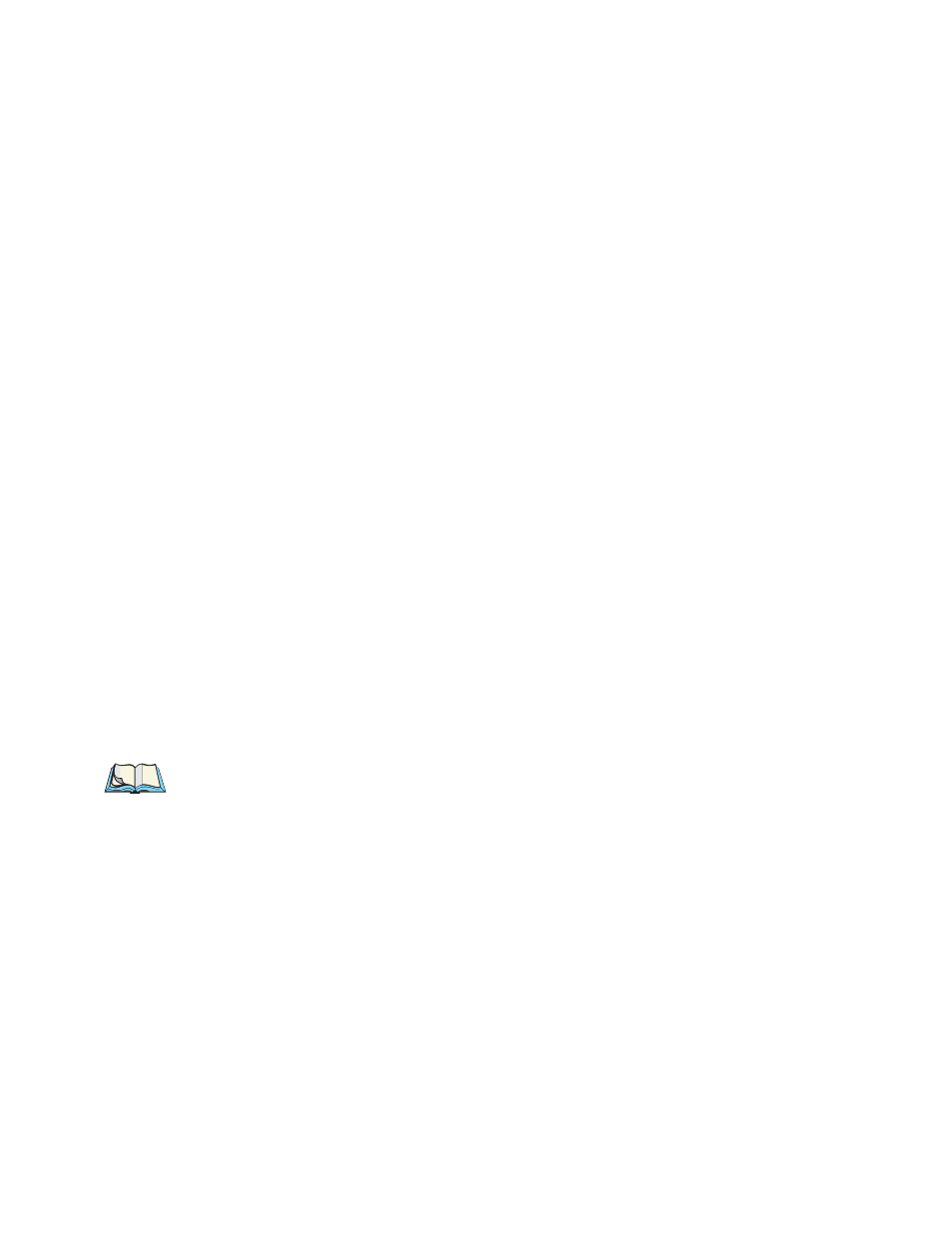
Chapter 4: Configuring The Unit
Setting The Time, Date, And Time Zone
52
Psion Teklogix NETBOOK PRO User Manual
4.1.2 Setting The Time, Date, And Time Zone
1. In the Control Panel, open the Date/Time
icon. The Date/Time Proper-
ties dialogue is also accessible by double-clicking on the system time in
the system tray.
2. You will see a dialogue in which you can set the time, date, and time
zone. Set the Time Zone and click on Apply before changing any other
settings. Move the highlight in the date box by tapping on the correct
date. Use the arrow buttons to change month and year. In the Current
Time box, type in the time or use the up and down arrows to set the time.
3. Click on the OK
button, and the time and date are saved.
4.2 Things To Do Next
This section gives a brief overview of what else you may want to do when you first
use your NETBOOK PRO.
4.2.1 Setting Up ActiveSync
ActiveSync allows you to connect the NETBOOK PRO to a PC serially, or through
infrared or radio communication. File transfers, file synchronization and sending e-
mail can all be done via ActiveSync.
ActiveSync must be connected through serial or infrared at least once before other
connection types are possible.
Note: ActiveSync can be set up through Bluetooth first, if using the virtual serial
port connection.
Install the most recent version of ActiveSync on your PC (check the Microsoft
website for the latest software).
4.2.1.1
Partnerships
There are two types of connection provided for by ActiveSync:
•
Guest - A guest connection allows file transfers. No synchronization is per-
formed. If the NETBOOK PRO is password protected, the password
prompt will appear when connecting as guest.
