4 opening netbook pro files from your pc, 5 backing up your netbook pro with activesync, 1 performing your first backup – Psion Teklogix Netbook Pro none User Manual
Page 105: 2 performing regular backups, Opening netbook pro files from your pc, Backing up your netbook pro with activesync, Performing your first backup, Performing regular backups
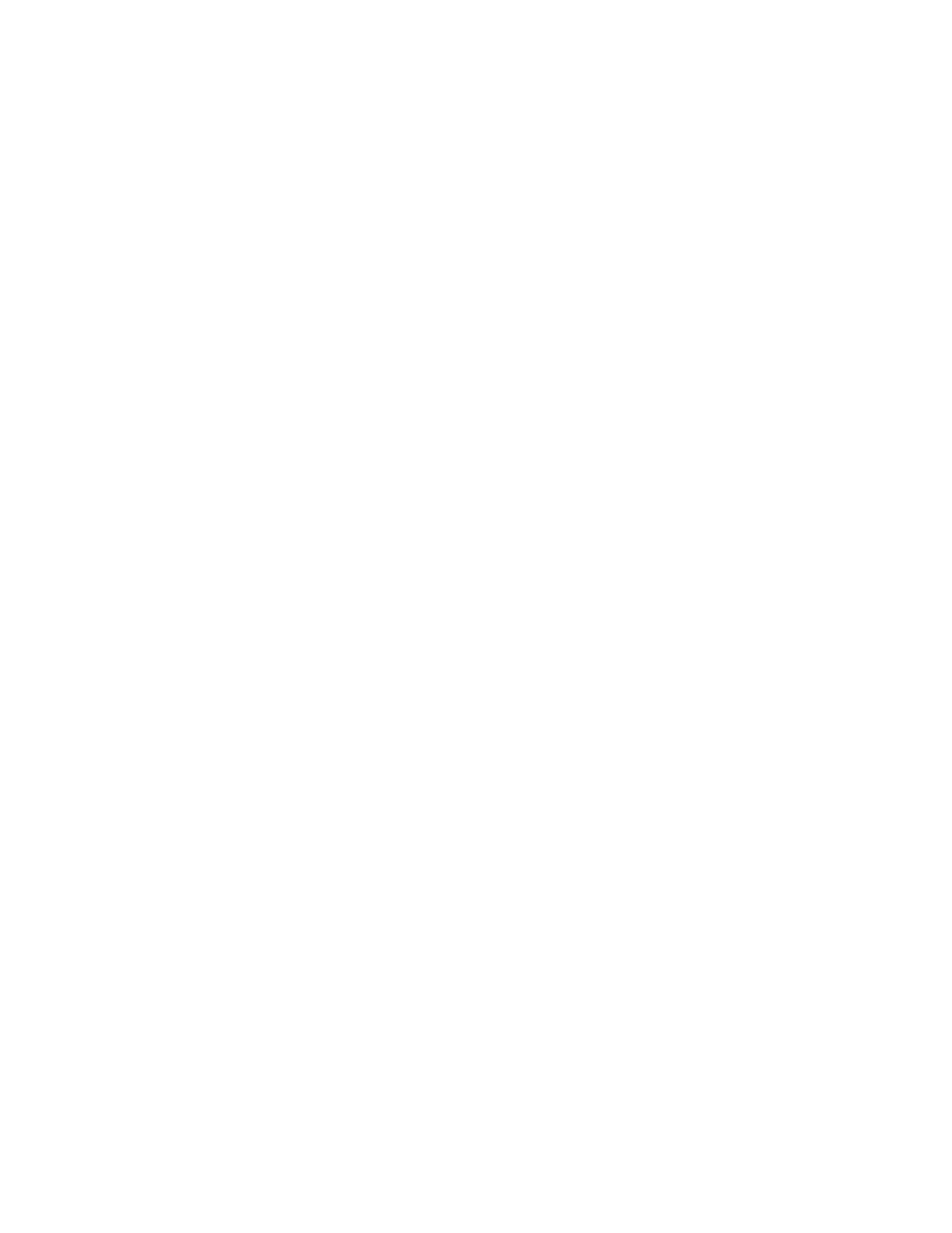
Psion Teklogix NETBOOK PRO User Manual
85
Chapter 6: Using The PC Connection
Opening NETBOOK PRO Files From Your PC
6.4.4 Opening NETBOOK PRO Files From Your PC
You can open a file on your NETBOOK PRO using a PC application without first
having to copy it to your PC drive. You can edit the file on your PC and then save it
back to your NETBOOK PRO when you have finished. To open a file from
Windows Explorer, navigate to the Mobile Device section of the file tree, locate the
file, then double-click on the file icon or press Enter.
When you save the file from within the PC application, ActiveSync transfers the
saved file back to your NETBOOK PRO.
6.5 Backing Up Your NETBOOK PRO With ActiveSync
6.5.1 Performing Your First Backup
You can use ActiveSync to back up all the files stored on your NETBOOK PRO to
your PC. Keeping backups of your NETBOOK PRO files on your PC means that
you have a separate copy of all your work that can be restored to your NETBOOK
PRO. For example, you can restore backed up files to your NETBOOK PRO if you
accidentally delete a file, wish to revert back to an older version of a file, or need to
restore files if you forget to change the batteries.
To make a backup:
1. Open ActiveSync on the PC by double-clicking on the green circle in
the taskbar.
2. Click on the Tools menu, then on Backup/Restore.
3. Click Back Up Now to start backing up the files on your NETBOOK
PRO. ActiveSync displays a progress window showing how long the
backup will take and will inform you when it has completed.
6.5.2 Performing Regular Backups
You can set ActiveSync to automatically backup when the device connects, so you
do not need to back up your NETBOOK PRO manually.
