1 performing a soft reset, Performing a soft reset – Psion Teklogix Netbook Pro none User Manual
Page 53
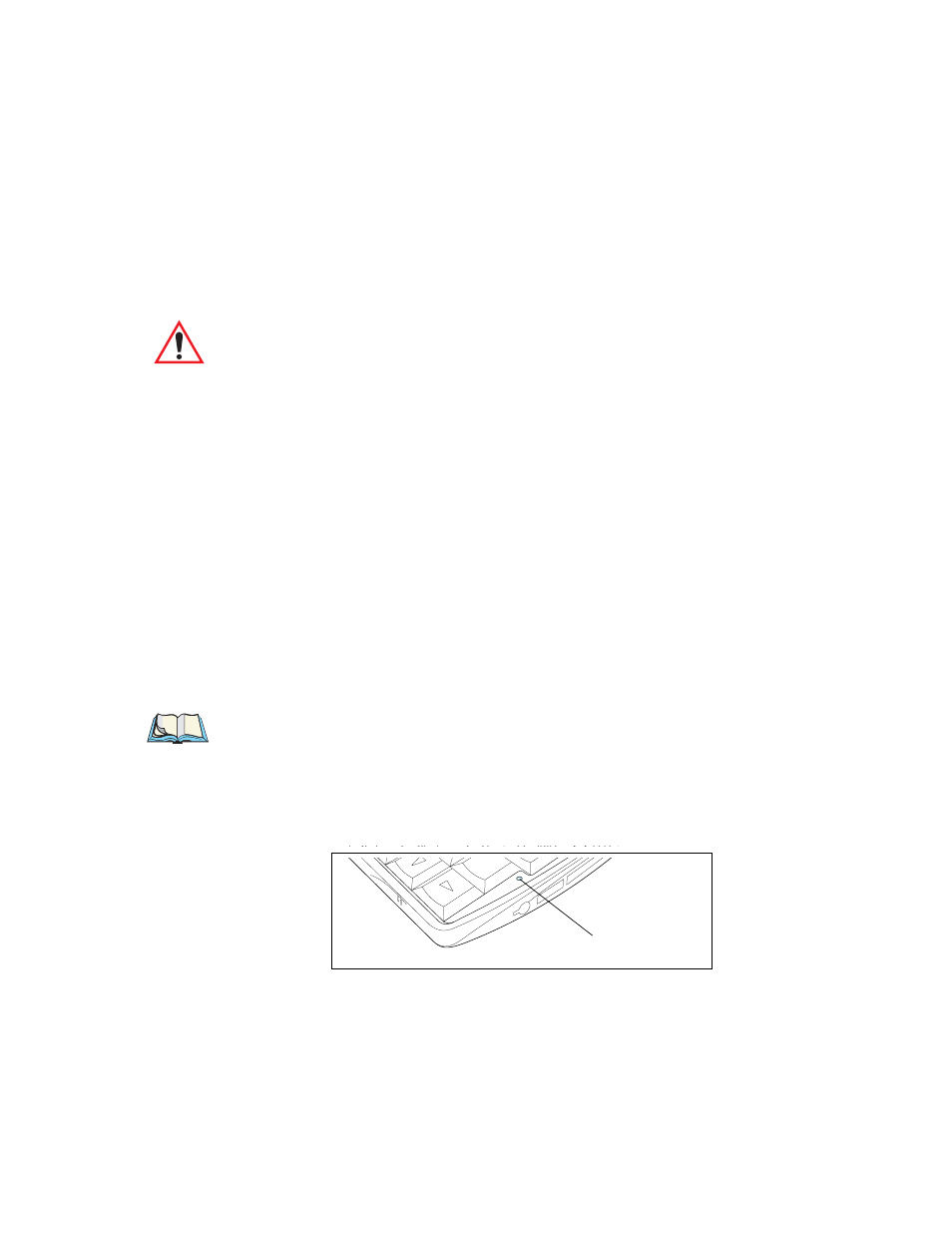
Psion Teklogix NETBOOK PRO User Manual
33
Chapter 2: Getting Started
Performing A Soft Reset
It is possible, though unlikely, that performing a soft reset after a program failure
would cause the NETBOOK PRO to lose the information in its internal flash stor-
age; it could even prevent the reset from working at all. If this happens, you will
have to perform a ‘hard reset’. This will erase all data in internal storage.
Important:
A hard reset resets the NETBOOK PRO completely. All running
programs, unsaved information, or programs installed to the
RAM disk will be lost.
Anything saved to non-volatile (flash disk) storage will be pre-
served. Any registry settings that have been written to non-volatile
storage will be preserved.
2.9.1 Performing A Soft Reset
To perform a soft reset, do one of the following:
• Go to the Start/Run.... menu, and type in “warmboot”. Then press OK.
• Hold down the Ctrl, Alt, and Delete keys for three seconds.
• Gently press a thin object, such as an unfolded paper clip, onto the Reset
button. This is located in a hole to the right of the right-hand Shift key
(see Figure 2.21 on page 33). Hold the reset switch down for a second.
If the NETBOOK PRO turns off, press the Esc/On button to turn it back on.
Note: Pressing the Esc/On button is only necessary if the unit has been reset
through use of the reset switch.
After a soft reset, any changes to open files will be lost. Your other files in internal
storage will almost always be safe. When you use the warmboot.exe program,
changes made to the registry will be saved.
Figure 2.21 Reset Button Location
Reset Button (In Hole)
