Set pin – Psion Teklogix Netbook Pro none User Manual
Page 119
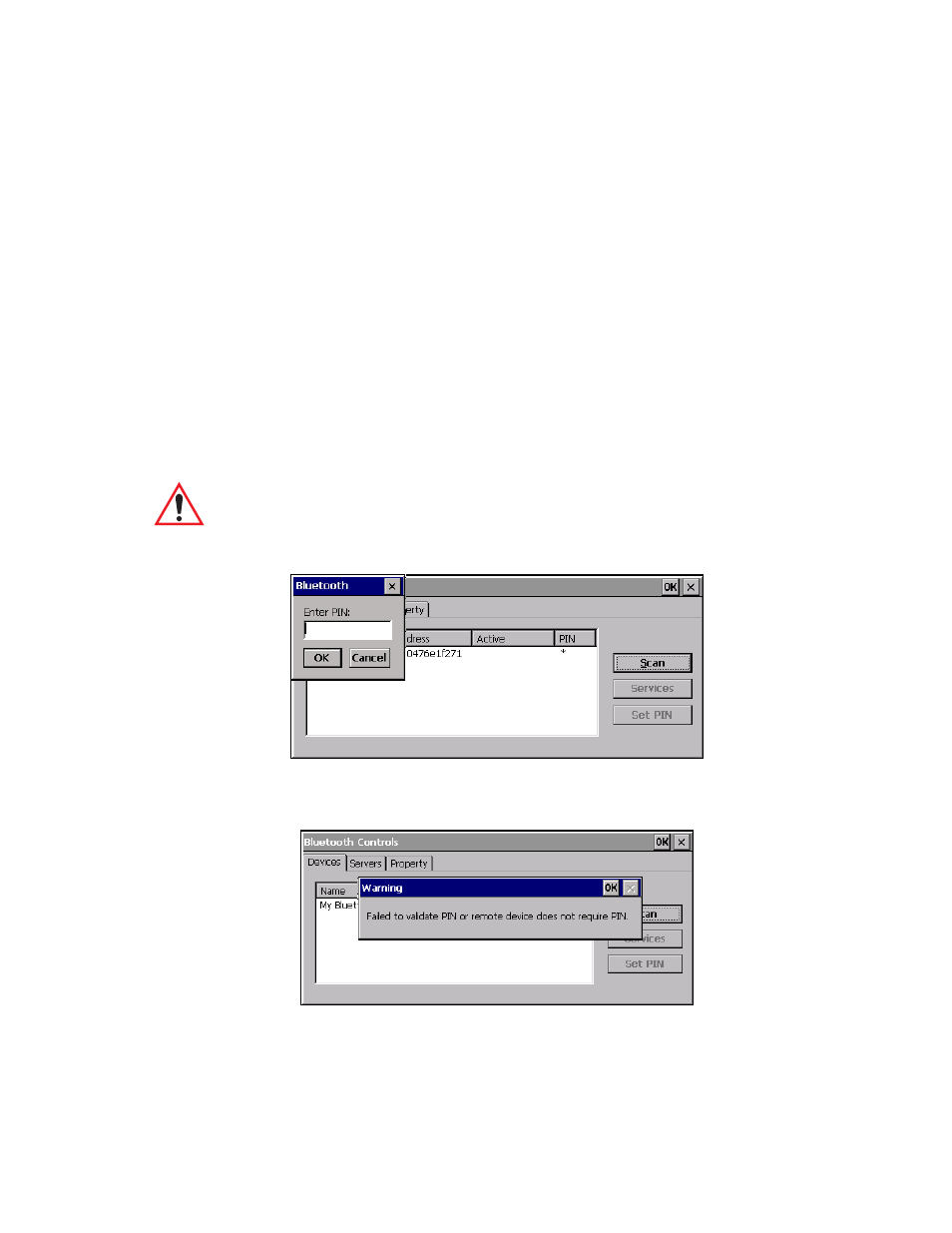
Psion Teklogix NETBOOK PRO User Manual
99
Chapter 7: Configuring Communications
NETBOOK PRO Bluetooth Settings
The Authenticate and Encrypt options can be changed only before activation. To
change those after activation, deactivate the service first, then change the options.
Once a service is activated, all the information regarding the service, including the
RFCOMM channel number, is saved in the registry. (Some remote devices may
change their RFCOMM channel numbers when they reboot, so your saved setting
may not work when the remote device is rebooted. In that case, you must deactivate
the service and reactivate it to detect the current RFCOMM channel.)
Set PIN
PINs can be set for each device by pressing the Set PIN button in the Devices menu,
or you can skip this step and try to connect to the device first (see page 100).
Important:
The remote device must have authentication enabled, otherwise
the PIN authentication will fail.
Highlight a device, click on the Set Pin button, and enter the PIN.
You will receive a message, either that the PIN has been successfully validated, or
the warning message shown below.
