4 finding and using the stylus, Finding and using the stylus – Psion Teklogix Netbook Pro none User Manual
Page 35
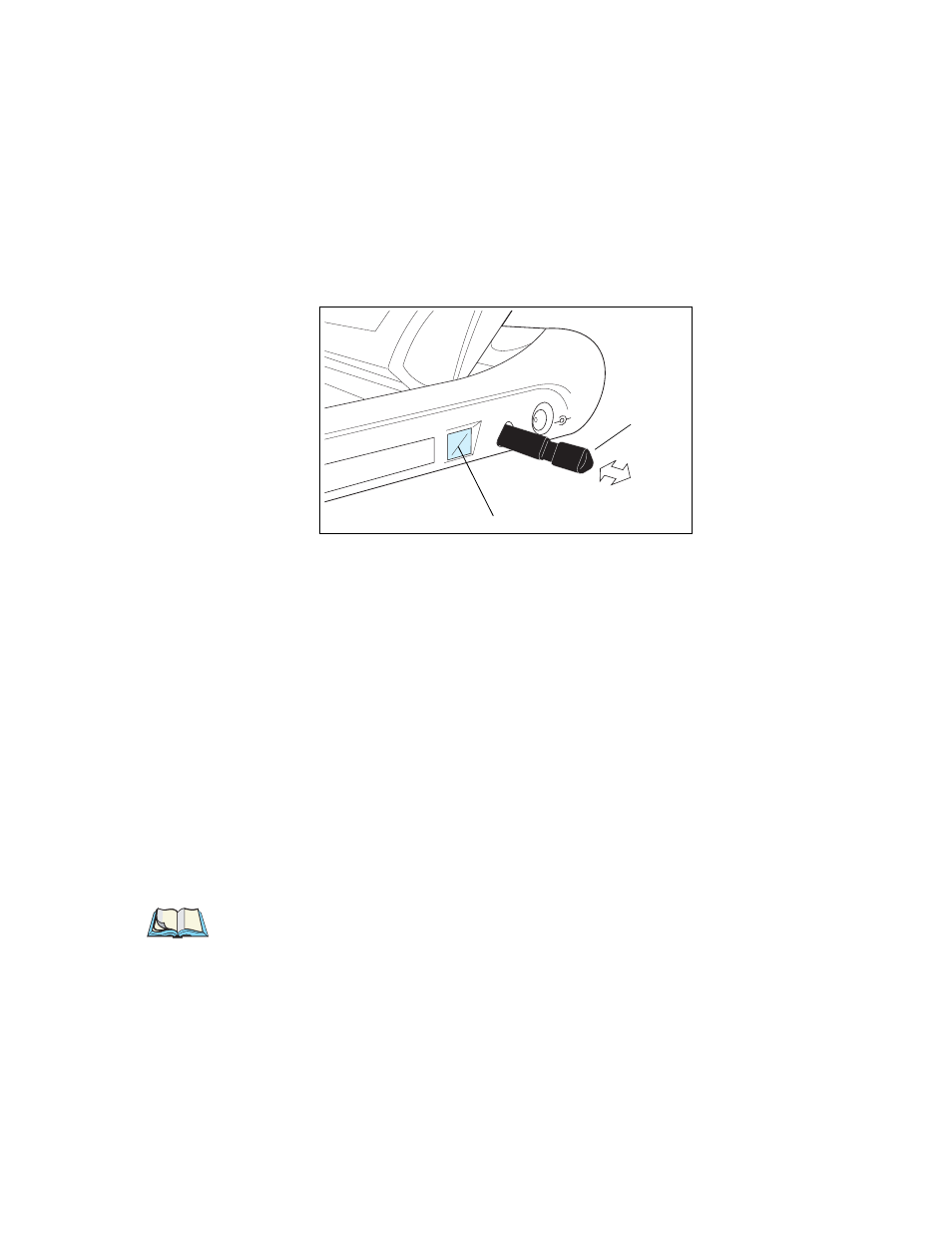
Psion Teklogix NETBOOK PRO User Manual
15
Chapter 2: Getting Started
Finding And Using The Stylus
2.4 Finding And Using The Stylus
The stylus is located in the NETBOOK PRO, in a holder at the right.
Figure 2.6 Location Of The Stylus
To remove the stylus, push the square button next to it. The stylus pops out. To
replace the stylus, push it back in. You can use your fingers to tap on the screen,
though it is best to use the stylus to avoid fingerprints or smudges on the screen. Do
not tap the screen with any object that has a sharp tip or you may damage the screen.
Don’t use any type of ink pen, as the ink may be impossible to remove. See “Caring
For The NETBOOK PRO” on page 6 for instructions on how to clean the screen.
You can usually tap on (“click on”) an item with the stylus to select or change it,
simulating the standard mouse clicks. For example, you can:
•
Single-tap (or single-click) to select an item.
•
Double-tap (or double-click) a program icon, to open a program.
•
Hold down the Alt key, then tap, to right-click. Right-click on an item to
display its ‘context menu’, which gives access to the object’s properties.
Note: If the screen doesn’t respond to your taps, you may need to recalibrate it.
See recalibration instructions in the Control Panel/Stylus Properties /Cal-
ibration menu.
Stylus
Stylus Eject Button
