To select hotsync options – Palm VII User Manual
Page 173
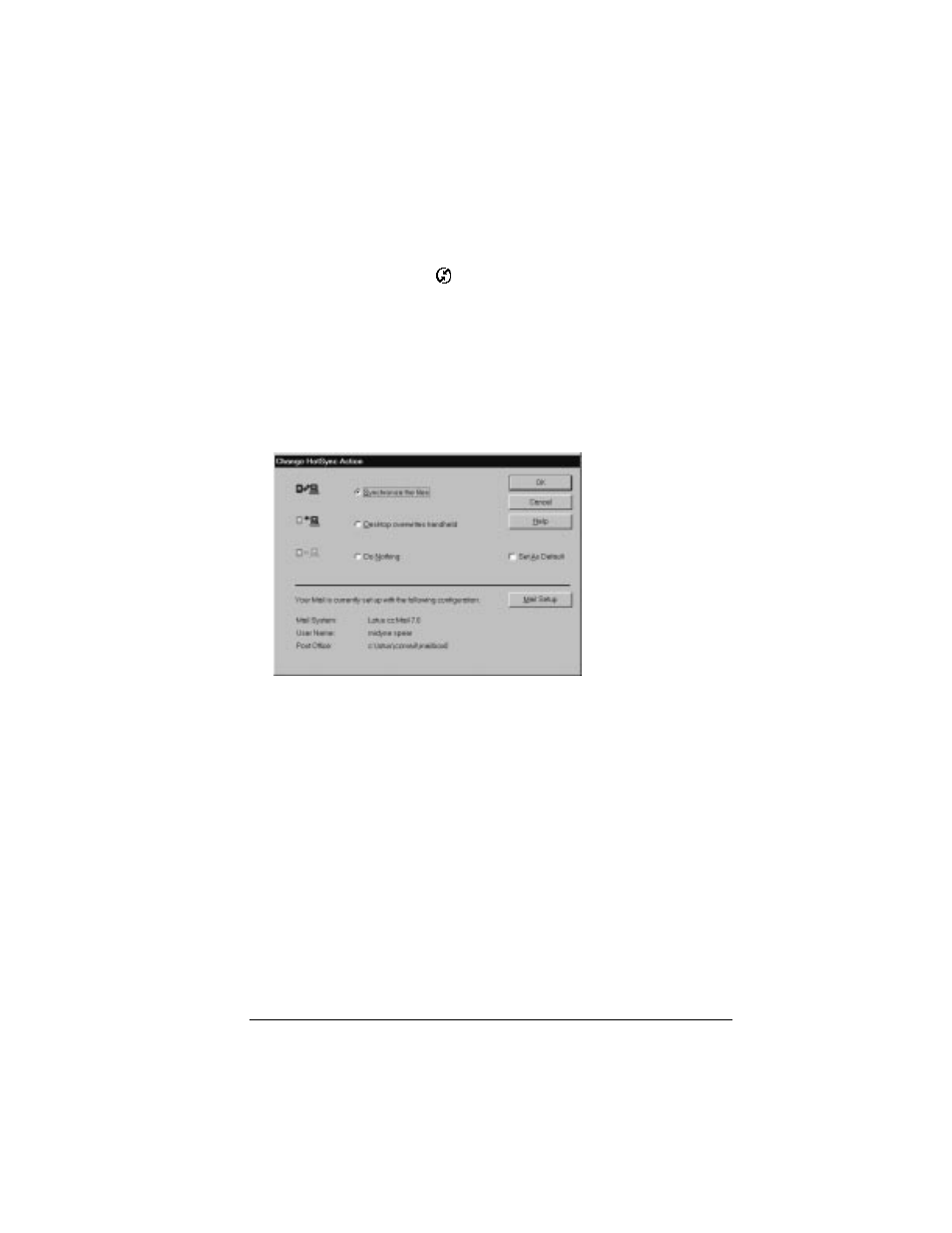
Chapter 6
Page 165
3. Follow the instructions onscreen to set up your organizer for use
with your desktop E-Mail application.
To select HotSync options:
1. Click the HotSync icon
in the Windows system tray (bottom-
right corner of the taskbar).
2. Choose Custom.
Tip:
You can also choose Custom from the HotSync menu in
Palm Desktop software.
3. Select Mail in the list box.
4. Click Change.
5. Click one of the following settings:
Synchronize the files
: Synchronizes the mail on your organizer and
your desktop E-Mail application.
Desktop overwrites handheld
: Replaces the mail on your organizer
with the mail in your desktop E-Mail application. You should
use this option only if, for some reason, the two inboxes get out
of sync. This setting applies for only one HotSync operation and
then reverts back to the default setting.
Do Nothing
: Turns off communication between your organizer
and desktop E-Mail application. This setting applies for only
one HotSync operation and then reverts back to the default set-
ting.
Set As Default
: Changes the default setting on an ongoing basis.
(When you first set up Mail, Synchronize the files is the default
setting.)
