Copying, Copying making a copy – Panasonic KX-FLM600 User Manual
Page 80
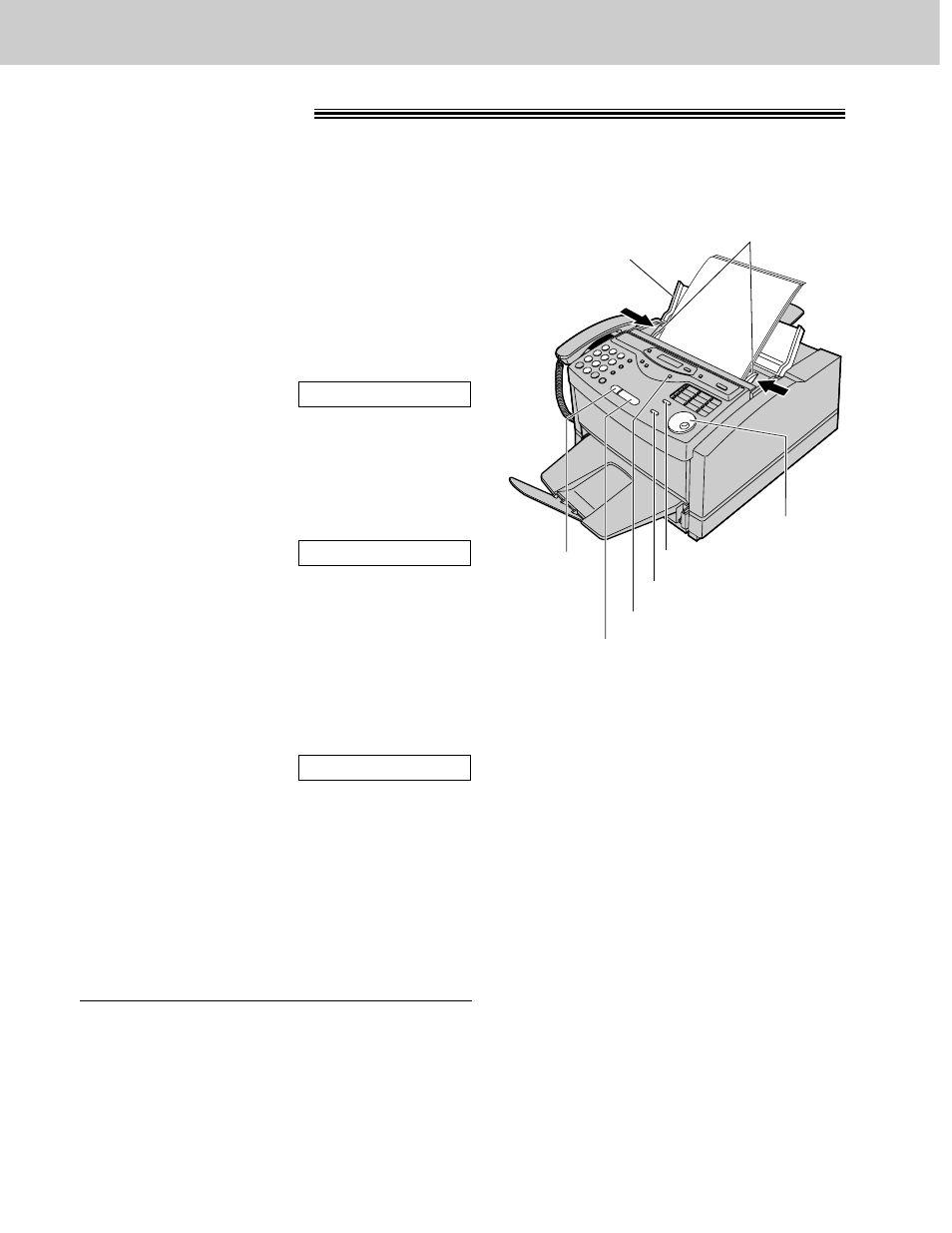
80
Copying
Making a copy
!
The unit can make single or multiple copies (up to 99). Any transmittable document (p. 49) can be copied.
1
Open the document feeder tray.
2
Adjust the width of the document guides to the size
of the document.
3
Insert the document (up to 15 pages) FACE DOWN
until the unit grabs the document and a single beep
is heard.
Display:
≥
Make sure the handset is on the cradle.
4
If necessary, press
(RESOLUTION)
repeatedly to
select the desired setting (p. 43).
5
Press
(START/SET/COPY)
.
6
Enter the number of copies (up to 99).
7
If necessary, choose an enlargement/reduction rate
by rotating
(JOG\DIAL)
. See next page.
8
If you want to print collated copies, press
(COLLATE)
until the following is displayed (see
next page).
9
Press
(START/SET/COPY)
.
OR
Press
(QUICK\SCAN)
if you want to remove the
copy document for other uses.
≥
The unit will feed the documents and scan them
into memory, then start printing.
COLLATE=ON
NUMBER=1 [100%]
STANDARD
Document guides
Document
feeder tray
(RESOLUTION)
(START/SET/COPY)
(STOP)
FACE DOWN
(JOG\DIAL)
(COLLATE)
(QUICK\SCAN)
To stop copying
Press
(STOP)
.
Note:
≥
While scanning, do not move the pages
which have already ejected. A paper jam
may occur. Allow the scanning process to
finish before viewing documents.
≥
If a resolution is not selected, FINE
resolution will automatically be selected.
≥
Once copying has started, the resolution
cannot be changed.
≥
You can make or receive a voice call while
making copies.
≥
After copying, the enlargement/reduction
rate setting will return to “100%”.
≥
Manual feeding is not available when
making a copy.
