Copier, Pc based copying – Panasonic KX-FLM600 User Manual
Page 101
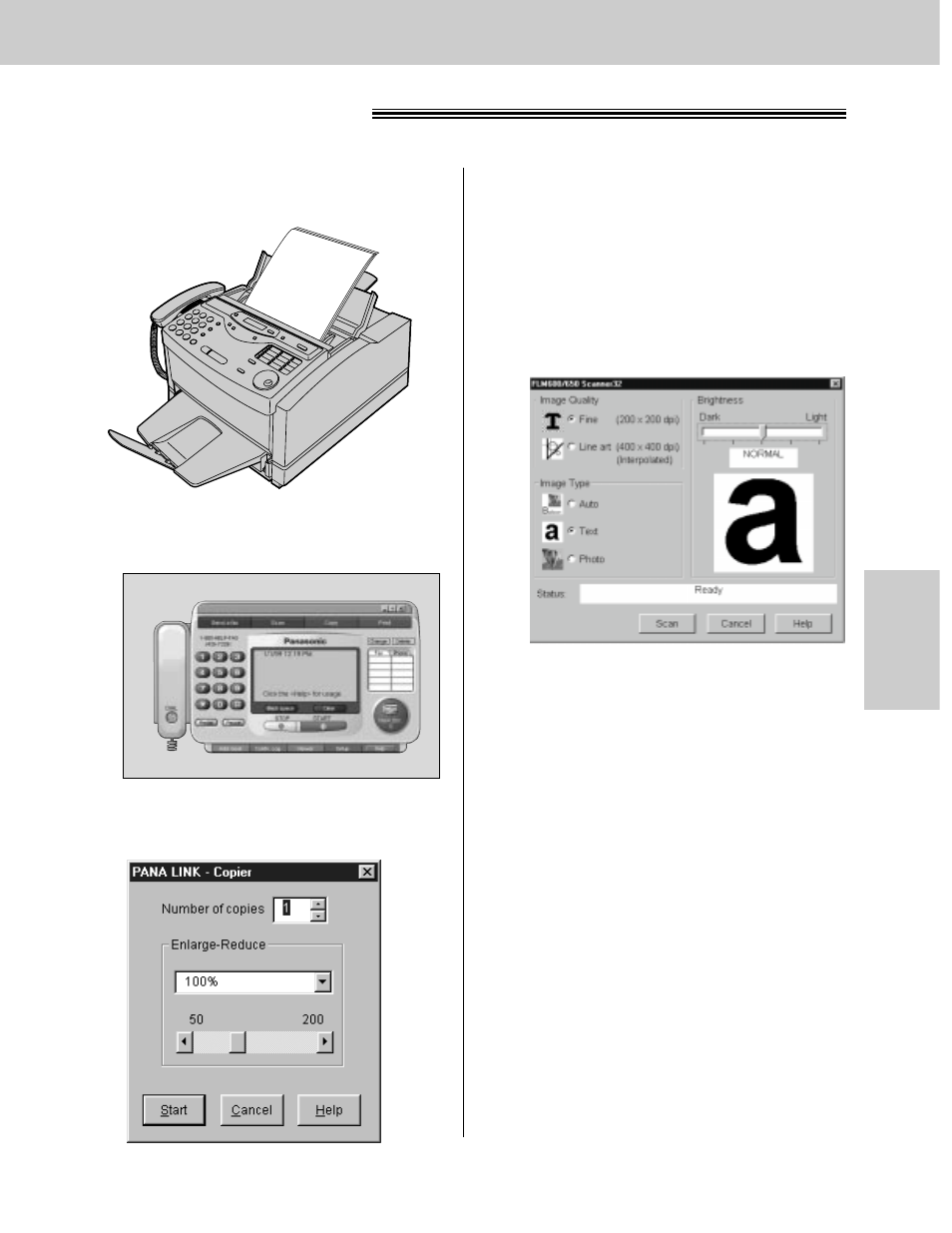
101
Copier
PC
Software
PC based copying
!
4
Enter the number of copies required in
Number of copies.
5
If necessary, change the setting of
Enlarge-Reduce.
6
Click
[Start]
.
≥
The Scan dialog box will appear.
FACE DOWN
1
Set the document which you are going to copy
in the fax machine.
2
Open the PANA LINK main panel.
3
Click
[Copy]
in the main panel.
≥
The Copier dialog box will appear.
7
If necessary, change the setting of Image
Quality, Image Type and Brightness.
8
Click
[Scan]
.
≥
The fax machine will start scanning the
documents, then will print the copies.
Note:
≥
While scanning, do not move the pages which
have already ejected. A paper jam may occur.
Allow the scanning process to finish before
viewing documents.
≥
To cancel copying while the document is being
scanned, press
(STOP)
on the fax machine.
- DP-4510 (12 pages)
- KX-MB271 (96 pages)
- 3000 (138 pages)
- KX-P2023 (88 pages)
- KX-FP205 (56 pages)
- KX-PW93CL (24 pages)
- DP-3000 (180 pages)
- KX-FG2451 (76 pages)
- KX-P7510 (68 pages)
- KX-FLB751 (84 pages)
- KX-FLB756AL (88 pages)
- Panafax UF-5950 (158 pages)
- KX-MB2000 (116 pages)
- KX-PW501DL (20 pages)
- KX-PW607DL (24 pages)
- DP-200 (63 pages)
- KX-PW95CL (24 pages)
- KX-PW201CL (24 pages)
- KX-CL500 (6 pages)
- KX-CL500 (32 pages)
- 150FP (153 pages)
- SV-P20U (62 pages)
- DP-8130 (6 pages)
- KV-SS010 (16 pages)
- KX-FT33HK (74 pages)
- KX-MB2025EX (124 pages)
- FP7750 (64 pages)
- KX-RC105 (132 pages)
- DP-3530 (6 pages)
- KX-FPC165 (112 pages)
- KX-P4440 (152 pages)
- KX-P1131E (49 pages)
- KX-FLB882CX (4 pages)
- WORKiO KX-CL500 (1 page)
- DA-AR250 (161 pages)
- KX-P3626 (76 pages)
- KX-P8410 (165 pages)
- DP-8016P (4 pages)
- DP2000 (44 pages)
- KX-PW708DLE5 (20 pages)
- KX-MC6260 (2 pages)
- KX-FLB811 (106 pages)
- KX-P6100 (44 pages)
- WORKIO CL500 (5 pages)
