Switching the ’on-screen display’ (osd) on or off, Switching to 16:9 wide screen picture – Philips VR700/58 User Manual
Page 25
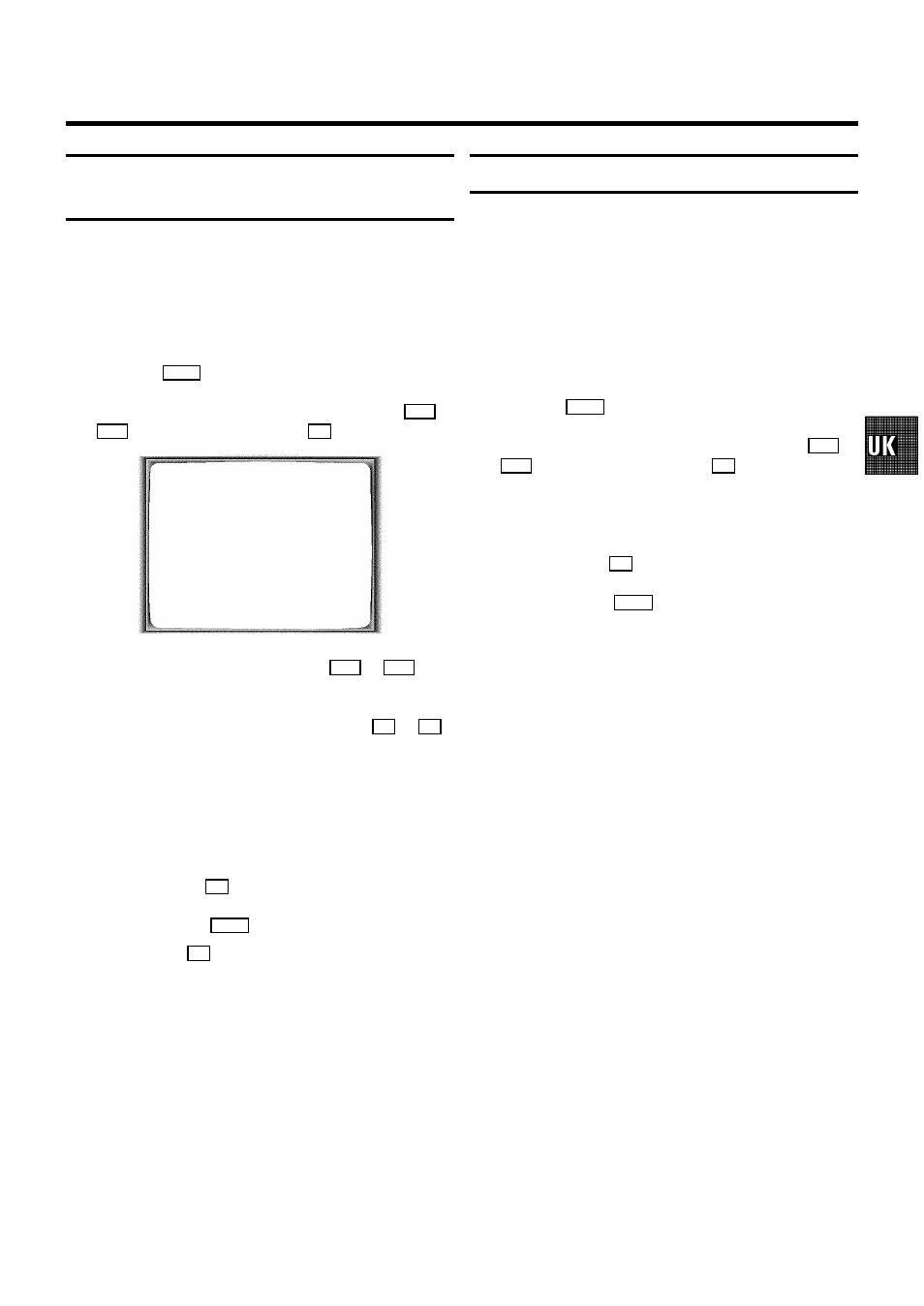
Switching the ’on-screen display’ (OSD) on
or off
You can switch the on-screen display of the current operating
information on or off.
a
Switch on the TV set. If required, select the programme
number for the video recorder.
b
Press the
MENU
button. The main menu appears.
c
Select the line ’SPECIAL SETTINGS’ with the
P =
or
P ;
button and confirm with the
P
button.
MAIN MENU
SPECIAL SETTINGS
TV SYSTEM
AUTO
CHILD LOCK
OFF
OSD MODE
AUTO.
16:9 WIDE SCREEN
OFF
VCR 1 OR 2
VCR 1
REPEAT PLAY
OFF
AUTO STANDBY
ON
DEMO
OFF
________________________________
TO EXIT
PRESS
MENU
d
Select the line ’OSD MODE’ with the
P =
or
P ;
button.
e
Select one of the options indicated with the
P
or
Q
button.
’AUTO.’: OSD information appears for a few seconds
each time an operating mode is selected and then
disappears.
’OFF’: OSD information is switched off.
’ON’: OSD information is switched on.
f
Confirm with the
OK
button.
g
To end, press the
MENU
button.
D With the
OK
button you can superimpose the
on-screen display of current operating mode on the
TV screen.
Switching to 16:9 wide screen picture
If you are using a cassette with 16:9 wide screen recordings,
you can switch this function ’ON’. The TV set will now
automatically switch to wide screen. This only works if you
have connected the TV set and the video recorder with a scart
cable and if your TV set is suitable for wide screen.
a
Switch on the TV set. If required, select the programme
number for the video recorder.
b
Press the
MENU
button. The main menu appears.
c
Select the line ’SPECIAL SETTINGS’ with the
P =
or
P ;
button and confirm with the
P
button.
d
If you have a TV set in wide-screen format, select ’ON’ in
line ’16:9 WIDE SCREEN’. If not, select ’OFF’.
e
Confirm with the
OK
button.
f
To end, press the
MENU
button.
23
