Automatic tv channel search, Monitor function, Sorting and clearing tv channels manually – Philips VR700/58 User Manual
Page 12
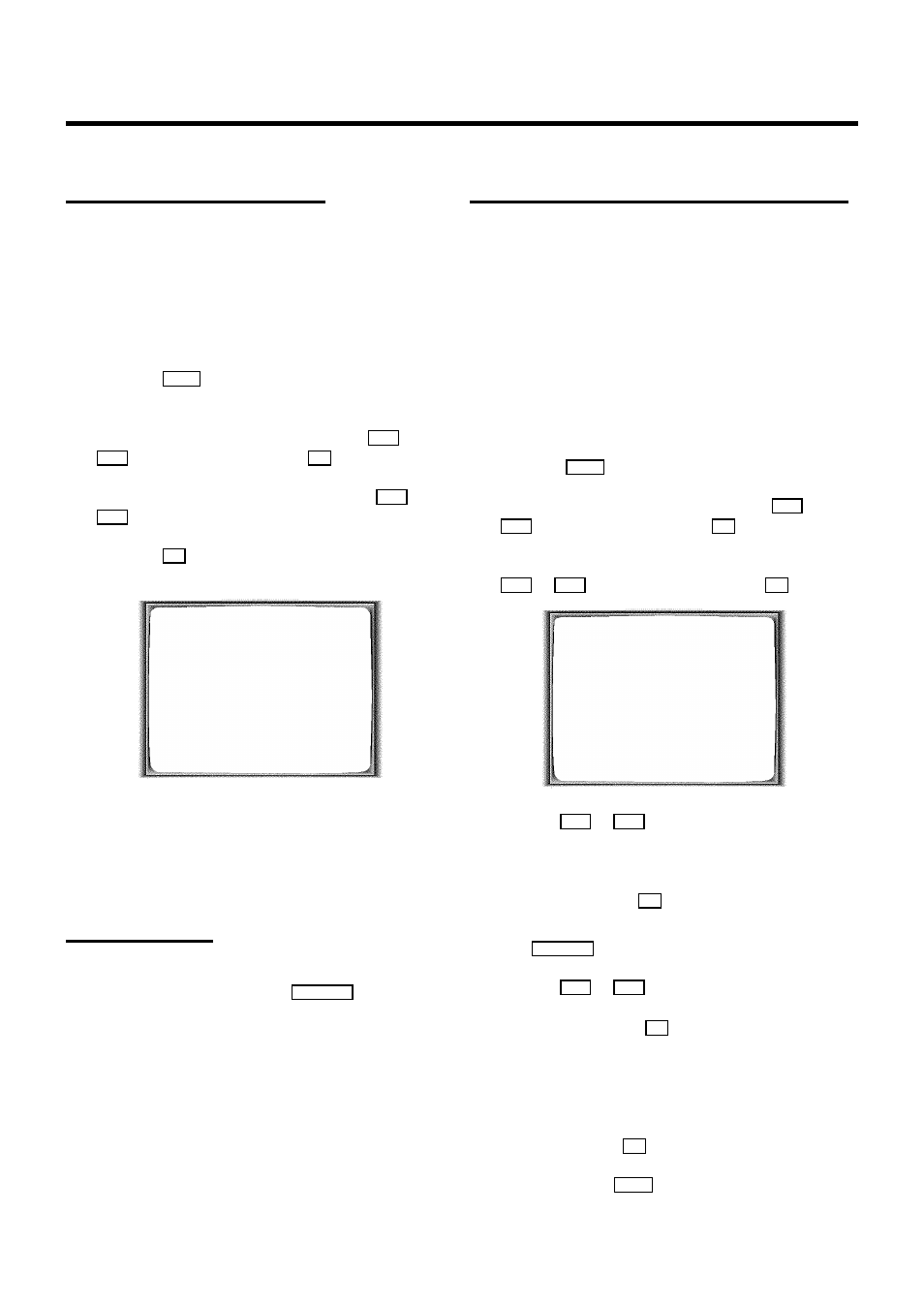
Automatic TV channel search
The video recorder will search for all TV channels.
If you want to start the automatic TV channel search again,
then follow the instructions below.
a
Switch on the TV set. If required, select the programme
number for the video recorder.
b
Press the
MENU
button on the remote control. The main
menu will appear.
c
Select the line ’INSTALLATION’ with the
P =
or
P ;
button and confirm with the
P
button.
d
Select the line ’AUTOM. SEARCH’ with the
P =
or
P ;
button.
e
Press the
P
button. The ’Automatic TV channel search’
starts.
INSTALLATION
AUTOM. SEARCH
SEARCHING FOR TV CHANNELS
03 CHANNELS FOUND
________________________
PLEASE WAIT
f
When the TV channel search is complete, ’AUTOMATIC
SEARCH COMPLETE’ will appear on the screen.
How to search for a TV channel manually, you can read in the
section ’Manual TV channel search’.
Monitor function
You can switch backwards and forwards between TV picture
and video recorder picture with the
MONITOR
button. But this
only works when you use a scart cable to connect the video
recorder to your TV set and if your TV set responds to this
switch-over.
Sorting and clearing TV channels manually
You can assign any programme number to a TV channel that
you have stored and you can also delete unwanted TV
channels.
D With ’Connecting with Easy Link/NexTView’ the
video recorder automatically loads the TV channels
from the TV set. That is why you cannot select this
manual function.
a
Switch on the TV set. If required, select the programme
number for the video recorder.
b
Press the
MENU
button. The main menu appears.
c
Select the line ’INSTALLATION’ with the
P =
or
P ;
button and confirm with the
P
button.
d
Select the line ’TV CHANNEL ALLOCATION’ with the
P =
or
P ;
button and confirm with the
P
button.
INSTALLATION
TV CHANNEL ALLOCATION
...
P01 BBC
P02 BBC
P03 ARD
P04 ZDF
P05 RTL
P06 SAT1
...
________________________________
TO SORT
TO EXIT
PRESS
PRESS MENU
e
With the
P =
or
P ;
button, select the TV channel to
which you want to allocate a programme number
(starting with ’P01’).
f
To confirm, press the
P
button.
D If you want to delete a TV channel, press the
CLEAR (CL)
button.
g
With the
P =
or
P ;
button, shift the TV channel to the
programme number you wish to allocate to this TV
channel and press the
Q
button. The video recorder
will add the TV channel.
h
Repeat steps
e
to
g
until you have allocated a
programme number to all TV channels.
i
To store, press the
OK
button.
j
To end, press the
MENU
button.
10
