The shuttle functions on the video recorder, Instant view, Selecting the picture setting (smart picture) – Philips VR700/58 User Manual
Page 17: Picture interference, Tracking during playback
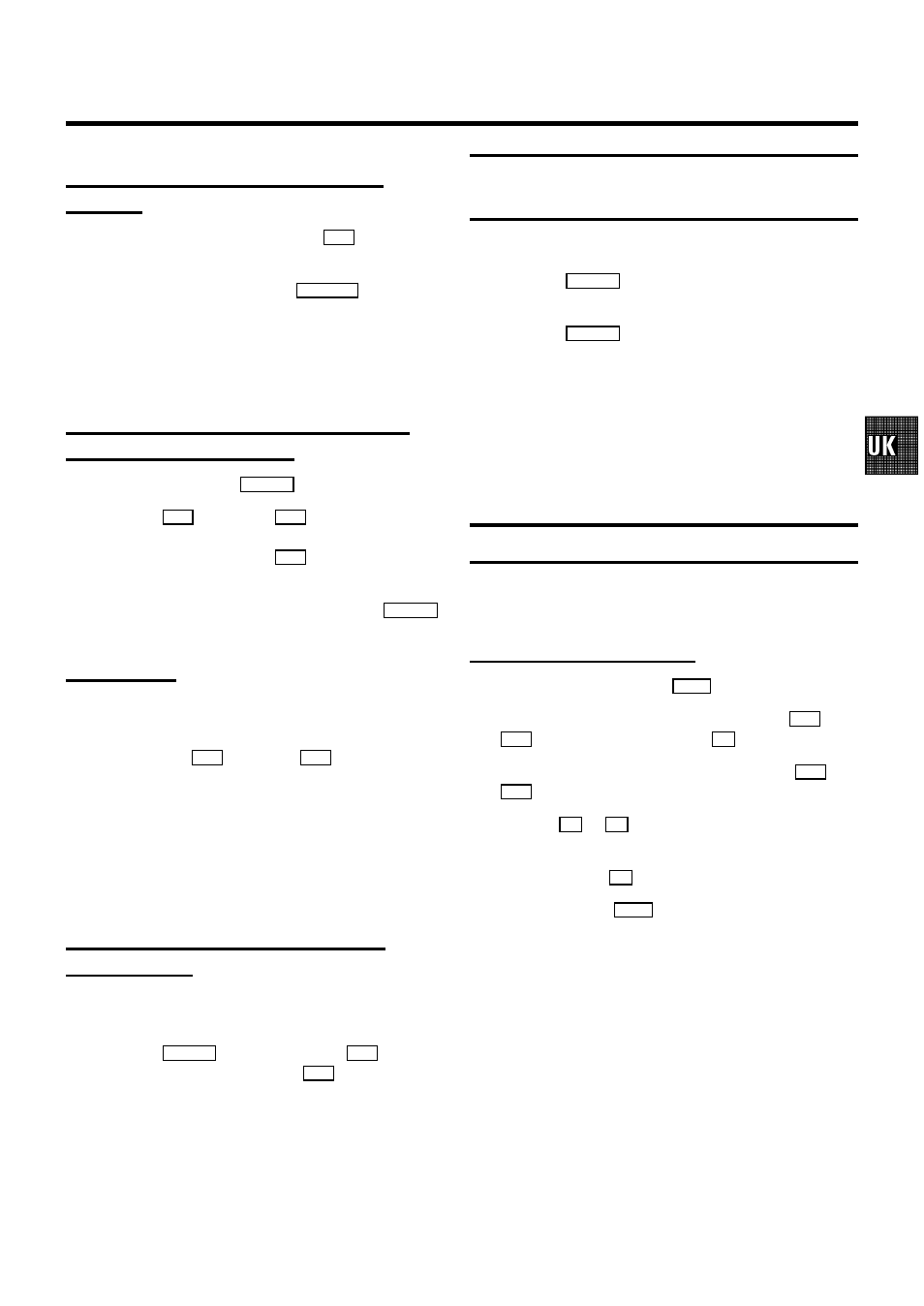
The SHUTTLE functions on the video
recorder
You will find a large rotary knob (Shuttle)
o
on the video
recorder.
a
Switch the function on with the
STILL R
button on the
video recorder.
You will see a still picture.
b
The rotary ring(shuttle) enables you to select different
tape speeds for the picture search.
Searching for tape position without the
picture (wind and rewind)
a
Stop the tape with the
STOP h
button.
b
Press the
H
(reverse) or
I
(forward) button. If you
want to carry out this function on your video recorder,
turn the large knob (shuttle)
o
to the left or to the
right.
c
To stop a certain place on the tape, press the
STOP h
button.
Instant View
With this function you can switch to picture search during
wind and rewind.
a
If you hold the
H
(rewind) or
I
(wind) button
during wind or rewind, you will switch to picture search.
D If you want to carry out this function on your video
recorder, turn the large knob to the left or to the
right while you wind or rewind the tape.
b
When you release the button, the video recorder will
automatically switch back to rewind or wind.
Automatic search for a tape position
(index search)
At the start of each recording, the video recorder will write an
index code on the tape.
a
Press the
INDEX E
button and then the
I
button to
select the next code mark or the
H
button for the
previous code mark.
b
When the video recorder finds the code mark, it will
automatically switch to play.
Selecting the picture setting (SMART
PICTURE)
You can change the picture setting while a tape is playing.
a
Press the
SMART
button. This will show the current
picture setting.
b
Press the
SMART
button again to select the picture
setting of your choise.
’NATURAL’: for all types of movies (natural picture)
’DISTINCT’: for fast movement, sport (detailed picture)
’SOFT’: for hired tapes (interference is suppressed)
’SHARP’: for cartoons (sharp picture)
D This picture setting will not change until you eject
the cassette.
Picture interference
If the picture quality is poor when you play a cassette, please
follow these instructions.
Tracking during playback
a
During playback, press the
MENU
button.
b
Select the line ’PLAY FUNCTIONS’ with the
P =
or
P ;
button and confirm with the
P
button.
c
Select the line ’MANUAL TRACKING’ with the
P =
or
P ;
button.
d
Hold the
Q
or
P
button until the playback quality is at
its best.
e
Confirm with the
OK
button.
f
To end, press the
MENU
button. This setting will remain
until you remove the cassette.
15
