Setting upnp to display the shortcut, Using your computer on a wireless lan – Panasonic KW-WP1050E User Manual
Page 212
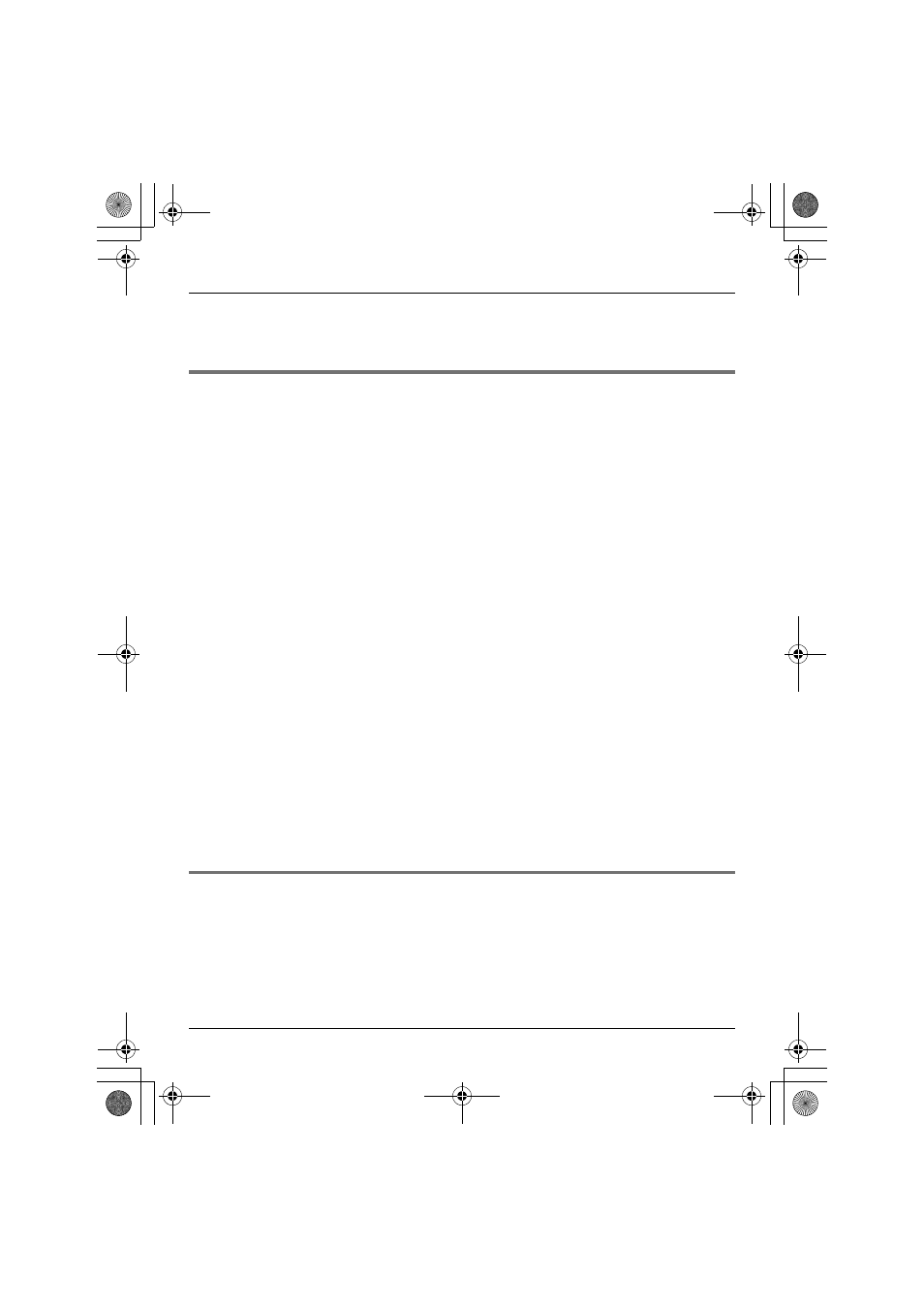
Base Unit Settings
212
Helpline Tel. No.: U.K. 0844 844 3898
Note:
L
In step 5, enter the handset’s IP address into the “Do not use proxy server for addresses
beginning with:” data field when you update the firmware of the handset.
Setting UPnP to display the shortcut
To display the KX-WPA102 shortcut in the My Network Places folder or the Network folder,
Windows components should be added. Enable UPnP (Universal Plug and Play) following
the steps below.
L
Windows XP
1
Click [Start], then click [Control Panel].
2
Click [Add or Remove Programs], then click [Add/Remove Windows
Components].
3
Select [Networking Services], then click [Details…].
4
Check [Universal Plug and Play], then click [OK].
5
Click [Next>].
Note:
L
If you are using Windows XP Service Pack 2, check [Internet Gateway Device
Discovery and Control Client] and [UPnP User Interface] in step 4.
L
Windows Vista
1
Click [Start], then click [Control Panel].
2
Click [Network and Sharing Center], then click [network discovery].
3
Select [Turn on network discovery].
4
Click [Apply].
Using your computer on a wireless LAN
The 15 character device-specific network name (SSID) and 13 alphanumeric character
128 bit encryption network key (WEP) are set as factory defaults. These factory default
setting values are shown on the included Wireless LAN sticker. If you use your computer
on a wireless LAN, use the values on the sticker to set the wireless LAN configuration on
your computer. To set your computer to be used on a wireless LAN, see the manual for the
computer you use.
WP1050E.book Page 212 Thursday, March 29, 2007 11:31 AM
