System menu options – PYLE Audio DVDR5520H User Manual
Page 82
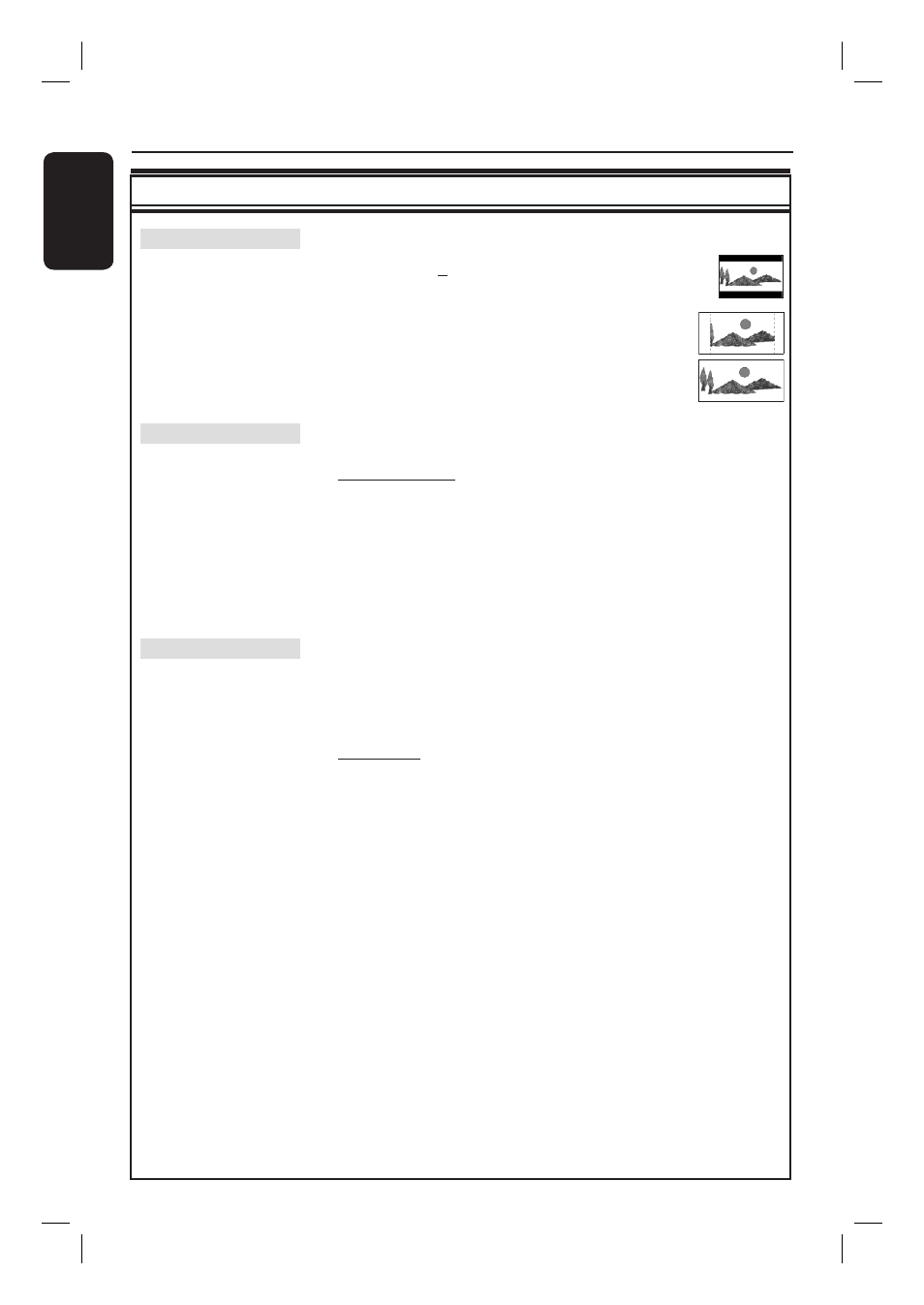
English
82
System Menu Options
(continued)
Video Output settings
(underlined options are the factory default settings)
The picture shape can be adjusted to fi t your TV.
{ 4:3 Letterbox } – For a ‘wide-screen’ display with
black bars on the top and bottom.
{ 4:3 Panscan } – For a full-height picture with the
sides
trimmed.
{ 16:9 Widescreen } – For wide-screen TV
(frame ratio 16:9).
Select the type of video output that matches the video
connection between this recorder and your TV.
{ SCART (RGB) } – For SCART connection.
{ Comp. Video (YUV) } – For Component video connection.
To enable progressive scan feature, go to
{ Video format } setting.
{ HDMI output } – For HDMI connection.
Note: Video output setting is not required for S-Video or
Composite (CVBS) video connection.
This feature is only applicable to Component video connection.
You can choose between progressive and interlaced video
format, check your TV for compatibility.
{ Progressive } – Turn on progressive scan mode. Select this
if your TV is progressive-scan compatible.
{ Interlaced }
– For TV that is not compatible with
progressive-scan video.
Note: If you choose a setting that is incompatible with your
TV, you may not be able to see any picture at all. In this case,
wait for 15 seconds for auto recovery or turn off the
progressive scan as below:
1) Disconnect this unit’s ~MAINS from the power supply.
2) Hold down . on this unit whilst reconnecting its
~MAINS to the power supply.
TV shape
Active video output
Video format
