Record from external devices – PYLE Audio DVDR5520H User Manual
Page 45
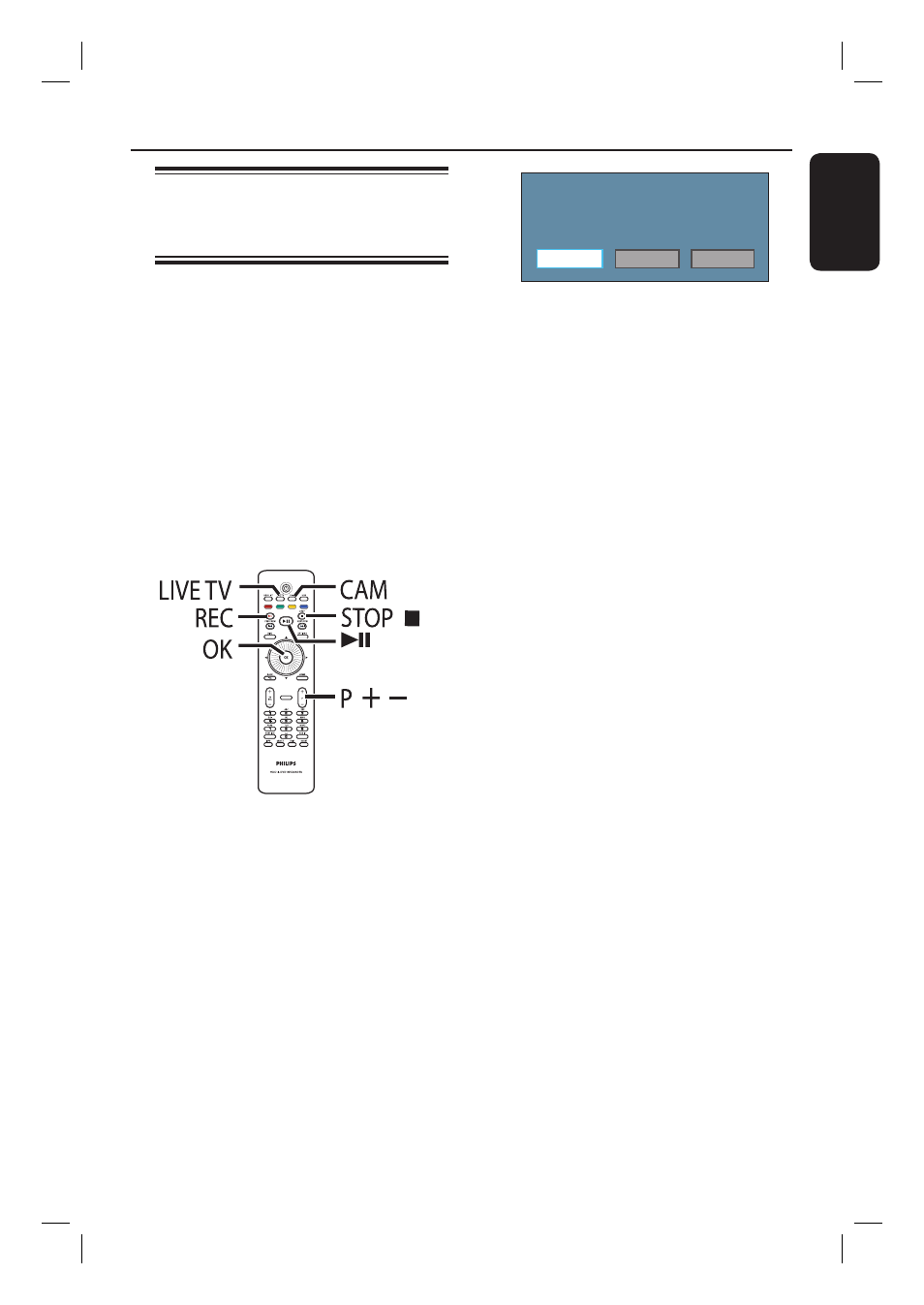
English
45
Recording from an external
device (Camcorder/VCR/
DVD player)
When you connect your external device
to this recorder, you can choose to make
a recording from the external device to
the hard disk or a recordable DVD.
Copy-protected material cannot be
recorded on this recorder.
Before you start...
Mark the contents in the Time Shift
Buffer for which you wish to record to
the hard disk. Otherwise, all the contents
will be cleared when you start camcorder
recording.
PAUSE LIVE TV
A
Turn on the TV to the correct viewing
channel for the recorder.
B
Connect the external device (e.g.
camcorder, VCR, DVD player) to this
recorder.
C
Press CAM on the remote control.
A warning message appears. All the
contents in the Time Shift Buffer will be
cleared, only the ‘marked’ contents will
be stored onto the hard disk.
Switching to camera mode will clear the
Time Shift Buffer.
Select a media type to record.
Hard Disk
Optical Disc
Cancel
D
Select the destination for recording and
press OK to confi rm.
E
Press P +/- repeatedly to select the
correct input channel that matches the
connected socket of the device.
{ CAM 1 } : S-VIDEO or VIDEO
socket at the front.
{ EXT 1 } : EXT1 TO TV scart socket
at the back.
{ EXT 2 } : EXT2-TO VCR/SAT scart
socket at the back.
F
Turn on the external device and fi nd the
place where you want the recording to
begin, then put the external device to
pause mode.
G
Press REC to start recording and start
the external device playback.
To pause the recording, press u.
To continue recording, press u again.
A new chapter marker is created after
recording restarts (for recordable DVD
only).
H
To stop the recording, press STOP x.
A new title will be created when you
begin another recording.
I
To exit, press LIVE TV.
Helpful Hint:
– While recording from an external device to
the hard disk or recordable DVD is in
progress, you can press the OK button to
generate chapter marker at a specifi c point.
Record from external devices
