Playback from disc, Continued) – PYLE Audio DVDR5520H User Manual
Page 58
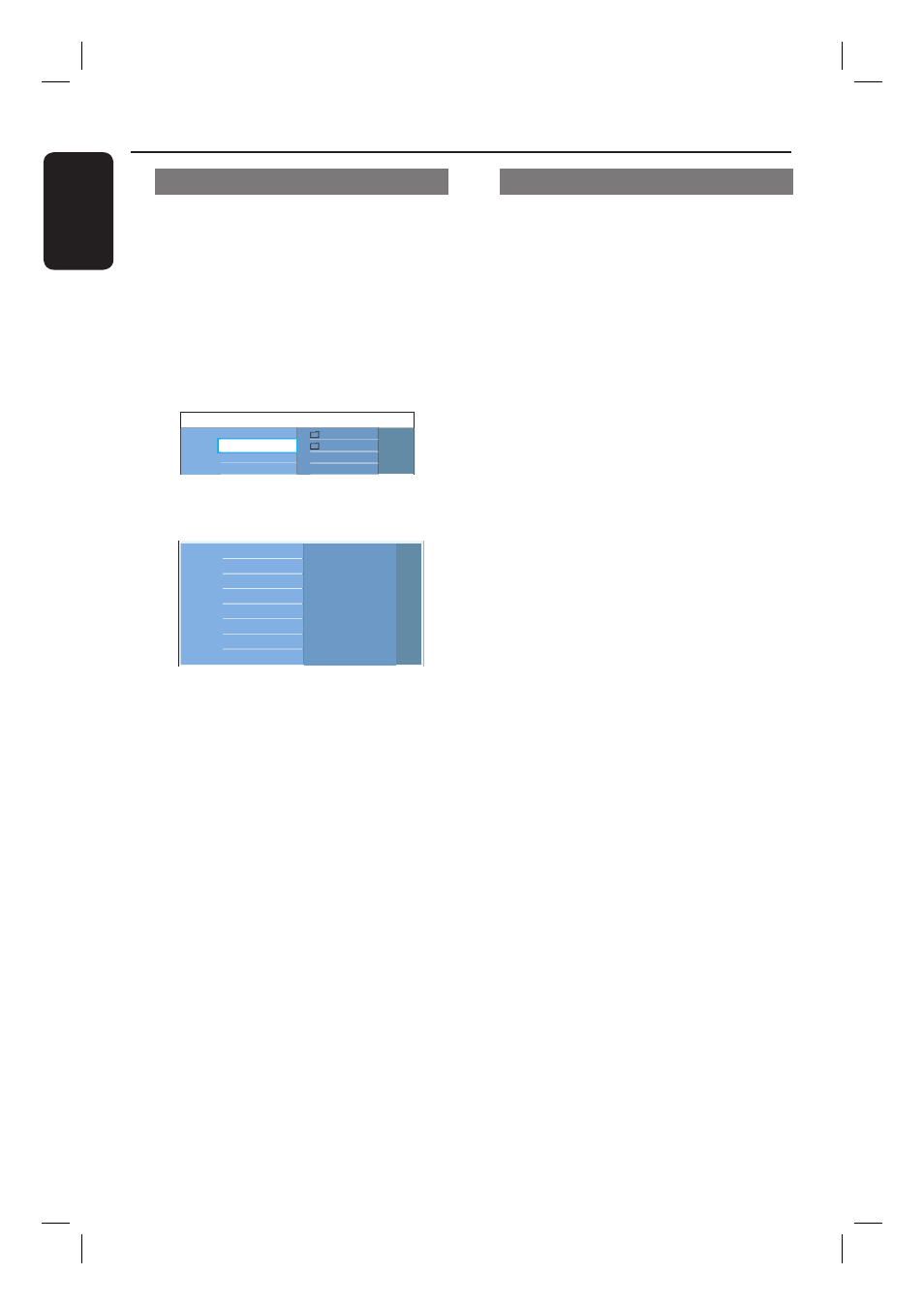
English
58
Playback from Disc
(continued)
Playing an audio CD (MP3/WMA)
MP3 (MPEG1 Audio Layer-3) fi les are
highly compressed music fi les. The MP3
format lets you store about ten times
more data (music, pictures) on a single
CD-ROM than a regular CD.
A
Insert an audio CD.
The content menu appears.
Otherwise, press DISC.
Root
Content
MP3
Images
Music
Video
Photo
B
Select the audio album or track to play
and press u.
Album
Track number 06/14
Track time 04:12:10
Track 01
Track 02
Track 03
Track 04
Track 05
Track 06
Track 07
C
During playback, you can press . /
> to select the next/previous track.
D
To stop playback, press STOP x.
Helpful Hints:
– If both JPEG pictures and MP3/WMA are
in the same disc, you can choose to playback
the JPEG pictures or MP3/WMA by selecting
{ Photo } or { Music } in the menu.
– Only the fi rst session of a multi-session CD
will be played back.
– This recorder does not support MP3PRO
audio format.
– If any special characters are present in the
MP3 track name (ID3) or album name, it
might not be displayed correctly on the
screen because this recorder does not
support the characters.
Playing a DivX fi le
See ‘System Menu Options - Setup
Settings - { DivX VOD }’ for information
on purchasing or renting movies from
DivX VOD service. This recorder can
only playback DivX movies which are less
than 4GB.
A
Press HOME.
B
Select the media where the DivX fi le is
stored and press B.
C
Select { Video } in the content menu.
D
Use the cursor keys to reach the title
you want to play, then press u to start
playback.
During playback, you can;
If multilingual subtitles are available on
the DivX disc, you can press SUBTITLE
on the remote control to change the
subtitle language.
If the DivX title provides different audio
tracks, you can press AUDIO on the
remote control to change the audio
stream.
To select the character set that supports
the recorded subtitle:
1) Press OPTIONS.
2) Move to { Character set } in the
menu and press B.
3) Make your selection and press OK.
E
To stop playback, press STOP x.
Helpful Hints:
– Subtitle fi les with the following fi le name
extensions (.srt, .smi, .sub, .ssa, .ass) are
supported but do not appear on the fi le
navigation menu.
– The subtitle fi le name has to be the same
as the fi le name of the movie.
– The subtitle can only be displayed up to an
average of 45 characters.
