Installing the device driver, 23 (e), 22 (e) – Panasonic AW-SW350E User Manual
Page 13
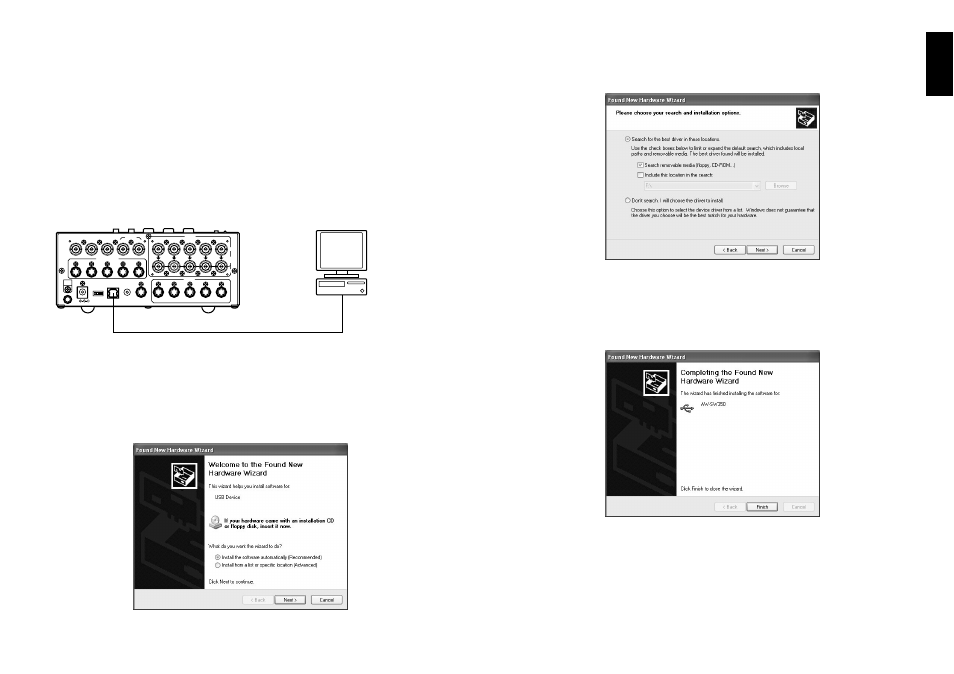
23 (E)
ENGLISH
22 (E)
■
INSTALLING THE DEVICE DRIVER
This section describes how to install the device driver used with the USB image transfer
programme for the AW-SW350. In the example of the procedure given below,
Windows XP is used as the operating system.
Insert the CD-ROM supplied with the AW-SW350 in the CD-ROM drive of the host
computer. (In this example, E: is the drive used.)
Set the AW-SW350's Power Switch to ON, check that the Power Indicator has lit, and
connect one end of the A-B type USB cable to the USB port on the rear panel of the
AW-SW350 and the other end to the USB port on the host computer. (Fig.1)
When the host computer recognizes the AW-SW350, as shown in Fig.2, the Found
New Hardware Wizard automatically starts up.
3
2
1
When the screen for specifying the driver loading directory appears as shown in Fig.3,
specify the \DRIVER folder of the drive where the CD-ROM supplied with the
AW-SW350 was inserted, and load the driver. (In this example, E: is the drive used.)
When the device driver has been loaded, a screen similar to the one shown in Fig.4
appears. This completes the installation of the device driver.
5
4
Fig.2 Found New Hardware Wizard start screen
BBOUT
GLIN
/BBOUT
PVW
OUT
TALLY & INCOM
PGM OUT
2
5
4
DC 12V IN
SET UP
USB
EXT
TAKE
PGM
Y / C
OUT
1
3 4
2
GND
3
2
1
1
1
75
Ω
AUTO
2
3
4
5
1
2
3
4
5
VIDEO
IN
OUT
Y / C IN
AW-SW350
Windows PC
USB cable
Rear
Fig.1 Connections
Fig.3 Driver specification screen
Fig.4 Driver loading completion screen
