Reference, Control reference guide, E, r to select a menu item, then – Panasonic DIGA DMR-EZ27 User Manual
Page 60
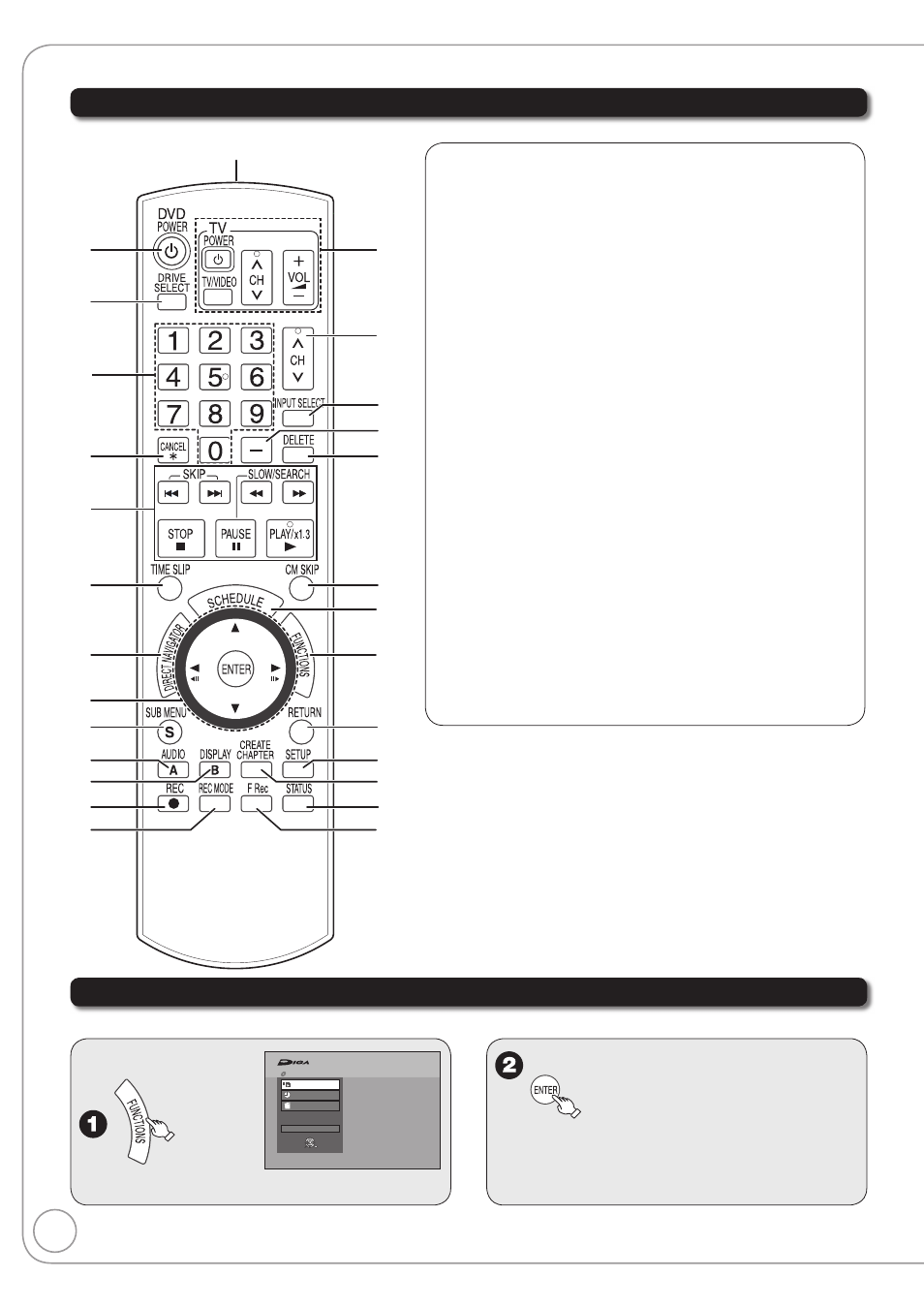
60
RQT8851
Control Reference Guide
Remote Control
1
4
5
7
6
3
9
bp
bq
bt
ck
cl
cm
8
bo
br
bs
bk
bl
bm
bn
cp
cq
cn
co
cr
2
1
Turn the unit on or off ................................................ (
➔ 6)
2
Select the drive (DVD or SD) .............................. (
➔ 7, 19)
3
Select channels and recording numbers etc./
Enter numbers .......................................................... (
➔ 6)
4
Cancel
5
Basic operations for recording and play
6
Skip the specified time ............................................ (
➔ 18)
7
Direct Navigator ................................................ (
➔ 17, 19)
8
Selection/Enter, Frame-by-frame ........................ (
➔ 9, 18)
9
Show sub menu ................................................ (
➔ 20, 29)
bk
Select audio ...................................................... (
➔ 13, 18)
[A] for Recordings screen ....................................... (
➔ 17)
bl
Show on-screen menu ............................................ (
➔ 36)
[B] for Album View screen....................................... (
➔ 19)
bm
Start recording .......................................................... (
➔ 8)
bn
Change recording mode ........................................... (
➔ 8)
bo
Transmission window
bp
TV and Set Top Box operations .............................. (
➔ 58)
bq
Channel select .......................................................... (
➔ 6)
br
Input select (TV, IN1, IN2, DV) ................................ (
➔ 24)
bs
Sub channel access for digital broadcasts ............... (
➔ 6)
bt
Delete items ............................................................ (
➔ 10)
ck
Skip 1 minute forward ............................................. (
➔ 18)
cl
Show scheduled recording list .................................. (
➔ 9)
cm
Show FUNCTIONS window ..............................(
➔ below)
cn
Return to previous screen
co
Show setup menu ................................................... (
➔ 38)
cp
Create chapters ...................................................... (
➔ 18)
cq
Show status messages........................................... (
➔ 28)
cr
Start Flexible Recording ......................................... (
➔ 14)
FUNCTIONS Window
By using the FUNCTIONS window you may access the main functions quickly and easily.
With the unit stopped
Playback
Program
Delete
Other Functions
FUNCTIONS
Cartridge Protection Off
Disc Protection Off
DVD-RAM
ENTER
Different discs display different functions.
–
e, r to select a menu item, then
If you select “Other Functions”, press [e, r]
to select a menu item and press [ENTER].
–
