Playing still pictures (jpeg), mp3 and divx, E, r, w, q to select “folder”, then, E, r to select “zoom in”, then – Panasonic DIGA DMR-EZ27 User Manual
Page 20: E, r to select the desired folder, then, E, r, w, q to select an album, then, Selecting still pictures in another folder, Tips, Rotate pictures, Zoom, Slideshow
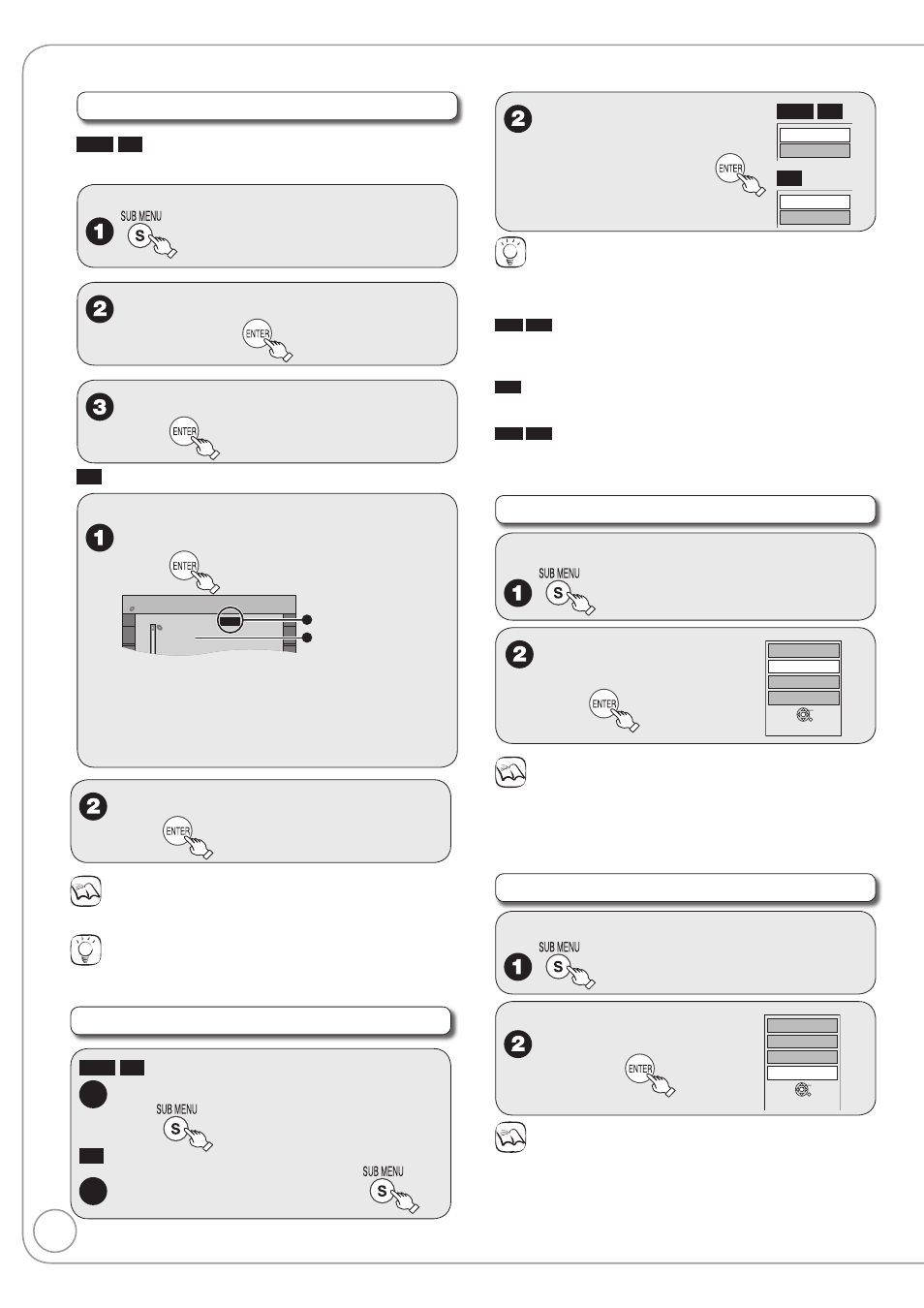
20
RQT8851
Selecting Still Pictures in Another Folder
RAM
SD
Function is only available if multiple folders are recognized.
From the Album View screen
e, r to select “Select Root
folder”, then
w, q to select the desired folder,
then
CD
From the Picture (JPEG) View screen
e, r, w, q to select “Folder”,
then
CD-RW
/JPEG/
/JPEG/JPEG1/
/JPEG/JPEG2/
/MP3/
/MP3/MP3 group1/
/MP3/MP3
2/ (&WMA)/
Pictures Menu
CD(JPEG)
Folder
F 1/2
B
A
A
: Selected Folder No./Total Folder No.
If the folder has no compatible JPEG file, “--”
is displayed as the folder no.
B
: Selected Folder
e, r to select “Start
Slideshow” or “Start
Slide Show”, then
RAM
SD
Slideshow settings
Start Slideshow
CD
Slide Interval
Start Slide Show
Tips
To stop the Slideshow
Press [g STOP].
To change the rate at which pictures are displayed
RAM
SD
1. In step 2 above, press [e, r] to select “Slideshow settings”, then press [ENTER].
2. Press [e, r] to select “Slide Interval”.
3. Press [w, q] to select desired interval (0 to 30 seconds), then press [ENTER].
CD
1. In step 2 above, press [e, r] to select “Slide Interval”, then press [ENTER].
2. Press [w, q] to select desired interval (0 to 30 seconds), then press [ENTER].
RAM
SD
To repeat play
1. In step 2 above, press [e, r] to select “Slideshow settings”, then press [ENTER].
2. Press [e, r] to select “Repeat Play”.
3. Press [w, q] to select “On”, then press [ENTER].
Rotate Pictures
While playing a picture
e, r to select “Rotate
Right” or “Rotate Left”,
then
Rotate Left
Control Panel
Zoom In
Rotate Right
ENTER
Notes
To return the picture to its original position
Press [e, r] to select the opposite rotation in step 2, then press [ENTER].
Rotation information is not stored for CD still pictures, when a disc
is protected, when playing on other equipment, or when copying still
pictures.
Zoom
While playing a picture
To zoom in
e, r to select “Zoom
In”, then
Rotate Left
Zoom In
Rotate Right
Control Panel
ENTER
Notes
To return the picture to its original size
Press [e, r] to select “Zoom out” in step 2, then press [ENTER].
When zooming in, the still picture may be cut off.
“Zoom In” information is not stored.
“Zoom In” and “Zoom out” do not work with images that have a
resolution larger than 640 x 480 pixels.
•
•
•
•
Playing Still Pictures (JPEG), MP3 and DivX
e, r to select the desired folder,
then
Notes
You cannot operate the scroll bar that appears in the Folder screen.
Tips
To return to the previous screen
Press [RETURN].
Slideshow
RAM
SD
From the Album View screen:
1a
e, r, w, q to select an album,
then
CD
From the Picture (JPEG) View screen:
1b
e, r, w, q to select “Folder”, then
•
