Confirm the time, then, W, q to select the item you want to change, E, r to change the setting – Panasonic DIGA DMR-EZ27 User Manual
Page 55: Tips, Manual clock setting, Perform steps 1–5 on page 54, Repeat steps 6-7 to change other items, Reinitializes the settings
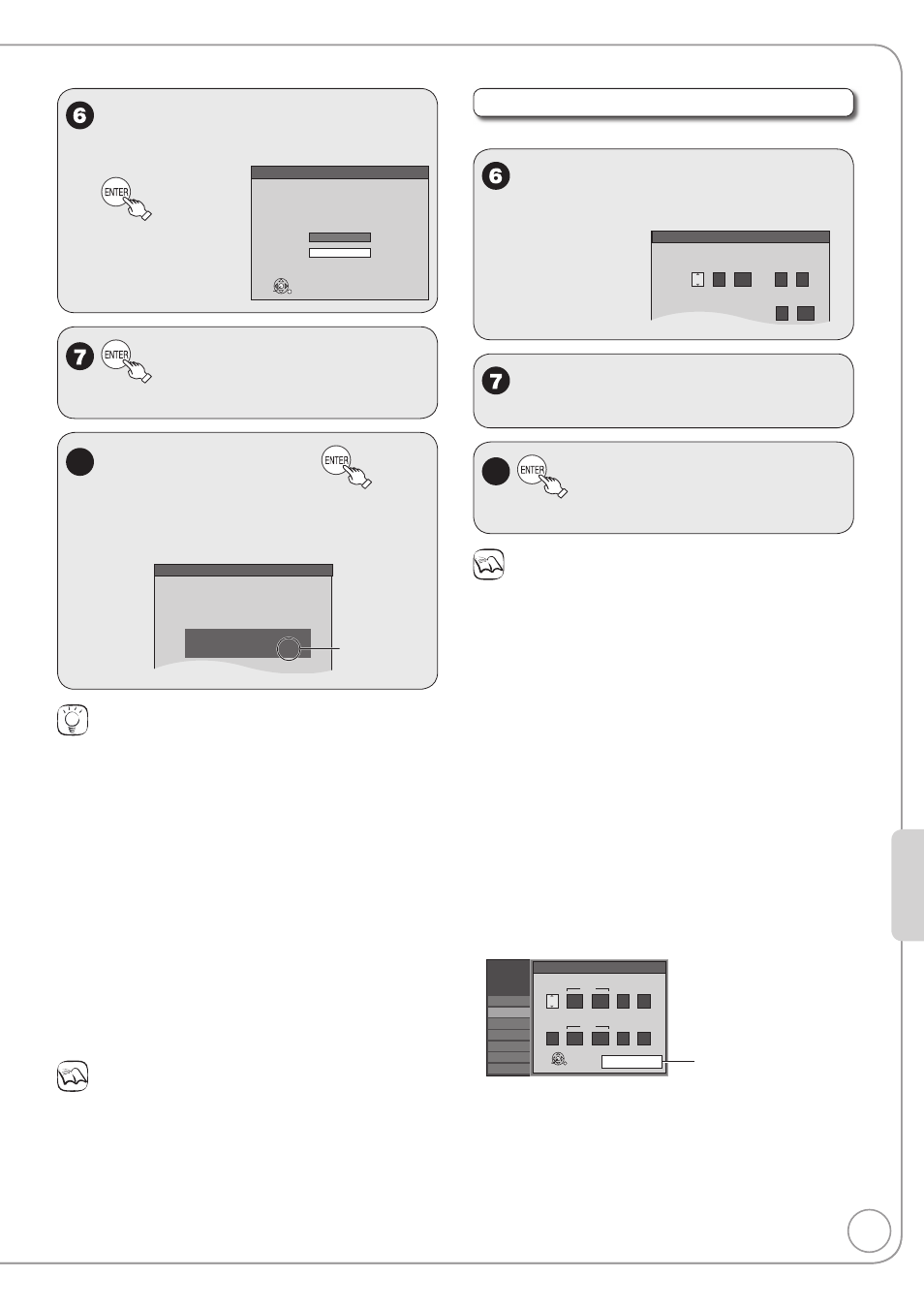
55
RQT8851
Connection and Setting
The types of transmission:
e, r to select “Antenna” or
“Cable”, then
Automatic Clock and Channel Settings
Please select the wire connected to RF IN.
Antenna
ENTER
Cable
to start automatic channel/
clock
setting.
8
Confirm the time, then
DST (Daylight Saving Time) shows the
summertime setting.
Time Zone shows the time difference from
Greenwich Mean Time (GMT).
Set Clock Automatically
Clock Setting completed successfully.
4/4/2006 12:15 AM
DST........ ........
On
Time Zone .... EST
See “Notes”
(
➔ right).
–
–
Tips
If the unit displays “
No channels were found.”, turn off the unit
and confirm the cable or antenna input is connected to the RF IN
terminal. Restart the set up again (
➔ below).
If “
Auto Clock Setting is incomplete.” is displayed, press [ENTER]
and set the clock manually (
➔ right).
If the clock is not correct, set the clock with “Adjust Time Zone”
(
➔ 57) or “Set Clock Manually” (➔ 38).
You can delete channels you don’t need after completing Auto
Channel Setting (
➔ 56).
Restarting the Auto-Setup
(after relocation, for example)
1. When the unit is on and stopped, press and hold [CH 2] and
[CH 1] on the main unit at the same time for about 5 seconds.
The unit turns off.
2. Press [^ DVD POWER] to turn the unit on.
(The signal source, and channel captions revert to their default
values. All scheduled recordings are cleared.)
To cancel in the middle
Press [RETURN].
Notes
Conditions of the received channel may cause automatic channel/
clock setting to take extra time.
•
•
•
•
•
Manual Clock Setting
Perform steps 1–5 on page 54.
w, q to select the item you want
to change.
Set Clock Manually
/
:
/
SAT
AM
DST
EST
1
1
2000
12
Off
Time Zone
EST
00
Month
Day
Year
Hour
Minute
e, r to change the setting.
Repeat steps 6-7 to change other items.
–
8
to confirm new date and
time and to initiate the clock.
Notes
The automatic clock setting can take a few minutes.
Time Zone
EST (Eastern Standard Time)
= GMT –5
CST (Central Standard Time)
= GMT –6
MST (Mountain Standard Time) = GMT –7
PST (Pacific Standard Time)
= GMT –8
AST (Alaska Standard Time)
= GMT –9
HST (Hawaii Standard Time)
= GMT –10
For other areas: xx hr
DST (Daylight Saving Time)
If you select “On”, the clock is advanced one hour beginning at 2
a.m. on the second Sunday in March and ending at 2 a.m. on the
first Sunday in November.
Set the DST period manually when it varies according to regions
(
➔ below).
To set the DST period manually
1. Press
[SETUP].
2. e, r to select “Setup” then q.
3. e, r to select “Clock Settings” then press [ENTER].
4. e, r to select “Set the time change dates for DST” then
press
[ENTER].
5. e, r, w, q to set the “Month”, “Day”, “Hour”, and “Minute” then
press
[ENTER].
Reinitializes the
settings.
Setup
Channel
Setup
Disc
Video
Audio
Display
TV Screen
Set the time change dates for DST
ENTER
:
AM
3
SUN
2nd
2
00
Month
Beginning
Day
Hour
Minute
:
AM
11
SUN
1st
2
00
Restore Default
Month
End
Day
Hour
Minute
•
•
•
