Creating still picture from motion picture, Highlight&time frame index – Philips AVCHD HDC-TM20 User Manual
Page 75
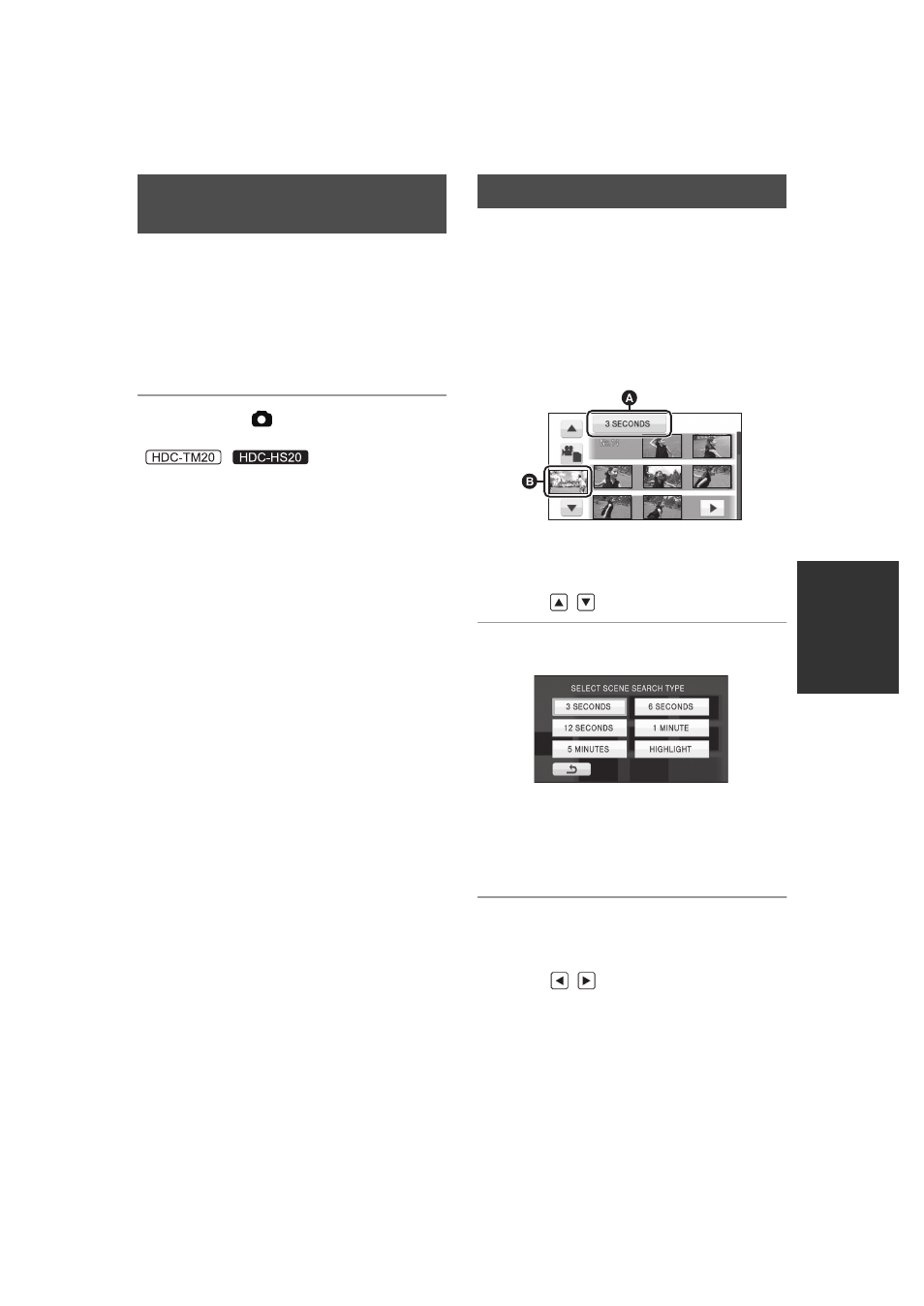
75
VQT2B30
A single frame from the recorded motion picture
can be saved as a still picture.
1
Pause at the scene you want to
save as a still picture during
playback.
≥ It is convenient to use slow-motion playback
and frame-by-frame playback.
2
Press the
button fully.
Still picture is recorded.
(
/
Still picture is recorded and will be saved on the
same media as the motion picture.)
≥ Date the motion picture was recorded will be
registered as date of the still picture.
≥ Quality will be different from the normal still
picture.
An image of one scene is displayed as a
thumbnail at set time interval. Scene can be
played back from any midway point of the scene
you wish to see.
≥ Move the zoom lever to r side and change
over the thumbnail display to Highlight&Time
frame index. (l 73)
1
Touch the set time selection.
A Set time selection
B Scene selection
≥ Next (previous) scene can be displayed by
touching /
.
2
Touch and select time to be set.
≥ A portion judged to be clearly recorded will be
detected and displayed in thumbnail if you
select [HIGHLIGHT]. The thumbnail may not
be displayed if the part recognised as clearly
recorded cannot be detected.
3
Touch the thumbnail to be played
back.
≥ Next (previous) thumbnail can be displayed by
touching /
.
Creating still picture from
motion picture
Highlight&Time frame index
