Cleaning the leds – Lexmark 1200 User Manual
Page 140
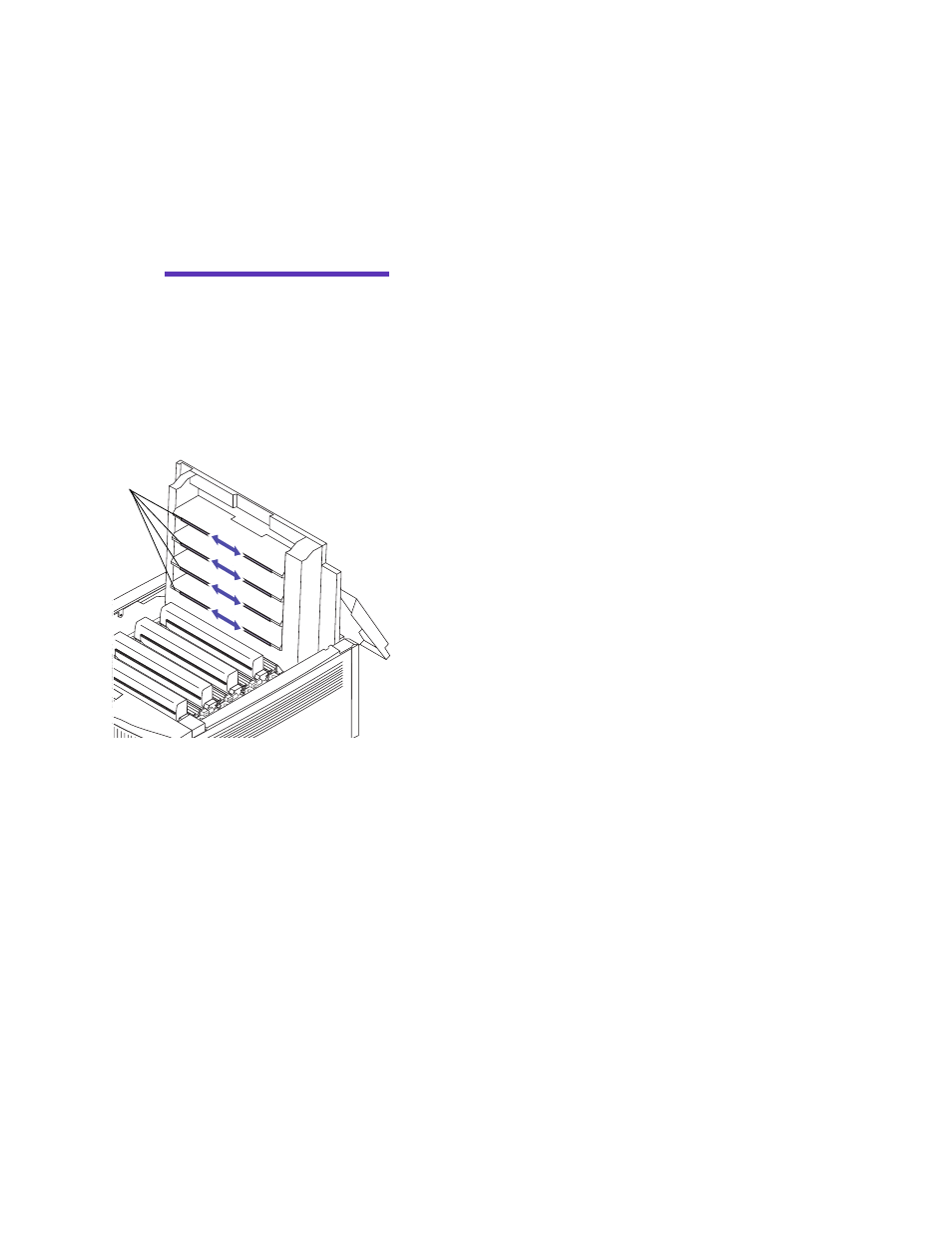
126
Chapter 7: Solving printer problems
Cleaning the LEDs
If you are experiencing print quality problems such as
voids, light streaks, or light print, you may need to clean
the LEDs inside the top cover.
Warning!
Avoid touching the
LEDs with anything other than a
lint-free cloth. Fingerprints or
scratches may cause other print
quality problems.
To clean the LEDs:
1
Open the printer’s top cover.
2
Use a dry, lint-free cloth to clean all four LEDs.
3
Gently close the top cover until it clicks in place.
If print quality problems continue, you may need to
replace photoconductors or toner cartridges. See page 109
for more information.
LEDs
See also other documents in the category Lexmark Printers:
- E260d (142 pages)
- 6600 Series (173 pages)
- 10N0227 (1 page)
- Z12 (2 pages)
- 301 (144 pages)
- NO. 35 (1 page)
- Z65n (111 pages)
- dn2 (217 pages)
- 10E (144 pages)
- Z2300 (54 pages)
- 230 (213 pages)
- 310 Series (2 pages)
- PRO700 (24 pages)
- C 720 (18 pages)
- C520 (145 pages)
- X656 MFP (104 pages)
- Prospect Pro207 (27 pages)
- 337 (258 pages)
- OptraImage 242 (207 pages)
- T64x (6 pages)
- C524 (146 pages)
- 4098-001 (70 pages)
- 1200 Series (21 pages)
- X650 Series (8 pages)
- 5300 (179 pages)
- 302 (274 pages)
- 4549 (235 pages)
- 202 (320 pages)
- 4076-0XX (89 pages)
- 10N0016 (1 page)
- 5025 (171 pages)
- 1361760 (1 page)
- C 546dtn (6 pages)
- Interpret S400 (40 pages)
- x6575 (2 pages)
- 27S2156-001 (2 pages)
- MENUS AND MESSAGES C522 (55 pages)
- Z25 (24 pages)
- Z35 (101 pages)
- series x5100 (77 pages)
- Z82 (105 pages)
- 2500 Series (76 pages)
- Z33 (114 pages)
- 7600 Series (181 pages)
