Lexmark 1200 User Manual
Page 133
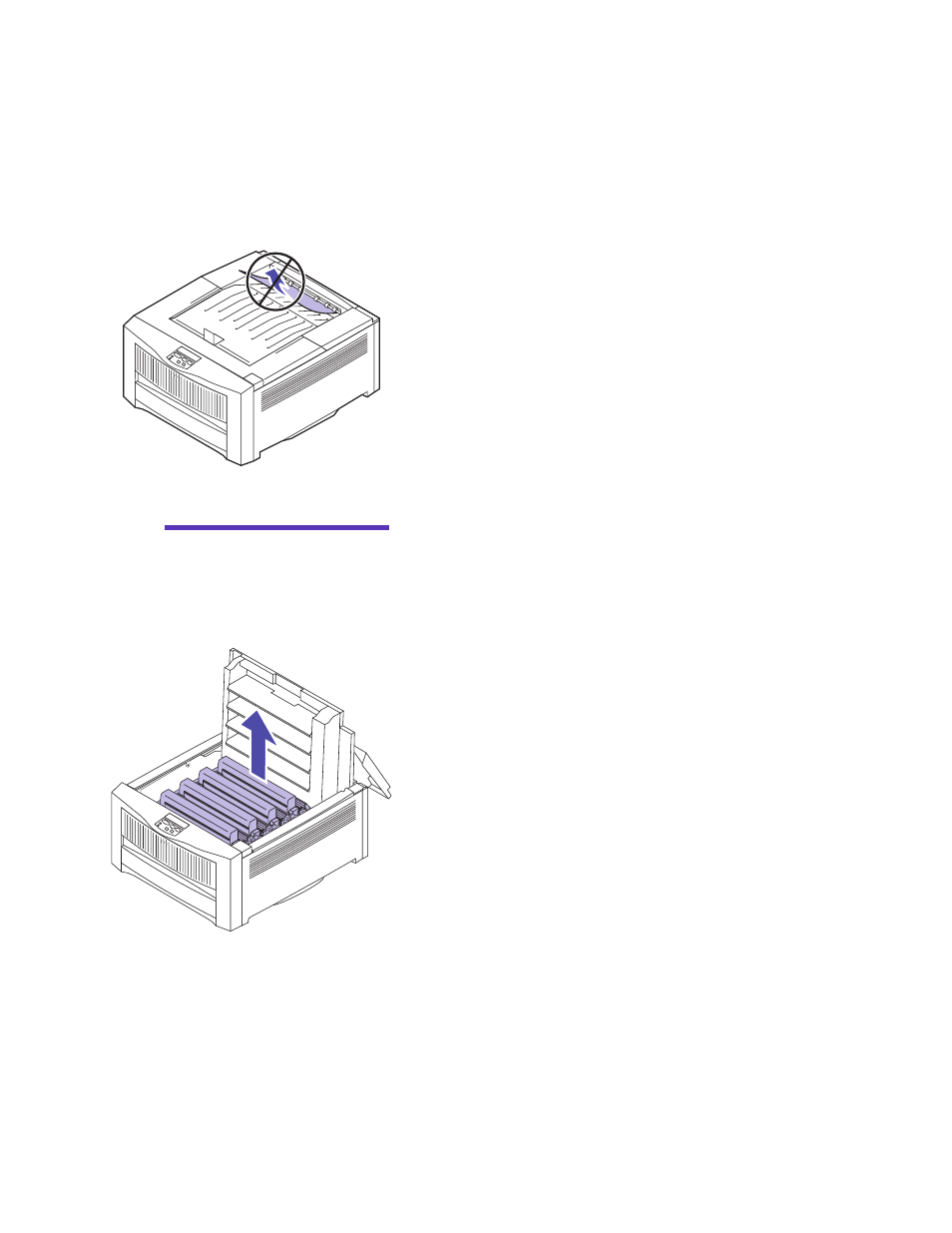
119
Clearing paper jams
To clear a paper jam:
1
Remove any paper stacked in the top output bin.
Do not pull jammed paper out of the paper exit
area. To protect your printer, remove the jammed
paper from inside the printer, as explained in the
following steps.
Warning!
If you do not com-
pletely open the top cover, you
may damage the fuser as you try
to remove jammed paper.
2
Press the release button on the printer’s top cover
and open the cover completely.
Push the cover open until it stops. It should rest in a
near vertical position. Opening the top cover all the
way releases the fuser roll so you can easily remove
jammed paper.
3
Lift each of the four print units straight out of the
printer and set the print units on a level surface.
Do not expose the print units to light for more than
10 minutes. If you anticipate it will take more time
to clear the jam, cover the print units to protect them
from light.
- E260d (142 pages)
- 6600 Series (173 pages)
- 10N0227 (1 page)
- Z12 (2 pages)
- 301 (144 pages)
- NO. 35 (1 page)
- Z65n (111 pages)
- dn2 (217 pages)
- 10E (144 pages)
- Z2300 (54 pages)
- 230 (213 pages)
- 310 Series (2 pages)
- PRO700 (24 pages)
- C 720 (18 pages)
- C520 (145 pages)
- X656 MFP (104 pages)
- Prospect Pro207 (27 pages)
- 337 (258 pages)
- OptraImage 242 (207 pages)
- T64x (6 pages)
- C524 (146 pages)
- 4098-001 (70 pages)
- 1200 Series (21 pages)
- X650 Series (8 pages)
- 5300 (179 pages)
- 302 (274 pages)
- 4549 (235 pages)
- 202 (320 pages)
- 4076-0XX (89 pages)
- 10N0016 (1 page)
- 5025 (171 pages)
- 1361760 (1 page)
- C 546dtn (6 pages)
- Interpret S400 (40 pages)
- x6575 (2 pages)
- 27S2156-001 (2 pages)
- MENUS AND MESSAGES C522 (55 pages)
- Z25 (24 pages)
- Z35 (101 pages)
- series x5100 (77 pages)
- Z82 (105 pages)
- 2500 Series (76 pages)
- Z33 (114 pages)
- 7600 Series (181 pages)
